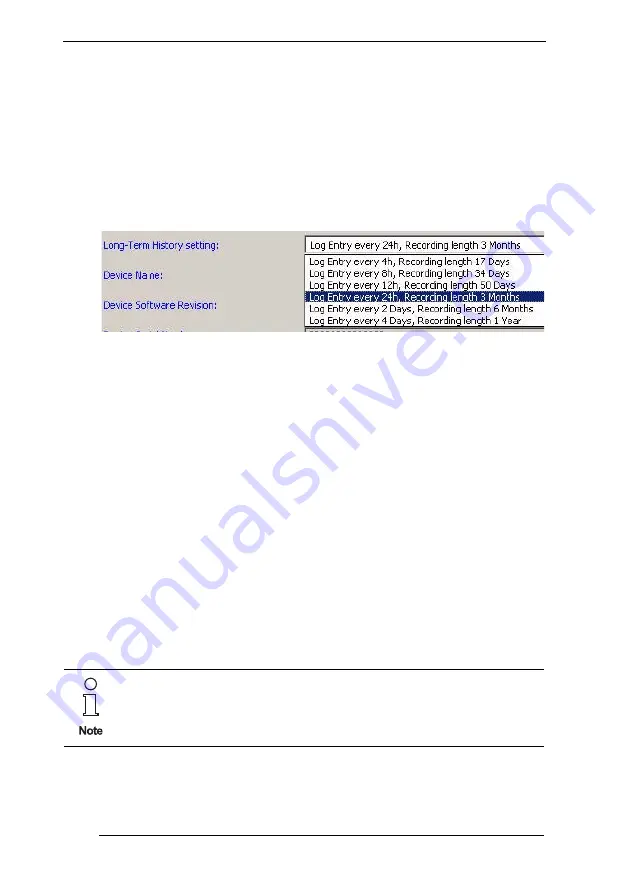
H D 2 - D M - A / D M - A M
Operation with the Diagnostic Manager
Subject to reasonable modifications due to technical advances.
Copyright Fuchs, Printed in Germany
Fuchs Group • Tel.: G49 621 776-0 • USA +1 330 4253555 • Sin65 67799091 • Internet http://www.pepperl-fuchs.com
82
187630
#
Set Long-Term History interval
You can do this action in both the Online and the Offline interface.
1.
Open Online or Offline interface
2.
Highlight the Diagnostic Module in Label area, you want to change
the interval
3.
Open DropDown menu Long-Term History setting at Process area
4.
Choose time for your interval
•
5.
Confirm with Enter
8.6.1
History Data Export
The History Data Export function lets you convert the collected and
stored Long-Term History data to a different document format, so that
you can edit them by yourself or use them to carry out your own calcu-
lations.
The data sets can be exported as an Exel-, txt- and his-file.
#
Export History Data
1.
Right-click on the Diagnostic Module in the project tree
Choose
Additional functions/History Data Export
•
2.
Select Export file type, segment and number of entries
3.
Select the directory and name of the Export file you want to renew
or enter a new file name
4.
Approve with
Start
5.
After Export is complete close window or press
Restart
to export
data form another segment.
If you are creating a History Data Export file for the fist time, add the doc-
ument extension ".txt" for a Character Separated Value, ".XLS" for Exel
or ".HIS" for Binary History File to the file name.






























