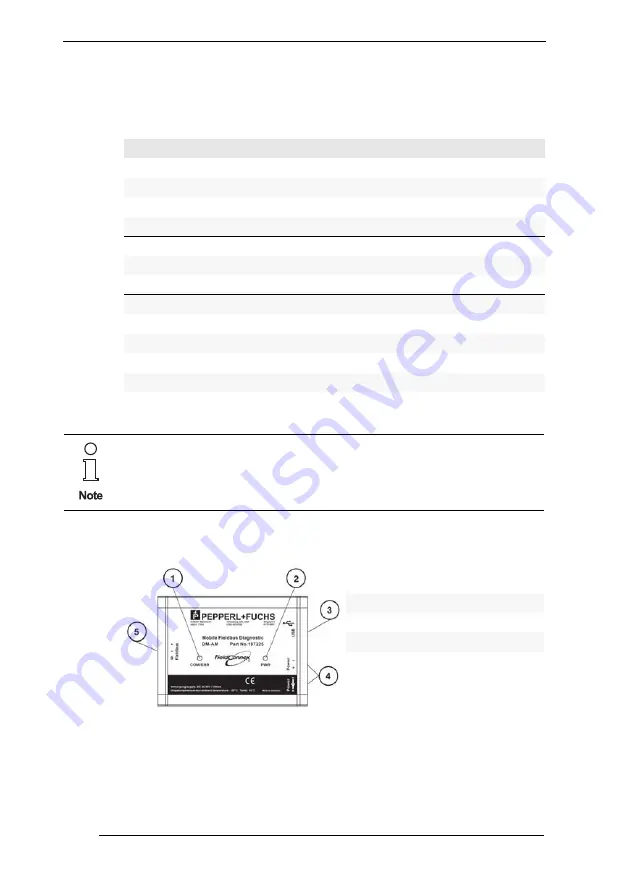
H D 2 - D M - A / D M - A M
Product Specifications DM-AM
Subject to reasonable modifications due to technical advances.
Copyright Fuchs, Printed in Germany
Fuchs Group • Tel.: G49 621 776-0 • USA +1 330 4253555 • Sin65 67799091 • Internet http://www.pepperl-fuchs.com
18
187630
4.3
Technical Data
4.4
Device Component Overview
Mobile Advanced Diagnostic Module DM-AM
Supply
Rated voltage
20 to 30 V
Rated current
70 to 30 mA
Power loss
0.7 W
Fieldbus interface
Number of segments
1
Rated voltage
9 to 32 V
Ambient conditions
Ambient temperature
-40 to 60 °C (-40 to 140° F)
Storage temperature
-40 to 85 °C (-40 to 185° F)
Shock resistance
15 g 11 ms
Vibration resistance
1 g, 10 to 150 Hz
Humidity
<95 % non-condensing
For complete technical data please refer to the corresponding data
sheets.
•
1 LED Segment Communication/
Error
2 LED Power supply indication
3 USB interface
4 Power supply connections
5 Fieldbus connection
















































