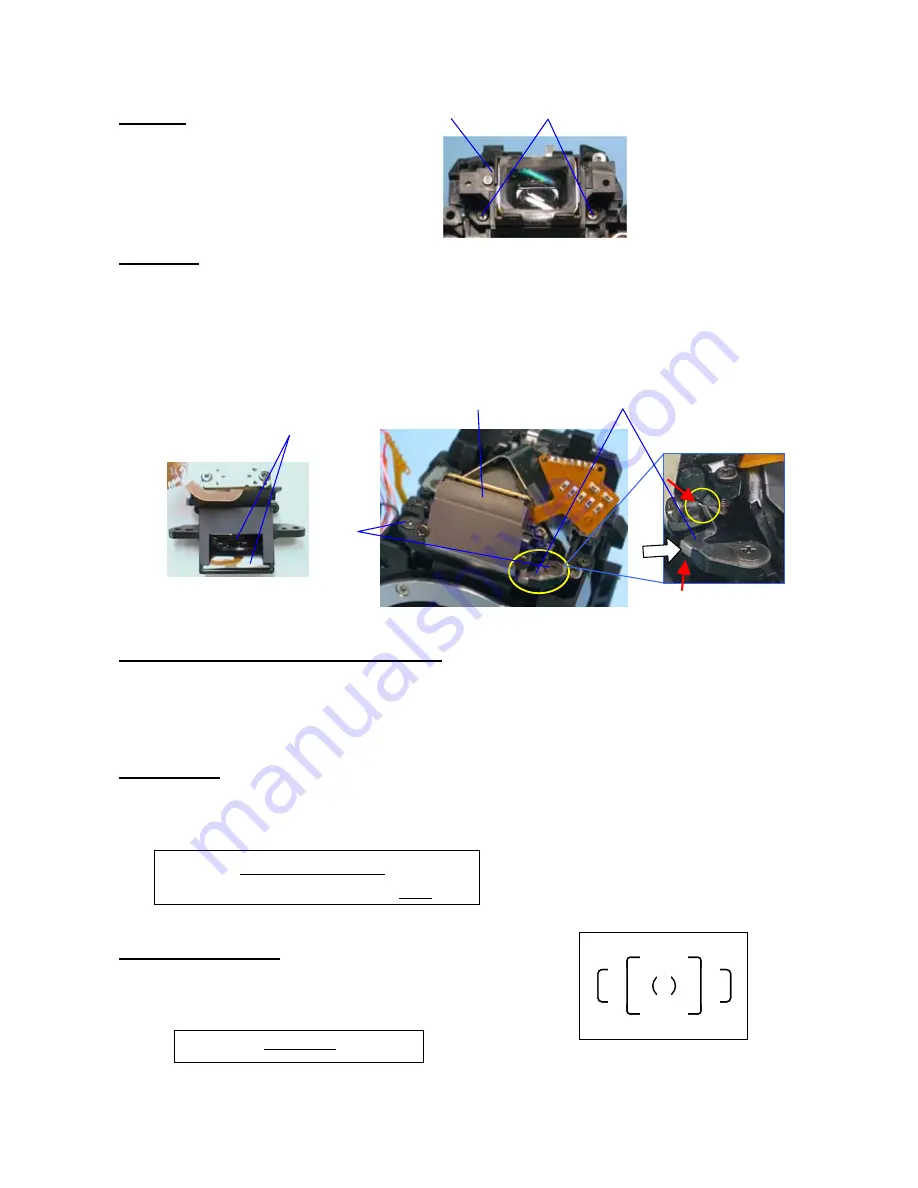
76700 -27/94-
10. M301
①
Eyepiece (M301,L7 and other)
②
TY-CNL-D1.7x4.0
(
x2
)
11.SI block
①
Confirm that there is neither dust nor scratch on inside prism and mirror.
②
SI block
(
0-M51, 0-M52, M53, L11, L12, 0-O170 and other
)
③
Attach M55 (SI spring) as shown figure
④
TY-CNL-F1.7x4.5
(
x2
)
--- Install SI block and M55(spring) to the pentamirror side as shown figure
12.
【
ADJ
】
Viewfinder focus and parallax
【
Required equipment
】
50mm lens, Collimator, Focus master lens
【
Preparation
】
1. Adjust the diopter by the diopter adjustment lever.
2. Set the AF mode switch to to MF position.(upper position)
12-1. Parallax
【
Caution
】
Confirm that the Pentaprism must be installed se
①【
Check
】
Confirm there is neither gap nor an inclination at an upper and lower, Right and left position.
12-2. Viewfinder focus
①
【
Check
】
Check a viewfinder focus.
*
One scale for focus master lens is 0.03mm.
Standard
:
0±0.07 mm
①
②
①
③
②
④
Standard: Right/Left Less than 1°
Upside down Less than 1°50
′
Summary of Contents for K 100D Super
Page 1: ...PENTAX Service Co Ltd Technical Service Dep Product No 76700 TM 仮サービスマニュアル TM TM ...
Page 5: ...76700 4 94 Click OK Do not click Directory Click installation button ...
Page 6: ...76700 5 94 Set up will be started Click OK to end the installation ...
Page 49: ...76700 48 94 6 A74 TYscrew x2 5 5mm 7 Close SD card cover 6 7 ...
Page 84: ...76700 83 94 Block diagram ...















































