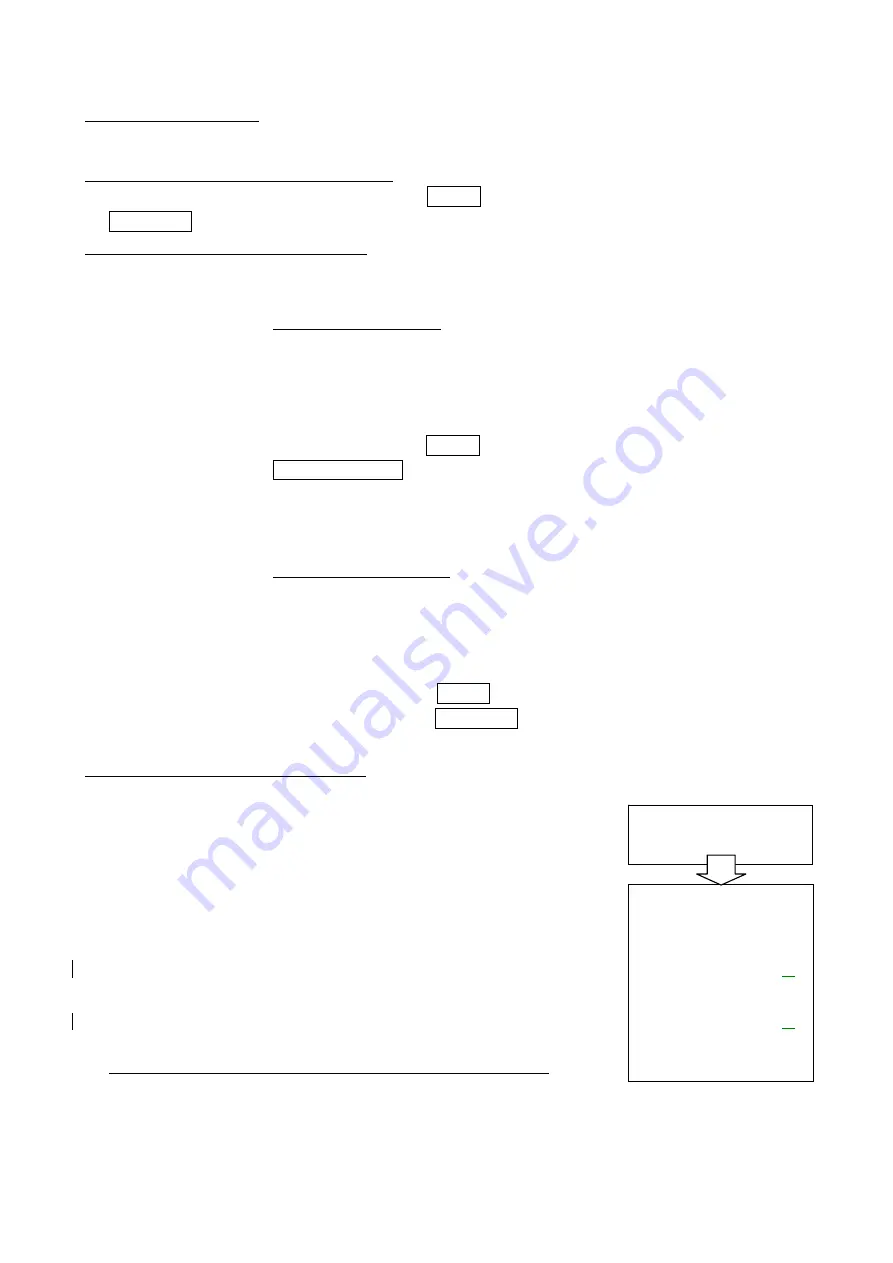
76570EM 54
FW
:
Firmware
Checking Firmware Version
1. Checking FW version for customer
(1) Turn the main switch to ON while pressing MENU button. The firmware version for customer
VER: x. x x will be displayed on the LCD monitor for 5 seconds.
1-2. Checking FW version for Service
[Required equipment] SD card x2 (FW version check for [ON] and [OFF])
(1) Turn the main switch to OFF.
(2) Insert the SD card for FW version check [ON] into the camera.
(3) Turn the main switch to ON while SD card cover is opened. Access lamp will blink for about 3
seconds.
(4) After the access lamp is disappeared, turn the main switch to OFF and remove the SD card
from the camera.
(5) Turn the main switch to ON while pressing MENU button. The detailed firmware version (full
vrsion of CPU, DSP) VER: x. xx. xx. xx will be displayed on the LCD monitor for 5 seconds.
[CAUTION] Cancel the “FW version check” according to the following after confirming the version
of FW.
(6) Turn the main switch to OFF.
(7) Insert the SD card for FW version-check [OFF] into the camera.
(8) Turn the main switch to ON while SD card cover is opened. Access lamp will blink for about 3
seconds.
(9) After the access lamp is disappeared, turn the main switch to OFF and remove the SD card
from the camera.
(10) Turn the main switch to ON while pressing MENU button. Confirm that the firmware
version is displayed on the LCD monitor as VER: x. x x If not, repeat a cancellation.
2. Updating Firmware Version (1)
[Required equipment]
Latest product Firmware for service (SD Card),
AC adaptor, fully charged battery.
[CAUTION] 1. If power is shut down during updating firmware,
electric part in the camera will be damaged.
2. When executing this updating, the camera will be
set default setting. (Menu, Custom function,
Language, Date / Time)
(1) Install the battery and connect the AC adaptor to the camera.
Then turn the main switch to OFF.
(2) Insert the SD card into the camera.
(3) The SD card cover must open until installation is completed.
(4) Turn the main switch to ON.
(5) FW version (CPU, DSP) will be appeared on the LCD monitor as shown in the figure.
If you cancel the updating, disconnect the all power at this point.
DETECTED BOTH F/W FILE
NOW LOADING
DETECTED FIRMWARE FILE
COMPLETE LOADING
------- CPU --------
CURRENT VER.1.00.00.00
UPDATE VER.1.00.00.
10
======= DSP ========
CURRENT VER.1.00.00.00
UPDATE VER.1.00.00.
10
>>> EJECT SD CARD <<<






























