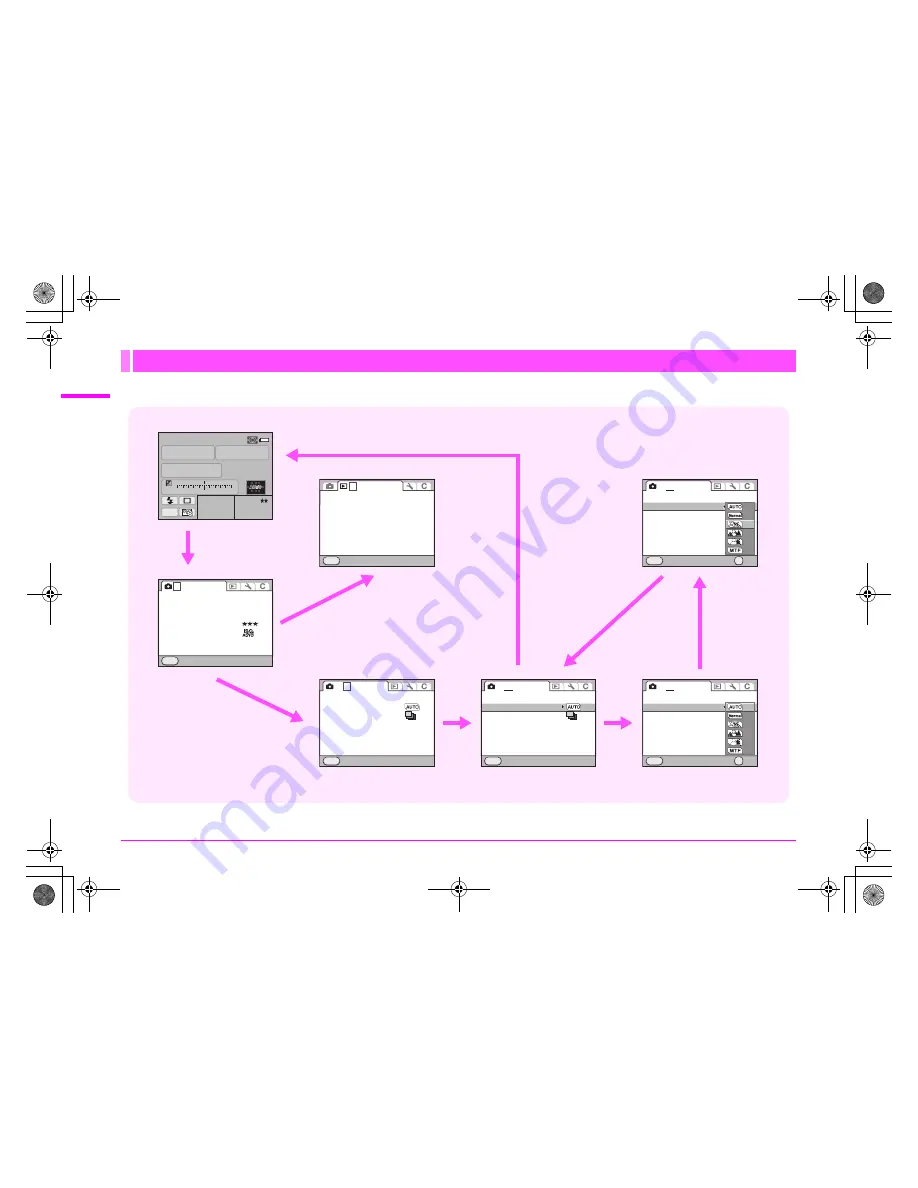
R12
Me
nu Des
c
riptio
ns an
d Defau
lt Setti
ngs
Example: Setting [Program Line]
How to Use the Menu
P
AF.S
1/
ISO
125
200
5.6
RAW
JPEG M
F
1
1
2
2
3
3
4
4
+5
-5
AWB
2
[
456
]
1
[
123
]
Exit
MENU
1
Slideshow
Playback Display Method
Delete All Images
JPEG
JPEG
L
Exit
MENU
1
2 3 4
SD1 Image File Format
SD2 Image File Format
JPEG Recorded Pixels
JPEG Quality
ISO AUTO Adjustment
D-Range Setting
Program Line
Lens Correction
Extended Bracketing
HDR Capture
Multi-exposure
Interval Shooting
Exit
MENU
1
2
3 4
Off
OFF
OFF
Program Line
Lens Correction
Extended Bracketing
HDR Capture
Multi-exposure
Interval Shooting
Exit
MENU
1
2
3 4
Off
OFF
OFF
Program Line
Lens Correction
Extended Bracketing
HDR Capture
Multi-exposure
Interval Shooting
Cancel
OK
OK
MENU
1
2
3 4
OFF
OFF
Program Line
Lens Correction
Extended Bracketing
HDR Capture
Multi-exposure
Interval Shooting
Cancel
OK
OK
MENU
1
2
3 4
OFF
OFF
1
3
button
2
R
dial
3
23
keys
4
5
key
5
23
keys
7
3
button
2
S
dial
6
4
button
e_kb487.book Page 12 Wednesday, December 8, 2010 9:49 AM
Summary of Contents for 645D
Page 10: ...MEMO 8 e_kb487 book Page 8 Wednesday December 8 2010 9 49 AM ...
Page 66: ...MEMO 64 e_kb487 book Page 64 Wednesday December 8 2010 9 49 AM ...
Page 82: ...MEMO 80 e_kb487 book Page 80 Wednesday December 8 2010 9 49 AM ...
Page 90: ...MEMO 88 e_kb487 book Page 88 Wednesday December 8 2010 9 49 AM ...
Page 106: ...MEMO e_kb487 book Page 104 Wednesday December 8 2010 9 49 AM ...
Page 107: ...MEMO e_kb487 book Page 105 Wednesday December 8 2010 9 49 AM ...
Page 111: ...R1 e_kb487 book Page 1 Wednesday December 8 2010 9 49 AM ...
Page 159: ...MEMO e_kb487 book Page 49 Wednesday December 8 2010 9 49 AM ...
















































