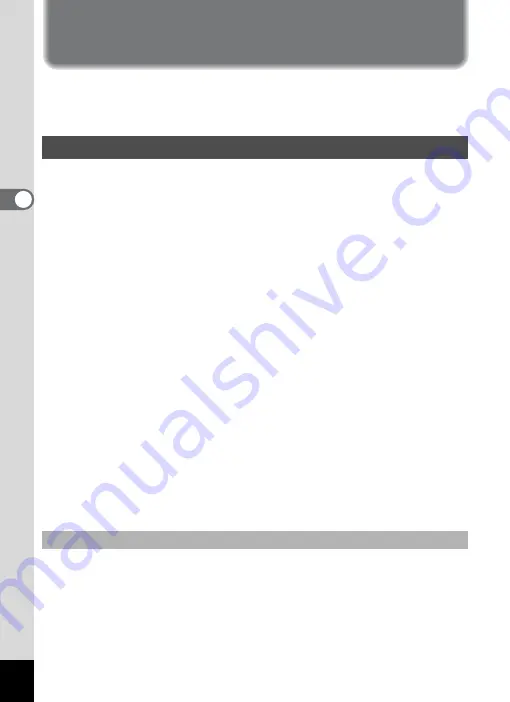
44
3
Com
m
on
O
p
erati
ons
Setting the Menus
Press the MENU button to display the menu on the LCD monitor.
There are two different menus, [
A
Rec.Mode] menu and [
H
Set-up]
menu.
The button operation guide appears at the bottom of the LCD monitor
while you are making settings for the menus.
1
Press the MENU button.
The [
A
Rec.Mode] menu appears.
The selected area is highlighted.
(Pressing the MENU button in Playback mode displays the
[
B
Set-up
] menu.)
2
Press the four-way controller (
45
).
Each press switches between [
A
Rec.Mode] menu and [
H
Set-up]
menu.
3
Use the four-way controller (
23
) to select an item.
Moves the highlight up or down.
4
Press the four-way controller (
5
).
A pull-down menu or setting screen appears.
The pull-down menu displays only those items that can be selected for
the current camera settings.
5
Use the four-way controller (
23
) to change the setting.
The setting changes each time the four-way controller (
23
) is
pressed.
6
Press the shutter release button halfway.
The setting is saved and the camera enters the “Capture mode”.
When the shutter release button is pressed fully, the picture is taken.
How to Set the Menus
To Save the Setting and Start Taking Pictures
















































