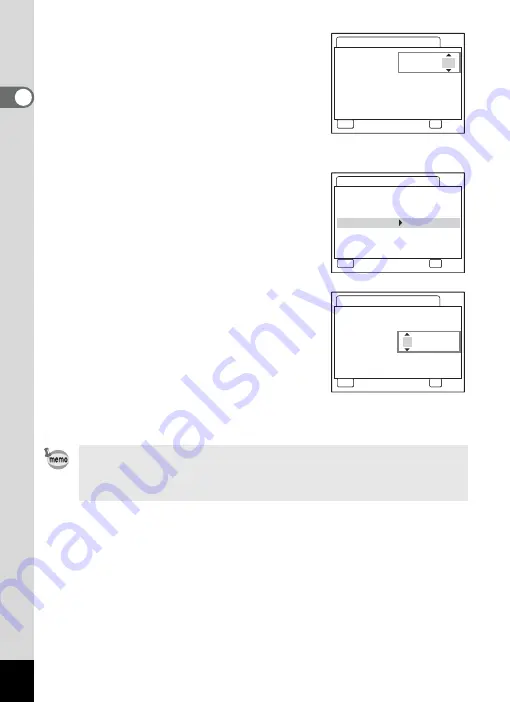
30
Gettin
g
Sta
rte
d
1
3
Press the four-way controller (
5
).
The frame moves to [24h].
4
Use the four-way controller (
23
)
to select [24h] (24-hour display) or
[12h] (12-hour display).
5
Press the four-way controller (
5
).
The frame returns to [Date Style].
6
Press the four-way controller (
3
).
The frame moves to [Date].
7
Press the four-way controller (
5
).
The frame moves to the month.
8
Use the four-way controller (
23
)
to change the month.
Change the day and year in the same
manner.
Next, change the time.
If you have selected [12h] in Step 4, the setting switches between am
and pm corresponding to the time.
• When you finish the settings and press the OK button, the camera
clock is reset to 00 seconds.
• To set the exact time, press the OK button when the time signal
(on the TV, radio, etc.) reaches 00 seconds.
Date Adjust
MENU
Cancel
Date Style
mm/dd/yy
Date
0 1 / 0 1 / 2 0 0 7
Time
0 : 0 0
OK
OK
24h
Date Adjust
MENU
Cancel
Date Style
mm/dd/yy
Date
0 1 / 0 1 / 2 0 0 7
Time
0 : 0 0
OK
OK
24h
Date Adjust
MENU
Cancel
Date Style
mm/dd/yy
Date
0 1 / 0 1 / 2 0 0 7
Time
0 : 0 0
OK
OK
24h
















































