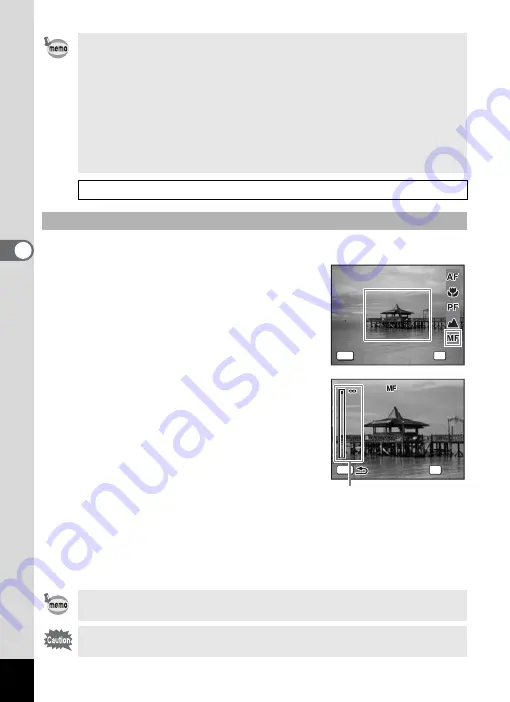
86
4
T
aking
Pictu
res
The procedure for setting the focus manually (
\
) is described below.
1
Press the four-way controller (
5
)
in
A
mode.
2
Use the four-way controller (
5
) to
select
\
and press the
4
button.
The central portion of the image is
magnified to fill the screen of the LCD
monitor when focusing.
3
Press the four-way controller (
23
).
The
\
indicator appears on the LCD
monitor to indicate the approximate
distance to the subject. Use the four-way
controller (
23
) to adjust the focus using
the indicator as a guide.
2
: for distant focus
3
: for closer focus
4
Press the
4
button.
The focus is fixed and the camera returns to capture status.
In addition, the focus position is fixed five seconds after you remove
your finger from the four-way controller (
5
).
After the focus is fixed, you can press the four-way controller (
5
) again
to display the
\
bar and readjust the focus.
• In
9
mode, you can only select
=
,
3
and
q
.
• If you select something other than,
3
or
s
for the focus mode when
shooting with
C
the sound of the camera focusing may be audible
in the recorded sound, depending on the shooting environment.
• When shooting with
=
selected, if the subject is closer than 40 cm,
the camera automatically focuses from 8 cm (when the focus limit is
off).
• When shooting with
q
selected, if the subject is further than 50 cm
away, the camera automatically focuses to infinity (when the focus
limit is off).
1
Manual Focus
To switch from
\
to another focus mode, press the four-way
controller (
5
) while the
\
bar is displayed.
Capture mode and drive mode cannot be changed while the
\
bar
is displayed.
F o c u s M o d e
F o c u s M o d e
F o c u s M o d e
M a n u a l F o c u s
M a n u a l F o c u s
M a n u a l F o c u s
OK
O K
O K
O K
MENU
C a n c e l
C a n c e l
C a n c e l
MENU
C a n c e l
C a n c e l
C a n c e l
MENU
C a n c e l
C a n c e l
C a n c e l
MENU
C a n c e l
C a n c e l
C a n c e l
MENU
C a n c e l
C a n c e l
C a n c e l
5m
5m
2
2
5m
1
1
MENU
OK
OK
OK
OK
\
indicator
Summary of Contents for 19321
Page 210: ...Memo ...
















































