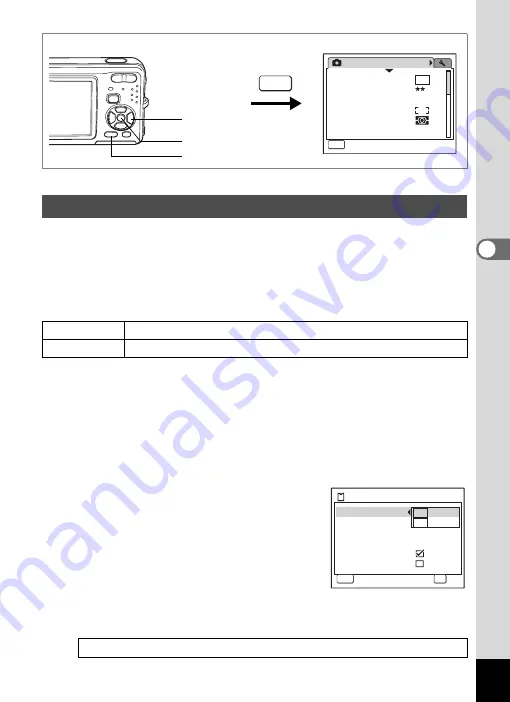
109
4
T
aking
Pictu
res
You can choose from two recorded pixels settings for movies:
m
and
D
.
The more pixels there are, the clearer the details and the bigger the file
size. The file size also varies depending on the quality level and frame
rate settings. (p.30)
Recorded Pixels for Movies
1
Press the
3
button in
A
mode.
The [
A
Rec.Mode] menu appears.
2
Use the four-way controller (
23
) to select [Movie].
3
Press the four-way controller (
5
).
The Movie screen appears.
4
Use the four-way controller (
23
) to select [Recorded Pixels].
5
Press the four-way controller (
5
).
A pull-down menu appears.
6
Use the four-way controller (
23
) to
change the number of recorded pixels.
7
Press the
4
button.
The Recorded Pixels setting is saved.
8
Press the
3
button twice.
The camera returns to capture status with the current setting.
Selecting the Recorded Pixels for Movies
m
(640×480) Suitable for viewing on a TV or computer screen.
D
(320×240) Suitable for posting on a website or attaching to e-mail.
Recorded Pixels, Quality Level and Frame Rate of Movies
Rec.Mode
MENU
ਞၭ
ਞၭ
Exit
1 / 3
Recorded Pixels
Quality Level
White Balance
AE Metering
Sensitivity
AWB
AUTO
AF Setting
800
ɣ
8
M
Four-way controller
3
button
MENU
4
button
Rec. time
MENU
Cancel
Cancel
Cancel
OK
OK
OK
OK
15:02:26
Recorded Pixels
Quality Level
Frame Rate
640
320
3 0 f p s
Color Mode
Movie SR
AF w/ recording
Full Color
Summary of Contents for 19321
Page 210: ...Memo ...






























