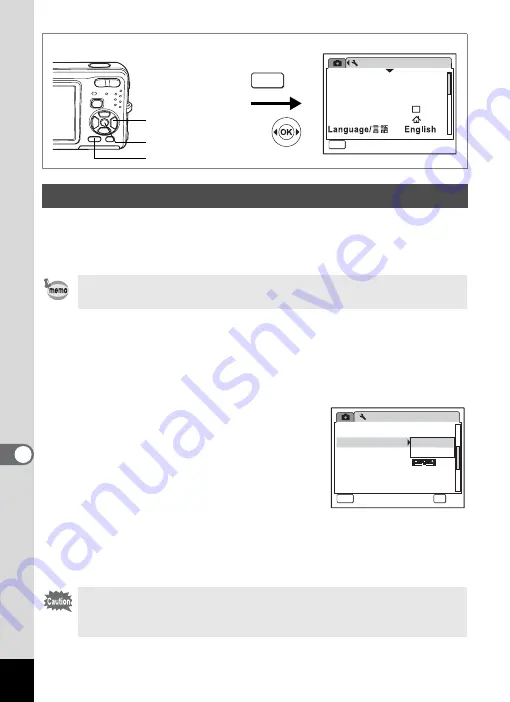
174
8
Settings
Choose the appropriate USB connection mode depending on whether
you are going to connect the USB cable to a PC or a PictBridge-
compatible printer.
1
Use the four-way controller (
23
) to select [USB
Connection] on the [
W
Setting] menu.
2
Press the four-way controller (
5
).
A pull-down menu appears.
3
Use the four-way controller (
23
)
to select [PC] or [PictBridge].
[PC]
: Select this option when
transferring image data to a
computer
[PictBridge] : Select this option when
connecting the camera to a
PictBridge-compatible printer
4
Press the
4
button.
The USB Connection setting is saved.
Changing the USB Connection Mode
Refer to the PC Connection Manual for instructions on connecting
the camera to a computer.
Do not connect the camera to your PC while [PictBridge] is selected
for the USB Connection mode. And do not connect the camera to
your printer while [PC] is selected.
Setting
Format
Sound
0 1 / 0 1 / 2 0 0 7
Date Adjust
Alarm
World Time
MENU
Exit
Exit
Exit
1 / 3
MENU
How to display the [
W
Setting] menu
Four-way controller
3
button
4
button
Setting
Power Saving
Auto Power Off
date
3 min
5 sec
USB Connection
Video Out
Brightness Level
2 / 3
MENU
Cancel
Cancel
Cancel
OK
OK
OK
OK
Folder Name
P C
PictBridge
Summary of Contents for 19321
Page 210: ...Memo ...






























