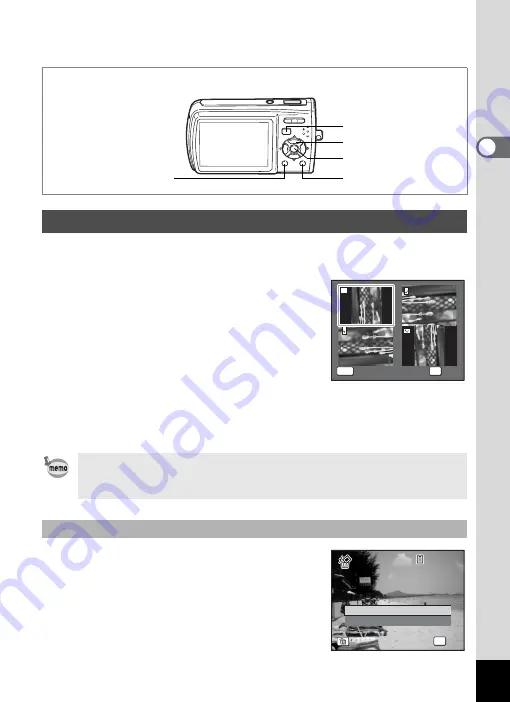
41
2
Qu
ick Star
t
1
Press the
Q
button after taking a picture.
The image appears on the LCD monitor.
2
Press the four-way controller (
3
).
The Playback Mode Palette appears.
3
Use the four-way controller
(
2345
) to select
s
(Image
Rotation).
The rotation selection screen (0°, Right 90°,
Left 90°, or 180°) appears.
4
Use the four-way controller (
2345
) to choose the
rotation direction and press the
4
button.
The rotated image appears.
Press the
i
button while the image is
displayed to display the Delete screen. Use the
four-way controller (
2
) to select [Delete] and
press the
4
button. (p.116)
Rotating the Displayed Image
• Movies cannot be rotated.
• Protected images can be rotated, but they cannot be saved in a
rotated state.
Deleting the Displayed Image
i
button
Four-way controller
Q
button
4
button
3
button
O K
O K
MENU
C a n c e l
C a n c e l
C a n c e l
O K
OK
D e l e t e
C a n c e l
1 0 0
1 0 0 - 0 0 1 7
0 0 1 7
1 0 0 - 0 0 1 7
OK
O K
O K
All Images/Sounds
All Images/Sounds
O K
All Images/Sounds
Summary of Contents for 19251 - Optio M30 7.1MP Digital Camera
Page 12: ...10 Memo ...
















































