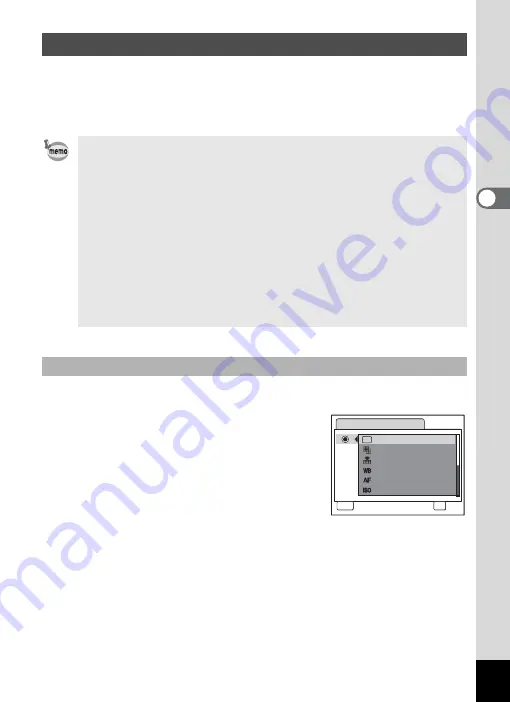
55
3
Com
m
on
O
p
erati
ons
Assign menu items to the Green Button and recall these quickly by
simply pressing the Green Button. This is useful for going straight to the
setting screens of frequently used functions such as EV Compensation,
Sensitivity and White Balance.
1
Select [Green Button] on the [
u
Setting] menu.
2
Press the four-way controller (
5
).
The Green Button screen appears.
3
Use the four-way controller (
23
)
to choose the function you want to
set and press the
4
button.
4
Press the
3
button.
The camera returns to capture status with the current setting.
Calling Up a Specific Menu
• The following functions can be assigned to the Green button:
Green Mode, Recorded Pixels, Quality Level, White Balance,
Focusing Area, Sensitivity, EV Compensation, Sharpness,
Saturation and Contrast.
• The default setting is Green Mode.
• The Green Button setting can be returned to the default setting by
selecting [Reset] on the [
u
Setting] menu.
• The functions assigned to the Green button can also be used in
the usual manner on the original menus ([
A
Rec.Mode] and
[
u
Setting]).
• You cannot save different settings for the same function on the
Green button and on the original menu.
Assigning a Function to the Green Button
G r e e n B u t t o n
G r e e n M o d e
MENU
C a n c e l
O K
R e c o r d e d P i x e l s
Q u a l i t y L e v e l
W h i t e B a l a n c e
F o c u s i n g A r e a
S e n s i t i v i t y
OK
Summary of Contents for 19251 - Optio M30 7.1MP Digital Camera
Page 12: ...10 Memo ...
















































