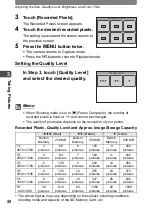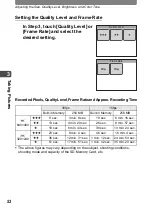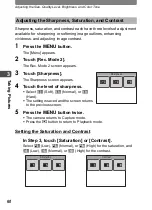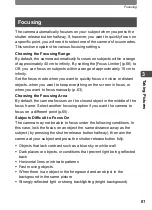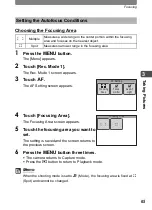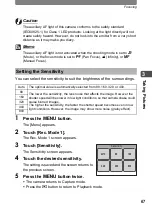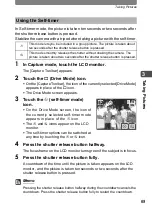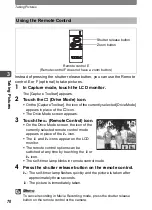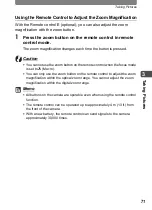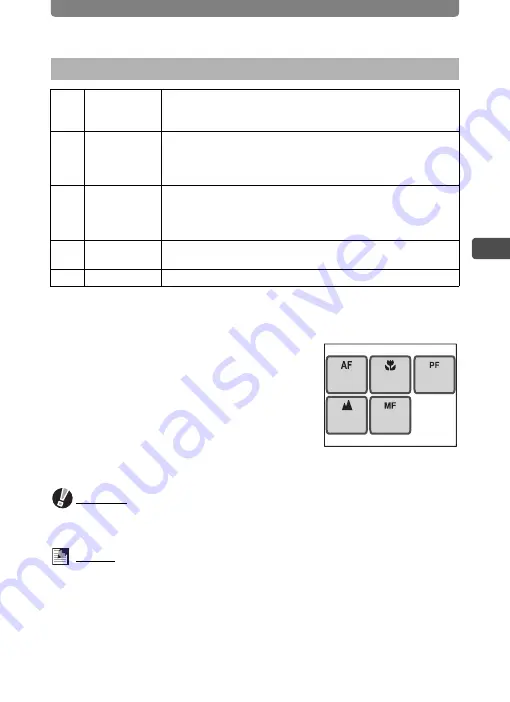
Focusing
63
3
Ta
kin
g Pic
tures
1
In Capture mode, touch the LCD monitor.
The [Capture Toolbar] appears.
2
Touch the
=
(Focus Mode) icon.
•
The icon of the currently selected focus
mode appears in place of the
=
icon.
•
The Focus Mode screen appears.
3
Touch the desired focus mode.
•
The setting is saved and the camera
returns to Capture mode.
•
Press the
Q
button to return to Playback mode.
Caution
You cannot use the optical zoom when the focus mode is set to
q
(Macro).
Only the digital zoom is available.
Memo
•
If focusing is not possible with
=
(Standard), the camera operates as
follows.
•
When the flash is fired or [White Balance] is set to [Fluores. Light] or
[Tungsten Light], the camera focuses at a distance of 2 m (6.6 ft.).
•
In all other situations, the focus mode is automatically switched to [Pan
Focus].
•
If focusing is not possible with
q
(Macro), pictures cannot be taken.
Selecting the Focus Mode
=
Standard
Use this mode when the distance to the subject is 40 cm (16 in.)
or more. The camera focuses on the subject in the focusing area
when the shutter release button is pressed halfway.
q
Macro
Use this mode when the distance to the subject is approximately
15 cm (6 in.) to 40 cm (16 in.). The camera focuses on the
subject in the focusing area when the shutter release button is
pressed halfway.
3
Pan Focus
This mode is used when you want everything from near to far to
be in focus. Use it when asking someone to take your picture or
when taking pictures of scenery through the window of a moving
car or train.
s
Infinity
This mode is used for taking pictures of distant objects. The flash
is fixed at
a
(Flash Off) and the focus position is fixed at Infinity.
\
Manual Focus This mode lets you adjust the focus manually.
Focus Mode
Standard
Macro
Manual
Focus
Infinity
Pan
Focus
Summary of Contents for 19181 - Optio T20 7MP Digital Camera
Page 151: ...149 Memo ...
Page 164: ...Memo ...
Page 165: ...Memo ...
Page 166: ...Memo ...
Page 167: ...Memo ...