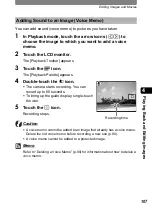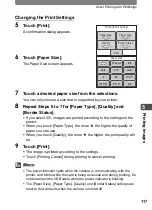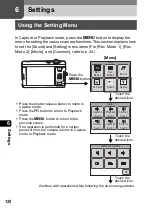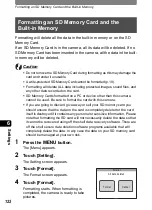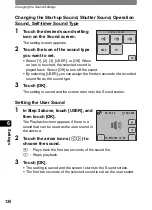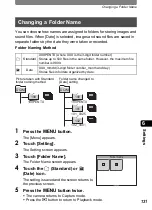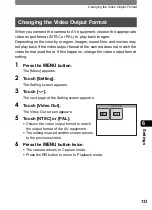Direct Printing with PictBridge
118
5
Printi
ng Im
age
s
1
In the Printing Mode Selection
screen (Step 5 on p.115), touch
[Print All].
The setting screen appears.
2
Specify the number of copies and if
you want the date to appear on the
print.
Refer to Steps 2 to 4 in “Printing Single Image” (p.116) for how to make
the settings.
3
Touch [Print].
•
A confirmation dialog appears.
•
Refer to “Changing the Print Settings” (p.117) for how to change the
print settings.
4
Touch [Print].
•
Printing starts.
•
Touch [Printing Cancel] during printing to cancel printing.
1
In the Printing Mode Selection
screen (Step 5 on p.115), touch
[DPOF Setting].
•
The settings you have made appear.
•
Touch
qr
to check the settings for each
image.
2
Touch [Print].
•
A confirmation dialog appears.
•
Refer to “Changing the Print Settings” for how to change the print
settings (p.117).
3
Touch [Print].
•
Printing starts.
•
Touch [Printing Cancel] during printing to cancel printing.
Printing All Images
Printing Using the DPOF Settings
Date
Copies
1
Print all images
Total
10
Total
Date
Copies
10
1
Print with DPOF setting
Summary of Contents for 19181 - Optio T20 7MP Digital Camera
Page 151: ...149 Memo ...
Page 164: ...Memo ...
Page 165: ...Memo ...
Page 166: ...Memo ...
Page 167: ...Memo ...