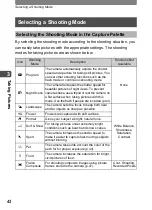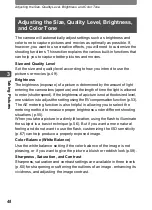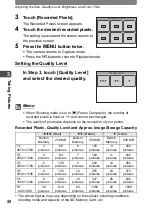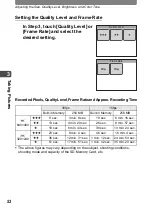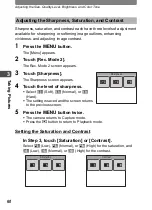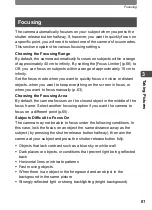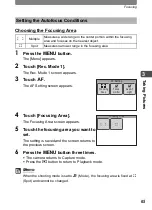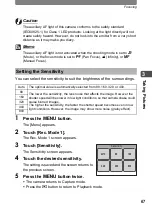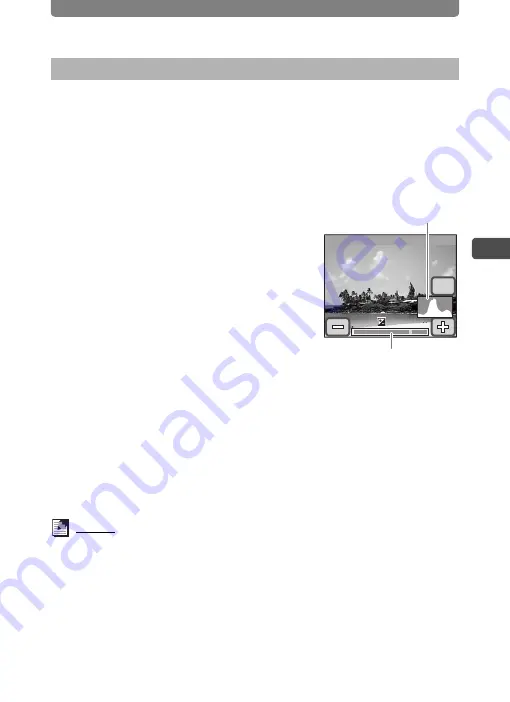
Adjusting the Size, Quality Level, Brightness, and Color Tone
53
3
Ta
kin
g Pic
tures
You can adjust the overall brightness of the picture.
1
Press the
3
button.
The [Menu] appears.
2
Touch [Rec. Mode 2].
The Rec. Mode 2 screen appears.
3
Touch [EV Compensation].
The EV Compensation screen appears.
4
Touch the
p
or
q
icon to adjust
the EV setting.
•
To brighten, touch the
q
icon. To darken,
touch the
p
icon. You can choose the EV
setting in the range of -2.0 EV to +2.0 EV in
1/3 EV steps.
•
You can also drag the cursor on the EV
Compensation bar to the desired setting.
•
The histogram is a graph that shows the brightness distribution of an
image (p.54).
5
Touch [OK].
The setting is saved and the screen returns to the previous screen.
6
Press the
3
button twice.
•
The camera returns to Capture mode.
•
Press the
Q
button to return to Playback mode.
Memo
The camera adjusts the proper exposure for the subject based on a neutral
gray subject. Therefore, if you take a picture of a snowy scene or a black
piano, for example, the subject may appear gray. To make black objects
appear black, adjust the EV setting toward
p
, and to make white objects
appear white, adjust it toward
q
.
Setting the Exposure (EV Compensation)
EV Compensation bar
EV Compensation
OK
+1.0
+1.0
+1.0
Histogram
Summary of Contents for 19181 - Optio T20 7MP Digital Camera
Page 151: ...149 Memo ...
Page 164: ...Memo ...
Page 165: ...Memo ...
Page 166: ...Memo ...
Page 167: ...Memo ...