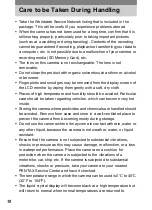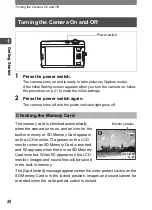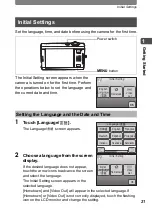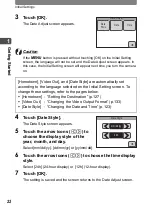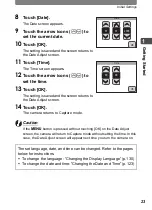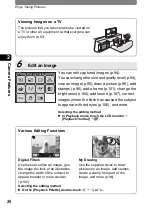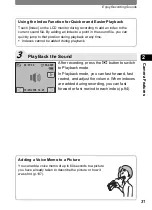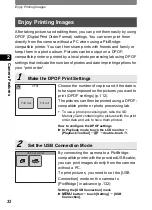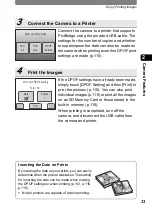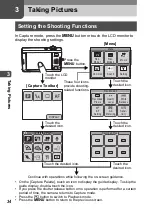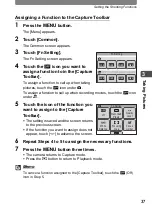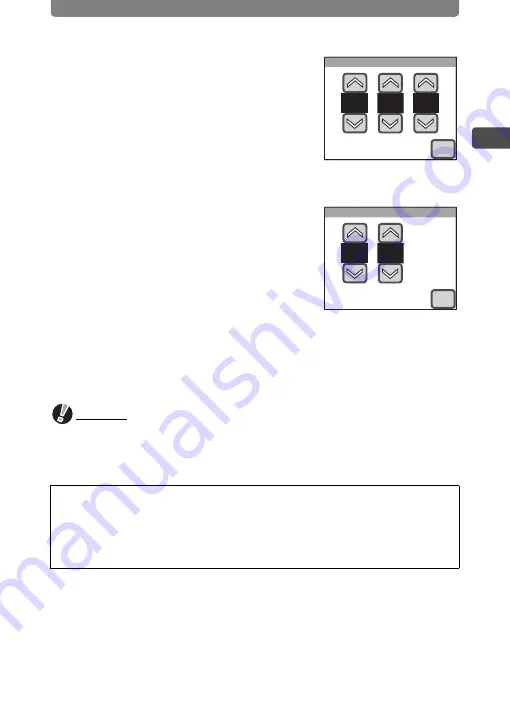
Initial Settings
23
1
G
e
tting St
arted
8
Touch [Date].
The Date screen appears.
9
Touch the arrow icons (
su
) to
set the current date.
10
Touch [OK].
The setting is saved and the screen returns to
the Date Adjust screen.
11
Touch [Time].
The Time screen appears.
12
Touch the arrow icons (
su
) to
set the time.
13
Touch [OK].
The setting is saved and the screen returns to
the Date Adjust screen.
14
Touch [OK].
The camera returns to Capture mode.
Caution
If the
3
button is pressed without touching [OK] on the Date Adjust
screen, the camera will return to Capture mode without setting the time. In this
case, the Date Adjust screen will appear next time you turn the camera on.
The set language, date, and time can be changed. Refer to the pages
below for instructions.
•
To change the language: “Changing the Display Language” (p.130)
•
To change the date and time: “Changing the Date and Time” (p.123)
Date
01
01
2006
OK
Time
00
00
OK
Summary of Contents for 19181 - Optio T20 7MP Digital Camera
Page 151: ...149 Memo ...
Page 164: ...Memo ...
Page 165: ...Memo ...
Page 166: ...Memo ...
Page 167: ...Memo ...