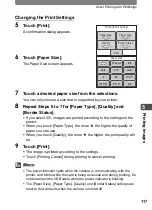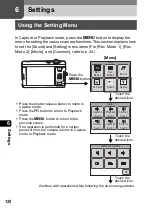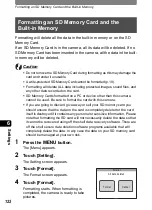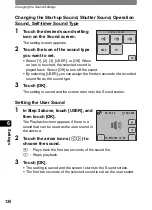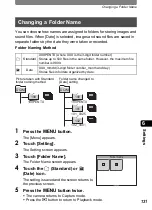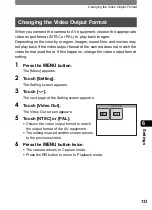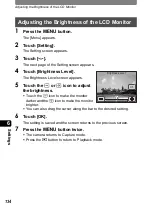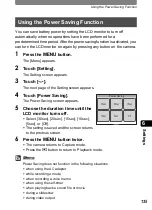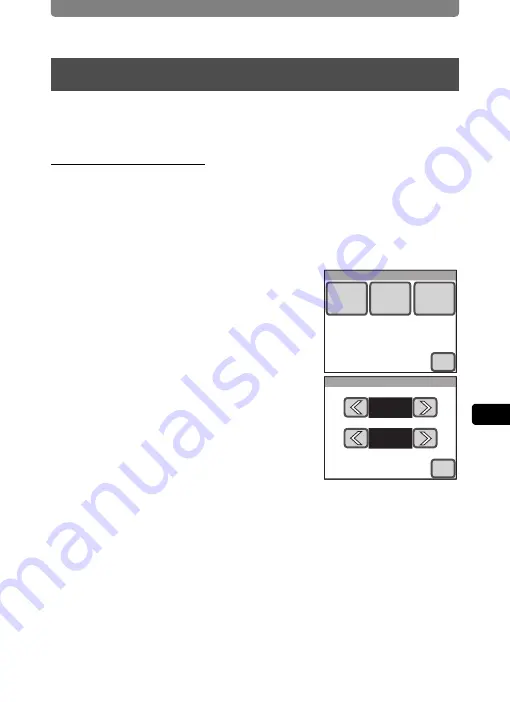
Changing the Date and Time
123
6
Setti
ngs
You can change the date and time settings. You can also set the style in
which the date and time appear.
Setting the Date Style
1
Press the
3
button.
The [Menu] appears.
2
Touch [Setting].
The Setting screen appears.
3
Touch [Date Adjust].
The Date Adjust screen appears.
4
Touch [Date Style].
The Date Style screen appears.
5
Touch the arrow icons (
qr
) to
choose the display style of the
year, month, and day.
Select [mm/dd/yy], [dd/mm/yy] or [yy/mm/dd].
6
Touch the arrow icons (
qr
) to choose the time display
style.
Select [24h] (24-hour display) or [12h] (12-hour display).
7
Touch [OK].
The setting is saved and the screen returns to the Date Adjust screen with
the selected date style.
Changing the Date and Time
Date Adjust
Date
Style
Date
Time
OK
Date Style
mm/dd/yy
24h
OK
Summary of Contents for 19181 - Optio T20 7MP Digital Camera
Page 151: ...149 Memo ...
Page 164: ...Memo ...
Page 165: ...Memo ...
Page 166: ...Memo ...
Page 167: ...Memo ...