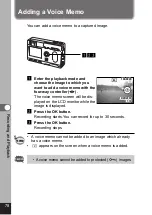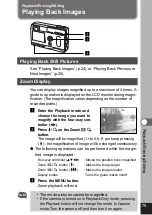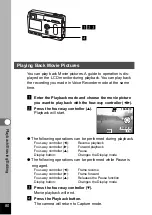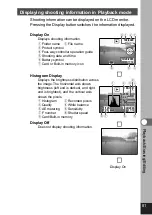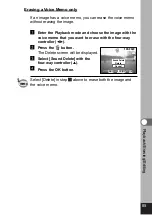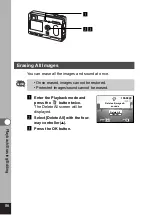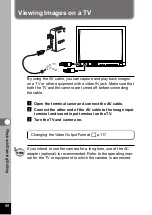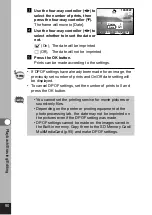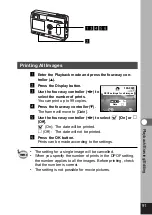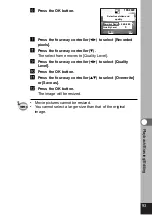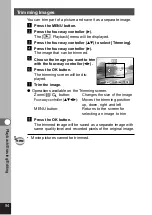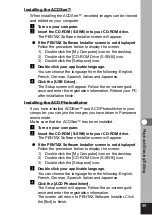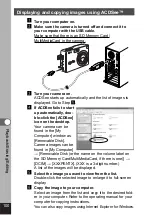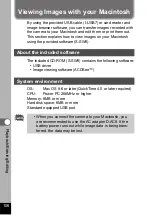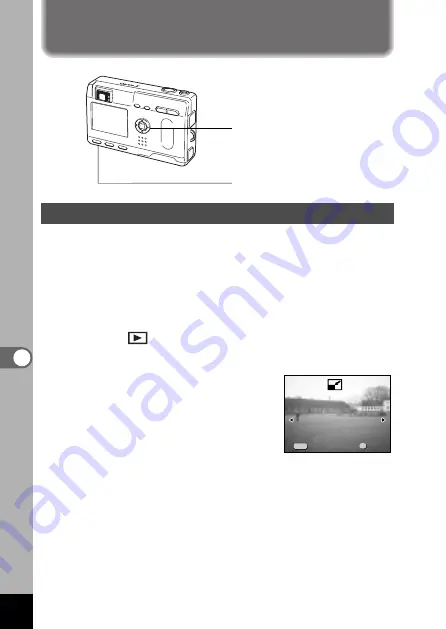
92
Pla
ybac
k/Er
asing/Editing
Changing the Image Size
By changing the size and quality of a selected image, you can
make the file smaller than the original. After changing the size,
the image can be saved as a new image or written over the
original image.
z
Press the MENU button.
x
Press the four-way controller (
).
The [
Playback] menu will be displayed.
c
Press the four-way controller (
) to select [Resize].
v
Press the four-way controller (
).
The Resize screen will be displayed.
b
Use the four-way controller (
) to choose the image
you want to resize.
Editing Images
Menu button
Four-way controller
(OK button in the center)
100-0020
100-0020
Exit
Exit
Ok
Ok
Exit
Ok
OK
MENU