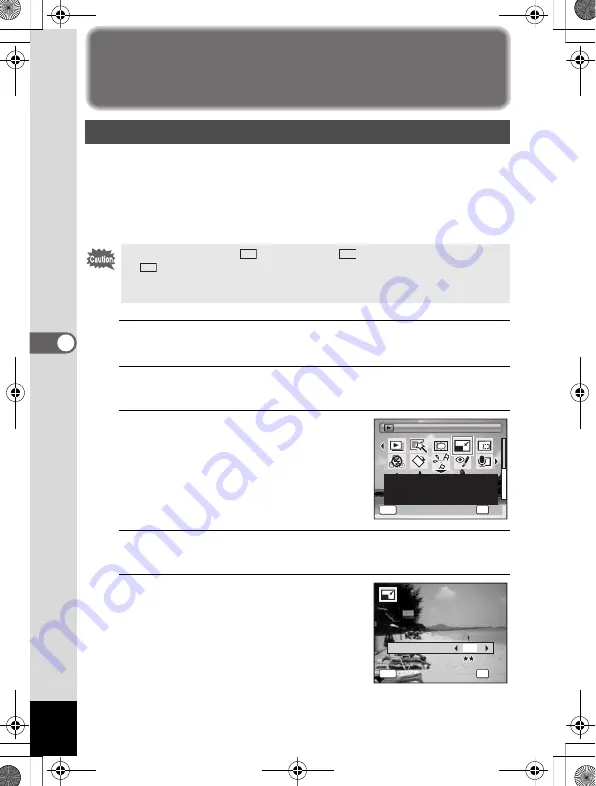
176
5
Edi
tin
g an
d Pri
n
ti
ng
Ima
g
es
Editing Images
By changing the size and quality of a selected image, you can make the
file size smaller than the original. You can use this function to continue
taking pictures when the SD Memory Card or the built-in memory is full,
by making the images smaller and overwriting the original images to
make more space available.
1
Enter the
Q
mode and use the four-way controller
(
45
) to choose the image you want to resize.
2
Press the four-way controller (
3
).
The Playback Mode Palette appears.
3
Use the four-way controller
(
2345
) to select
n
(Resize).
4
Press the
4
button.
The screen for choosing the image size appears.
5
Select [Recorded Pixels] and
[Quality Level].
Use the four-way controller (
45
) to choose
the size and quality.
Use the four-way controller (
23
) to switch
between [Recorded Pixels] and [Quality
Level].
Changing the Image Size (Resize)
• Images taken with
(4000×2672),
(4000×2256) or
(2992×2992), panoramic images and movies cannot be resized.
• You cannot select a larger resolution and higher quality level than that
of the original image.
3:2
16:9
1:1
Resize
Resize
Resize
MENU
OK
OK
OK
Cancel
Cancel
OK
Cancel
Changes Recorded Pixels
and Quality Level to make
the file size smaller.
1 / 2
1 / 2
OK
OK
OK
OK
MENU
Cance
cel
Recorded Pixels
12
M
Quality Leve
vel
Cancel
Quality Level
e_kb484.book Page 176 Wednesday, March 18, 2009 5:23 PM
Summary of Contents for 17491
Page 48: ...Memo 46 e_kb484 book Page 46 Wednesday March 18 2009 5 23 PM ...
Page 62: ...Memo 60 e_kb484 book Page 60 Wednesday March 18 2009 5 23 PM ...
Page 198: ...Memo 196 e_kb484 book Page 196 Wednesday March 18 2009 5 23 PM ...
Page 199: ...7 Settings Camera Settings 198 e_kb484 book Page 197 Wednesday March 18 2009 5 23 PM ...
Page 218: ...Memo 216 e_kb484 book Page 216 Wednesday March 18 2009 5 23 PM ...
Page 240: ...Memo 238 e_kb484 book Page 238 Wednesday March 18 2009 5 23 PM ...






























