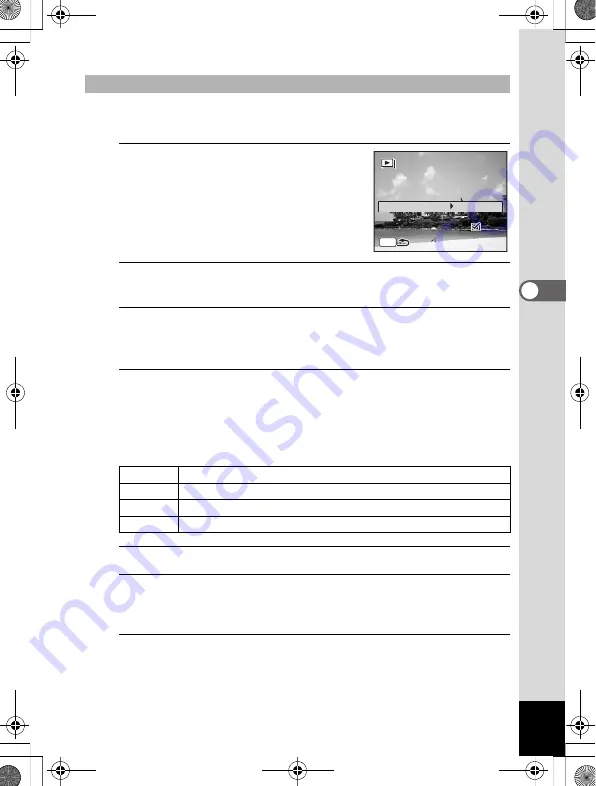
159
4
Pla
y
in
g
Ba
ck an
d Deleting
Ima
g
es
You can set the playback interval and also a screen effect and sound
effect for when one image changes to the next.
1
Use the four-way controller (
23
)
to select [Interval] in Step 5 on
p.158.
2
Press the four-way controller (
5
).
A pull-down menu appears.
3
Use the four-way controller (
23
) to change the interval
and press the
4
button.
Choose from [3sec.], [5sec.], [10sec.], [20sec.] or [30sec.].
4
Use the four-way controller (
23
) to select [Screen
Effect].
After selecting [Screen Effect], press the four-way controller (
5
). A
pull-down menu appears with the following items. Use the four-way
controller (
23
) to select an item and press the
4
button.
5
Use the four-way controller (
23
) to select [Sound Effect].
6
Use the four-way controller (
45
) to select
O
(On) or
P
(Off).
Except when the [Screen Effect] is set to Off, you can choose
O
(On) or
P
(Off) for the sound that is played when one image changes to the next.
7
Use the four-way controller (
45
) to select [Start].
To Set the Slideshow Conditions
Wipe
The next image slides over the previous one from left to right
Checker The next image appears in small square mosaic blocks
Fade
The current image gradually fades out and the next image fades in
Off
No effect
MENU
Scre
Screen Ef
Effect
ct
Wipe
So
Sound Ef
Effect
ct
St
Start
rt
Start
Screen Effect
Wipe
Sound Effect
3sec.
Interval
e_kb484.book Page 159 Wednesday, March 18, 2009 5:23 PM
Summary of Contents for 17491
Page 48: ...Memo 46 e_kb484 book Page 46 Wednesday March 18 2009 5 23 PM ...
Page 62: ...Memo 60 e_kb484 book Page 60 Wednesday March 18 2009 5 23 PM ...
Page 198: ...Memo 196 e_kb484 book Page 196 Wednesday March 18 2009 5 23 PM ...
Page 199: ...7 Settings Camera Settings 198 e_kb484 book Page 197 Wednesday March 18 2009 5 23 PM ...
Page 218: ...Memo 216 e_kb484 book Page 216 Wednesday March 18 2009 5 23 PM ...
Page 240: ...Memo 238 e_kb484 book Page 238 Wednesday March 18 2009 5 23 PM ...






























