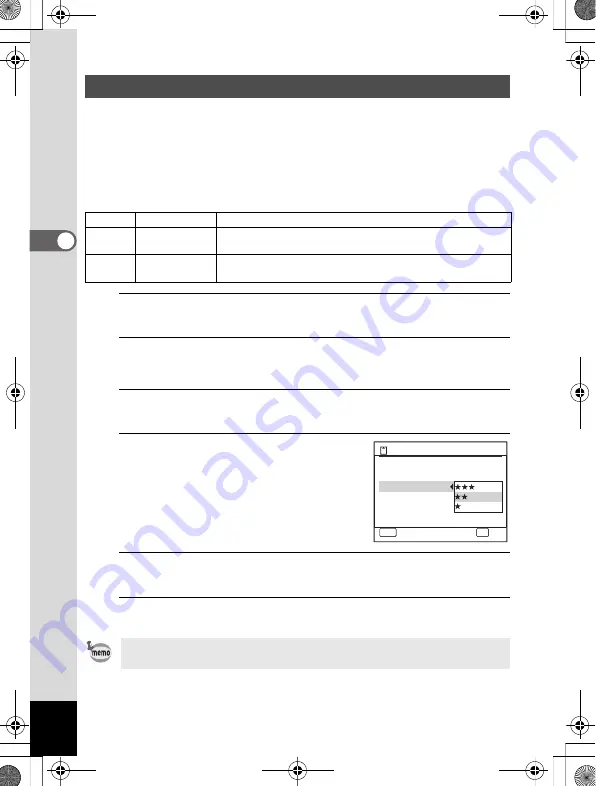
122
3
Ta
kin
g
Pictur
es
Select the quality (data compression ratio) for still images according to
how the images will be used.
The more stars (
E
), the higher the quality of the image, but the file size
becomes larger. The selected recorded pixels also affects the size of the
image file (p.120).
Quality Levels
1
Press the MENU button in
A
mode.
The [
A
Rec.Mode] menu appears.
2
Use the four-way controller (
23
) to select [Quality
Level].
3
Press the four-way controller (
5
).
The pull-down menu appears.
4
Use the four-way controller (
23
)
to change the quality level.
The maximum number of pictures you can
take is displayed at the top of the screen
when you select a quality level.
5
Press the
4
button.
The setting is saved.
6
Press the
3
button.
The camera is ready for taking pictures.
Selecting the Quality Level of Still Pictures
C
Best
Lowest compression ratio. Suitable for photo prints.
D
Better
Standard compression ratio. Suitable for viewing the image
on a computer screen. (default setting)
E
Good
Highest compression ratio. Suitable for attaching to e-mails
or creating websites.
In
9
(Green) mode, the quality level is fixed at
D
(Better).
Recordable Image No.
Cancel
OK
OK
Recorded Pixels
Image Tone
Quality Level
Sensitivity
ISO Corction in AUTO
White Balance
MENU
12
Bright
12
M
ISO50-400
e_kb484.book Page 122 Wednesday, March 18, 2009 5:23 PM
Summary of Contents for 17491
Page 48: ...Memo 46 e_kb484 book Page 46 Wednesday March 18 2009 5 23 PM ...
Page 62: ...Memo 60 e_kb484 book Page 60 Wednesday March 18 2009 5 23 PM ...
Page 198: ...Memo 196 e_kb484 book Page 196 Wednesday March 18 2009 5 23 PM ...
Page 199: ...7 Settings Camera Settings 198 e_kb484 book Page 197 Wednesday March 18 2009 5 23 PM ...
Page 218: ...Memo 216 e_kb484 book Page 216 Wednesday March 18 2009 5 23 PM ...
Page 240: ...Memo 238 e_kb484 book Page 238 Wednesday March 18 2009 5 23 PM ...






























