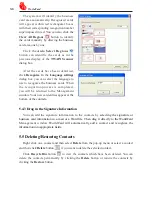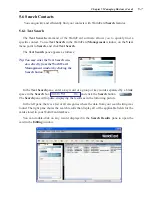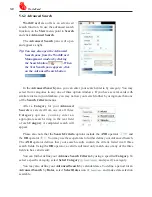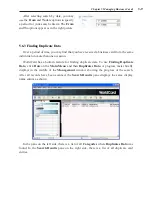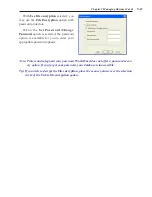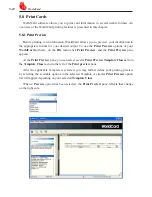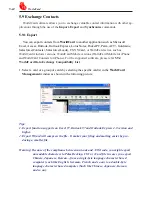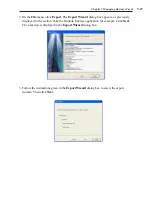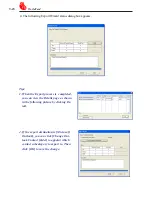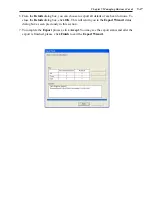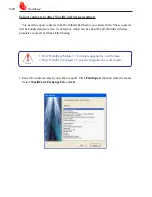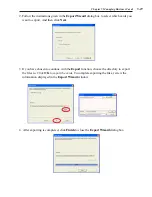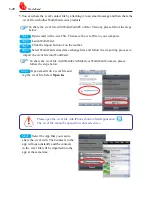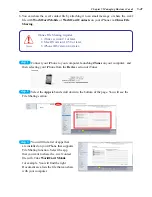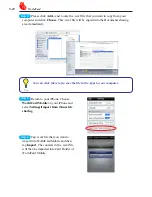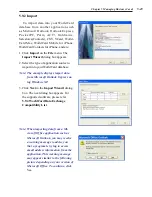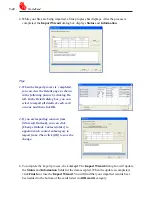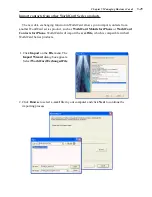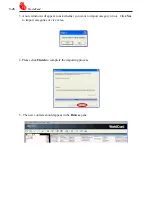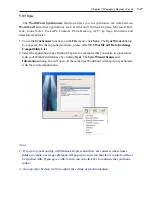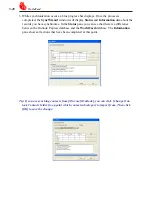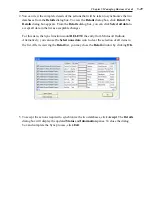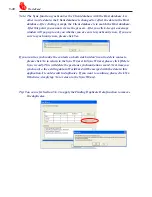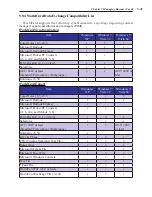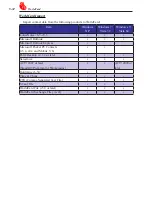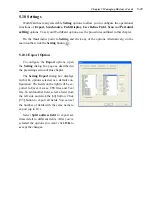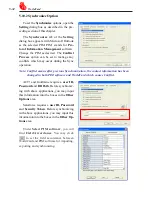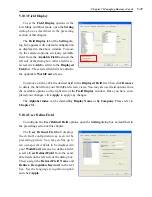5-20
WorldCard
5. You can share the .wcxf contact file by attaching it to an email message and then share the
.wcxf file with other WorldCard series products.
To share the .wcxf file with WorldCard(PC or Mac Version), please follow the steps
below:
Step1
Open email with a .wcxf file. Then save the .wcxf file to your computer.
Step2
Lauch WorldCard.
Step3
Click the import button of on the toolbar.
Step4
Select WorldCard series data exchange files and follow the importing process to
import the .wcxf file into WorldCard.
Step1
Open email with a .wcxf file and
tap the .wcxf file. Select
Open In.
Step2
Select the App that you want to
share the .wcxf with. Then contacts in the
app will open instantly and the contacts
in the .wcxf file will be imported into the
app at the same time.
To share the .wcxf file with WorldCard Mobile or WorldCard Contacts, please
follow the steps below:
Notes
Please open the .wcxf file with iPhone's built-in Mail application .
The .wcxf file cannot be opened in web-mail service.