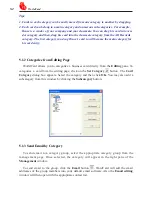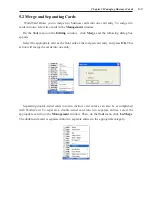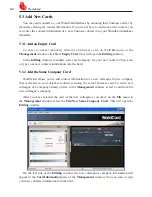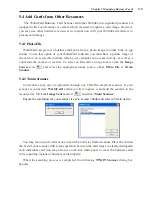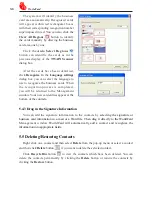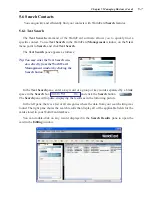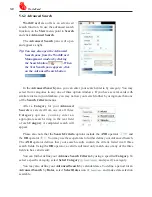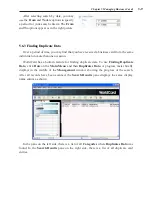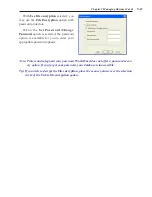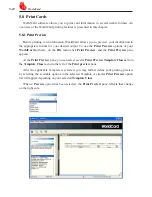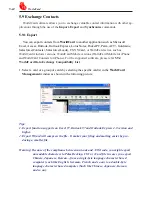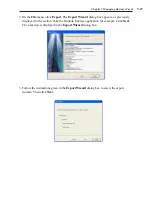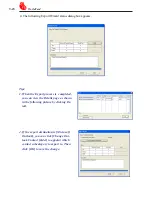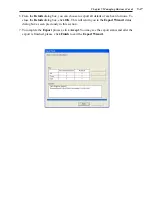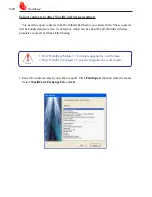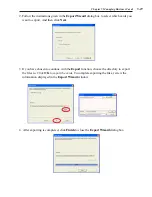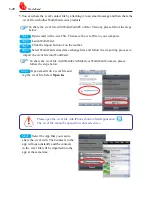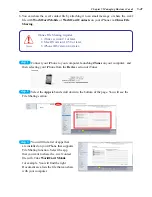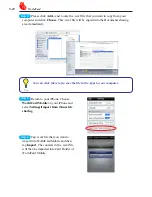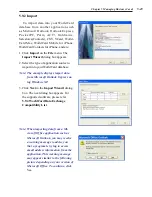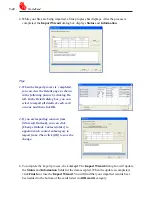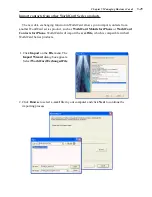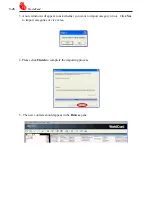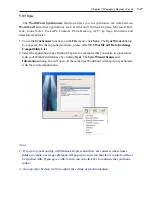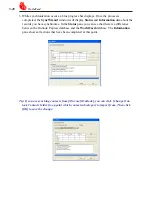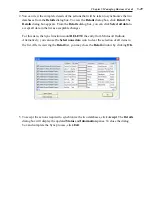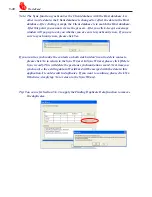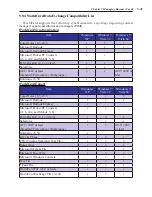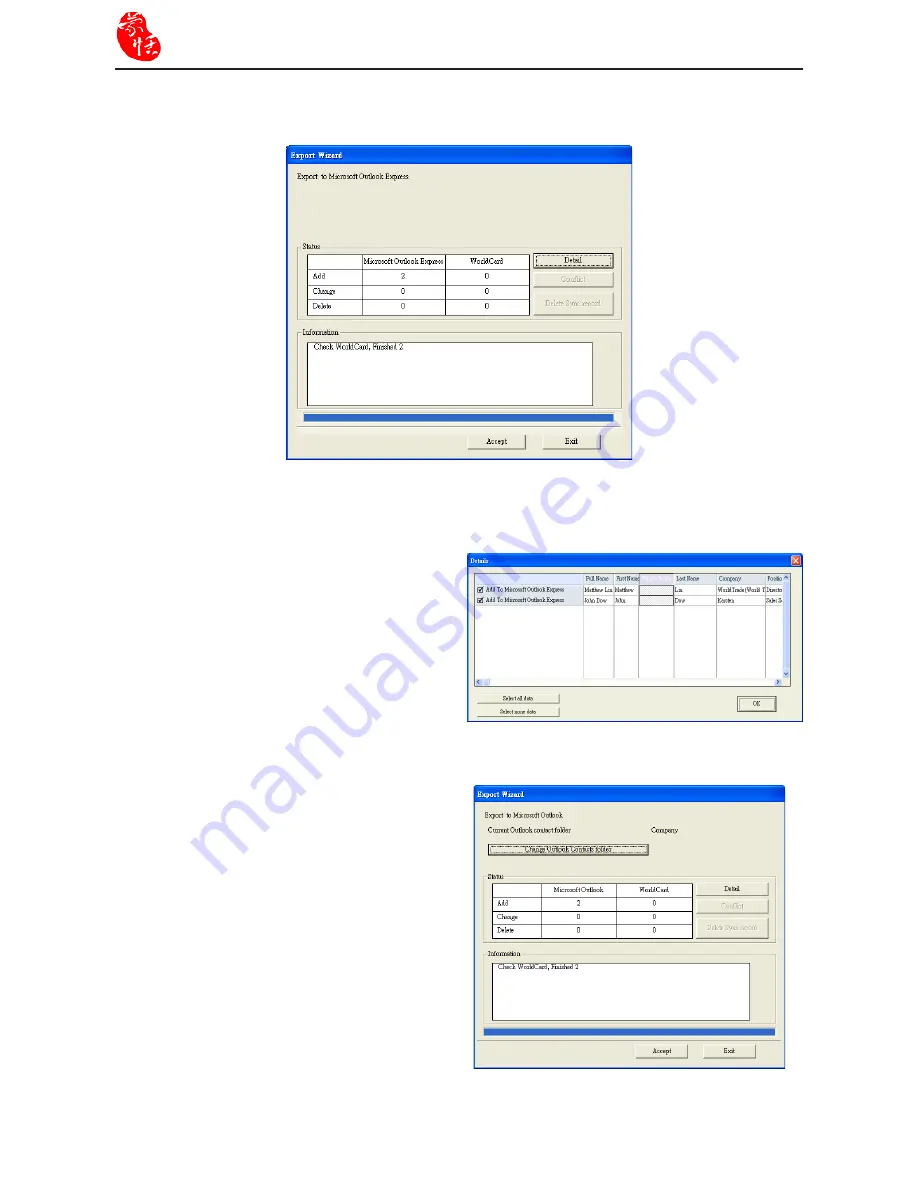
5-16
WorldCard
4. The following Export Wizard status dialog box appears.
Tips:
1. When the Export process is completed,
you can view the Details page as shown
in the following picture by clicking De-
tail.
2. If the export destination is [Microsoft
Outlook], you can click [Change Out-
look Contact folder] to appoint which
contact subcategory to export to. Then
click [OK] to save the change.