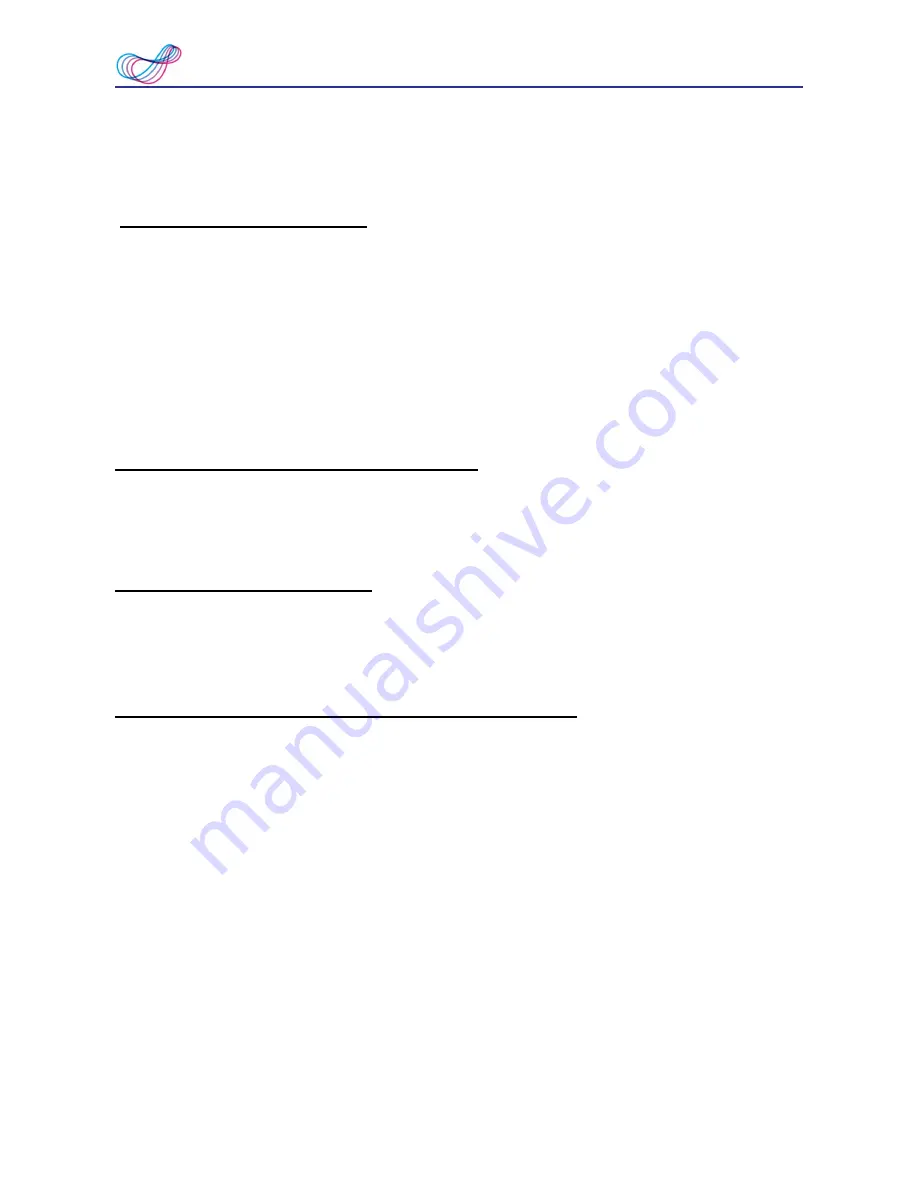
3-10
WorldPenScan Series
Tip: Select a language in the right column and click [Up] or [Down] , you can change this
language's order.
Chinese Recognition Option
When choosing Chinese Traditional or Chinese Simplified as the language recognition,
you can choose to output the recognized characters in Traditional Chinese or Simplified Chi
-
nese. Check the
[Output full-width punctuations]
option to set the punctionations as full-
width. When choosing the Chinese Traditional as the language recognition, you can check
the
[Recognize HK Character]
to recognize Hongkong characters. If you do not need to
recognize Hongkong characters, please do not check it for higher recognition accuracy. You
can connect to the http://www.microsoft.com/hk/hkscs/default.aspx to check the Hong Kong
characters list.
Recognize English characters & numbers
You can select
[Recognize English characters & numbers]
to make WorldPenScan
recognize English characters and numbers when choosing Traditional Chinese, Simplified
Chinese, Japanese or Korean as the language recognition,
JIS Level 2 Kanji Characters
When choosing the Japanese as the language recognition, you can check the
[JIS Level 2
Kanji Characters]
to recognize the JIS level 2 Kanji characters. If you do not need to rec-
ognize JIS level 2 Kanji characters, please do not check it for higher recognition accuracy.
At the End of the Scan, Insert a Space Automatically
When choosing the English, French, German, Italian or Spanish as the language recogni-
tion, you can check the
[At the end of the scan, insert a space automatically]
. While scan-
ning text, the system will automatically add a space at the end of the scan.





































