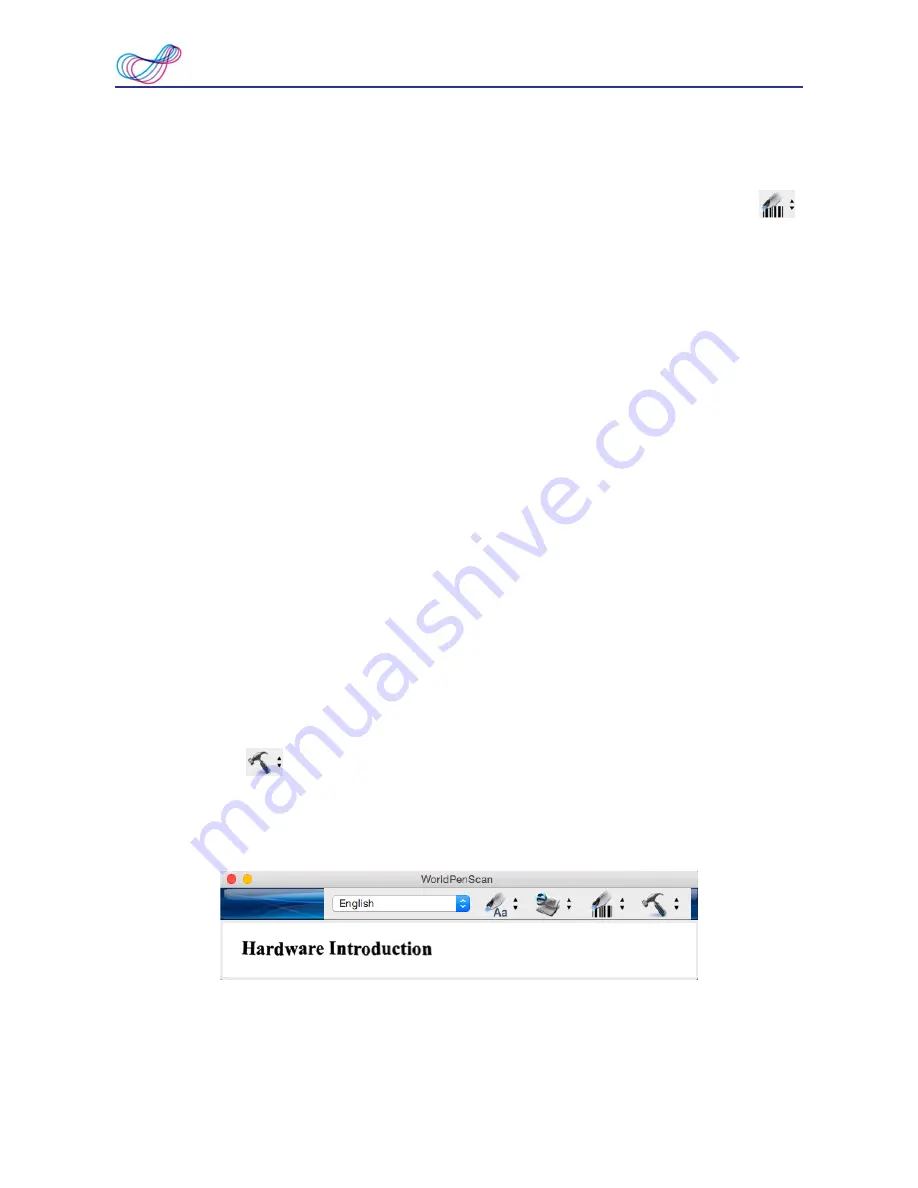
3-6
WorldPenScan Series
The barcodes that the Business Mode supports are Codabar, Code 128, Code 39, Code
93, EAN 8, EAN 13, IATA 2 of 5, Industrial 2 of 5, Interleaved 2 of 5, Matrix 2 of 5, Patch,
PostNet, UCC-128, UPC-A and UPC-E.
1. Select
[Barcode], [MICR], or [OCR A/B]
in the drop-down menu from the button
.
Note: For higer recognition accuracy, before you start the Business Mode, please select
the font that you want to scan in [Tools] \ [Settings] \ [Business Mode]. Please refer
to 3.6.2 Recognition Settings.
2. Open your application or any word processor, for example Microsoft Word. Click the lo-
cation where you would like to input the scanned text or numbers.
3.
Place a document on a flat surface and place the scan tip at the front of your desired scan
area. Aim the scan tip arrow at the center of the desired scan area, and then press and drag
the pen scanner in a straight line across the area like a highlighter. During the scanning,
please make sure the white auxiliary light is on.
4. Stop applying pressure to the pen to stop scanning. The scanned text or numbers are dis-
played in your application or word processor immediately.
Note : When scanning barcodes, please aim pen scanner at the upper side of barcodes, not
at the center, to have higher recognition accuracy
.
3.5 Original Image
Click
[Tools]
button and select the
[Original Image]
option from the drop-down
menu to open the
[Original Image]
window. After scanning, the
[Original Image]
window
displays the scanned image. You can check the scanned image to compare with the original
text. This can help you improving your scan technique for more accurate recognition results.
Tip: You can click on the original image to save the image file.























