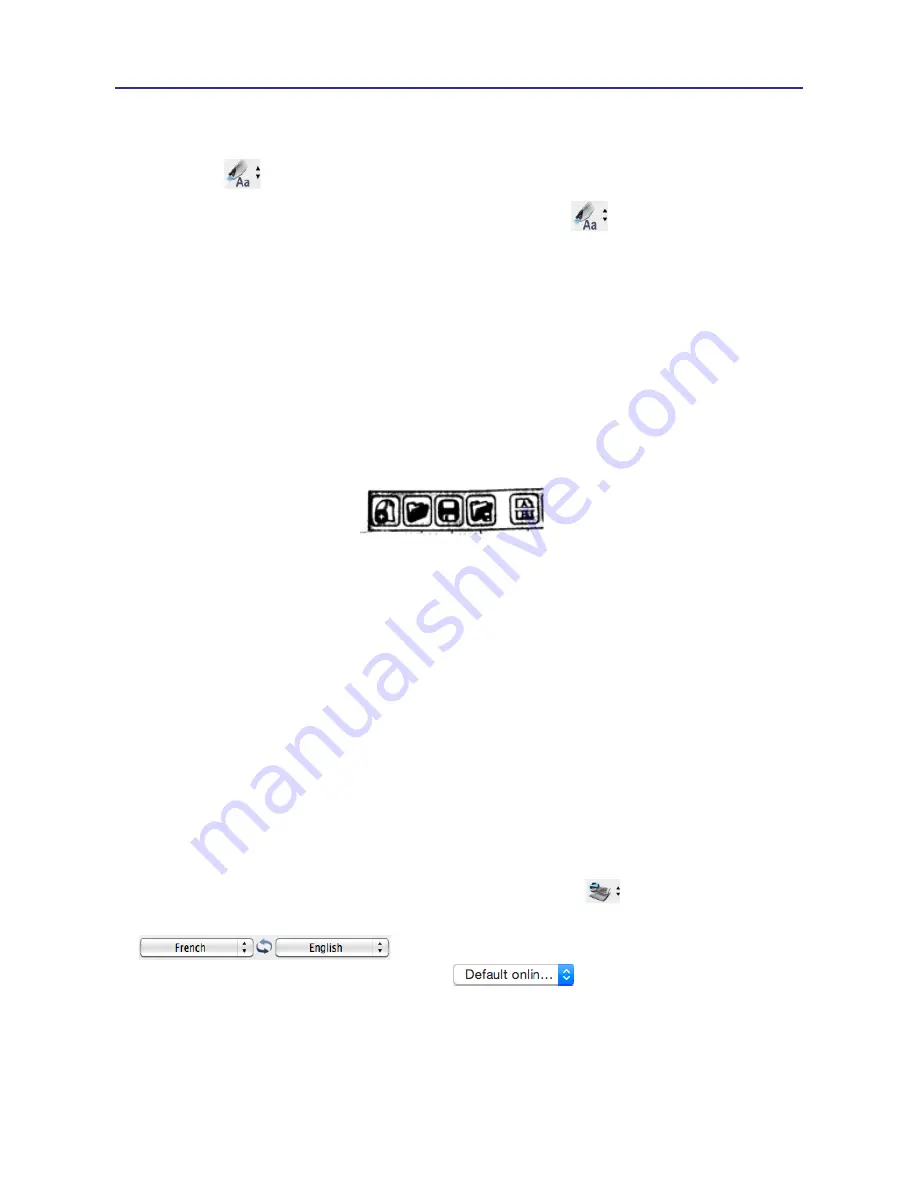
3-3
Chapter 3 Scanning and Settings
3.2.2 Image Mode
When you want to scan text or images into your computer in image formats, you can use
[Image mode]
.
1. Select
[Image mode]
in drop-down menu from the button
.
2. Open a word processor that is able to input images, for example Microsoft Word. Click the
location where you would like to input the scanned images.
3. Place a document on the a flat surface and place the scan tip at the starting word or
picture. Aim the scan tip arrow at the center of the scan area, and then press and drag the
scan pen in a straight line like a highlighter. The white auxiliary light from the scan tip
indicates the pen is scanning.
4. Stop applying pressure to the scan pen to stop scanning. The scanned picture will be dis-
played in your word processor in an image format.
3.3 Online Translation
PenPower Wor
ldPenScan provides online translation function to translate scanned
words and sentences by
[Dictionary]
and
[Sentence Translation]
. PenPower WorldPenScan
collects the translations results from websites and display them in its translation window.
Note: Please connect to the internet while using the online translation function.
3.3.1 Dictionary
1. Select
[Dictionary]
in the drop-down menu from the button
.
2. Select the language you want to translate from and the language you want to translate to.
3. Select the translate engine you want to use
.
4. Aim the scan tip arrow at the center of the desired scan area, and then press and drag
the pen scanner in a straight line across the area like a highlighter. During the scanning,
please make sure the white auxiliary light is on.


























