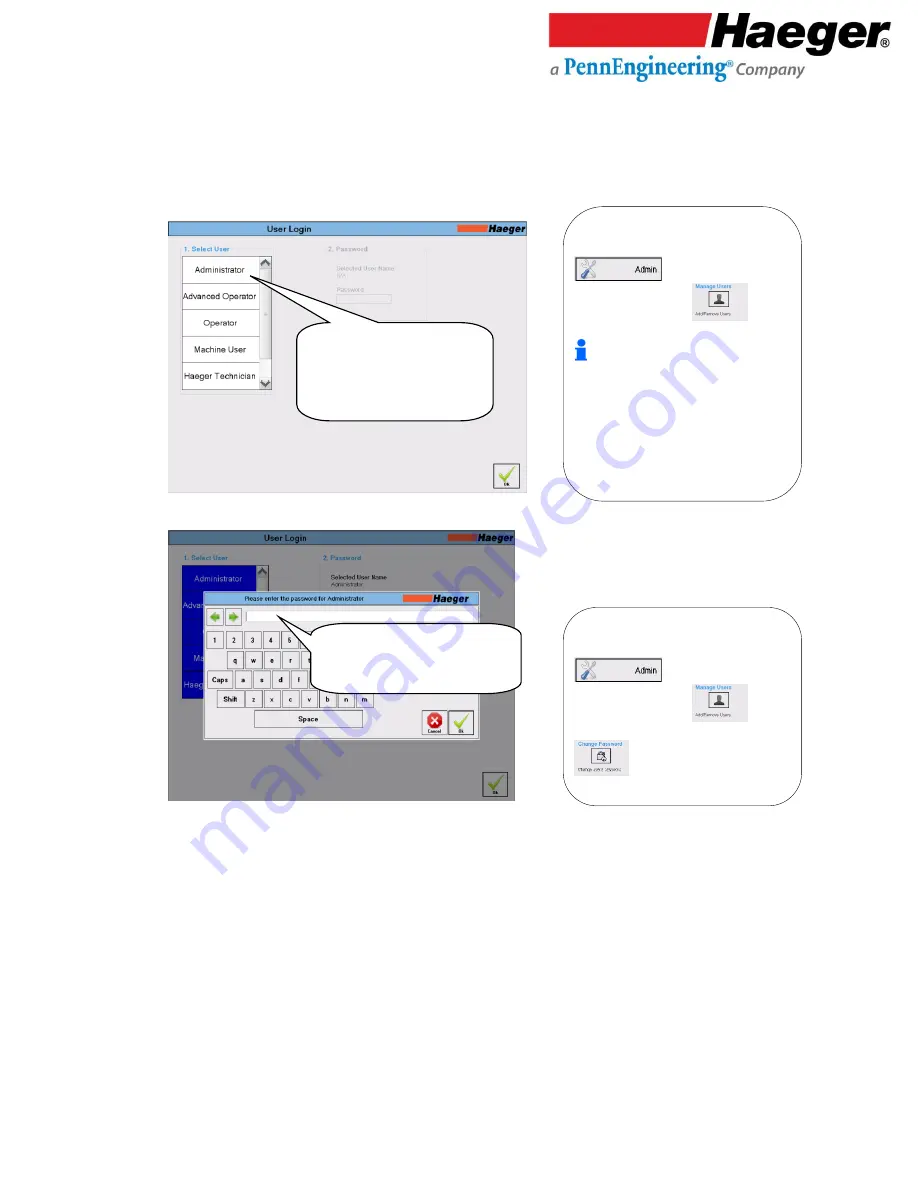
17-00001-C
Page | 68
The InsertionLogic banner screen will appear on the computer, signifying that the computer is starting
up. Once the system environment is fully started, the Log In screen will be displayed.
35.
User Login
36.
Password
•
Touch Type your password
•
Touch on OK
•
Select your access level
(for this example, we will
select Administrator)
•
Then touch on OK
2. Password:
User passwords are
established during User Setup in the
on the main screen then
touch on Manage Users
. To
changing user’s password, touch on
1. Select User:
This screen allows you to
select from a list of users established in the
on the main screen then
touch on Manage Users
to
add/remove a user.
The Administrator, Advanced Operator,
Operator, Machine User and Heager
Technician users come pre-set in the
InsertionLogic software and cannot be
deleted. It is recommended to use them as
a template for adding users. For a quick
reference on the differences between user
and access levels, see
User level security
access,
page 16 of this manual.
Summary of Contents for Haeger 824 WindowTouch-4e
Page 1: ...17 00001 C Page 1 824 WindowTouch4e Operation Manual ...
Page 111: ...17 00001 C Page 111 155 Program Ends and returns to Main Screen ...
Page 136: ...17 00001 C Page 136 Parts List Main Assembly ...
Page 138: ...17 00001 C Page 138 Parts List MAS 350 Bowl Assembly ...
Page 141: ...17 00001 C Page 141 Parts List Quick Mount Assembly ...
Page 143: ...17 00001 C Page 143 Parts List Muti Shuttle 2 Assembly ...
Page 145: ...17 00001 C Page 145 Parts List HMI Arm Assembly ...
Page 147: ...17 00001 C Page 147 Parts List TIS Assembly ...
Page 153: ...17 00001 C Page 153 Parts List Hydraulic Cylinder Main Assembly ...
Page 155: ...17 00001 C Page 155 Parts List Electrical Cabinet High Low Voltage Assembly ...
Page 158: ...17 00001 C Page 158 Parts List Hydraulic Reservoir Assembly ...
Page 161: ...17 00001 C Page 161 Parts List Hydraulic Manifold Assembly ...






























