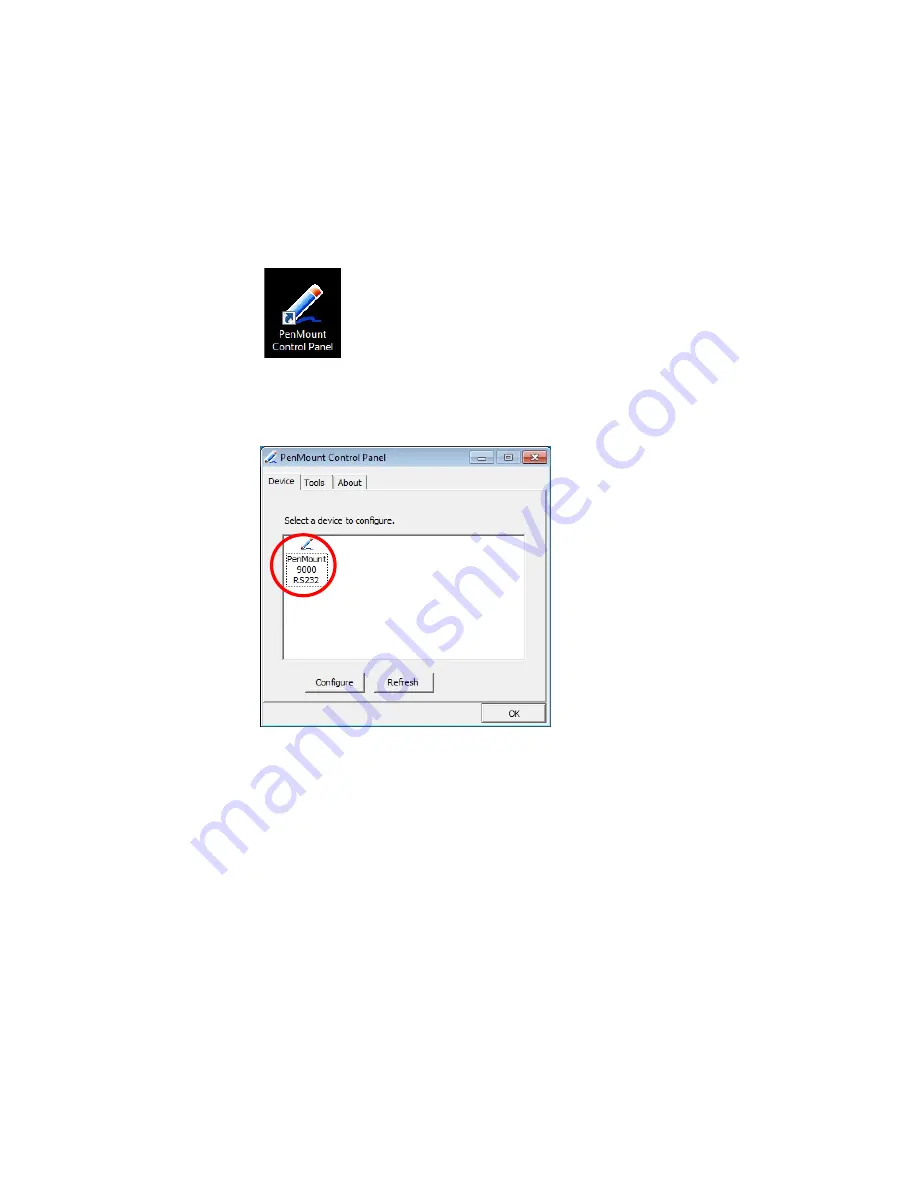
Install Drivers for 9000 Boards
45
NOTE: Rotate function will be disable if you use Monitor Mapping.
3.6.4. The Touch screen Configure of PenMount Digitizer Driver
To configure touch screen in PenMount Digitizer driver:
Double-click on the
PenMount Control Panel
icon on the Desktop.
On PenMount Control Panel
you are able to see the device of PenMount
9000 RS-232 detected by your system under
Device
tab. Select a device and
click the
Configure
button to configure it.
3.6.4.1. PenMount
Control
Panel
The functions under
PenMount Control Panel
are:
Device
In this tab, you can find out how many devices are detected on your
system. Select any device by clicking on its icon.
Calibrate
This function offers two ways to calibrate your touch screen. ‘
Standard
Calibration
’ adjusts most touch screens while ‘
Advanced Calibration
’
adjusts aging touch screens.
Standard
Calibration
Click this button and arrows appear pointing to red
squares. Use your finger or stylus to touch the red
squares in sequence. After the fifth red point the
calibration is complete. To skip, press ‘
ESC
’.
Advanced
Advanced Calibration
uses 9, 16 or 25 points to






























