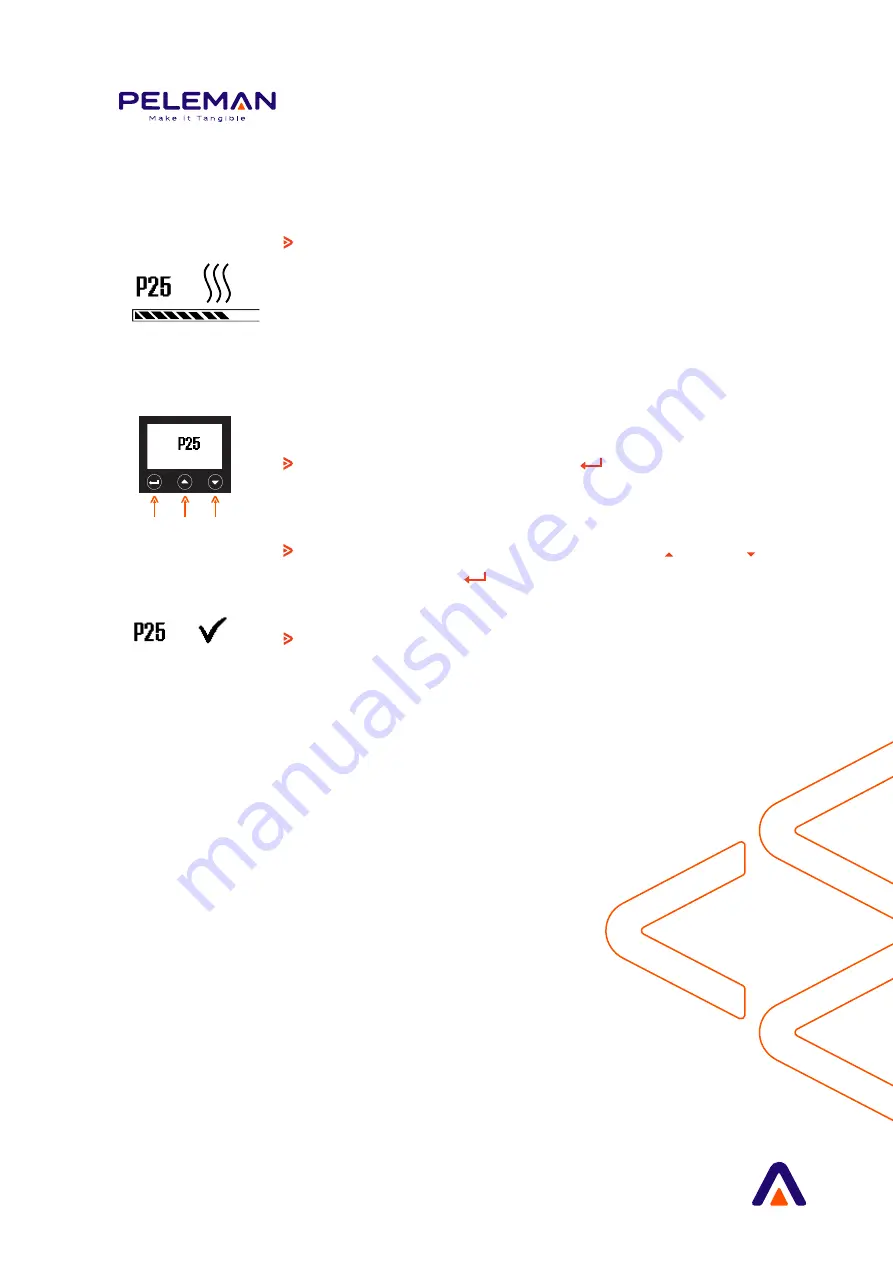
13
Starting up
Switch the Hard Cover Maker 650 on, the Peleman
logo will appear for about 10 seconds. The Hard Cover
Maker 650 will start up using the last used setting
as default. During the first start-up of the Hard Cover
Maker 650, a default setting will be activated. Heating
starts right away and the display shows the “heating-up
screen”.
To change the program, press
(B). The program
menu appears and the currently active program blinks.
Run through the pre-set programs with
(C) and (D).
To confirm, press
(B).
Wait until the heating pictogram stops blinking and
a checkmark appear on the beep, the Hard
Cover Maker 650 is now ready to use.
B
C
D














































