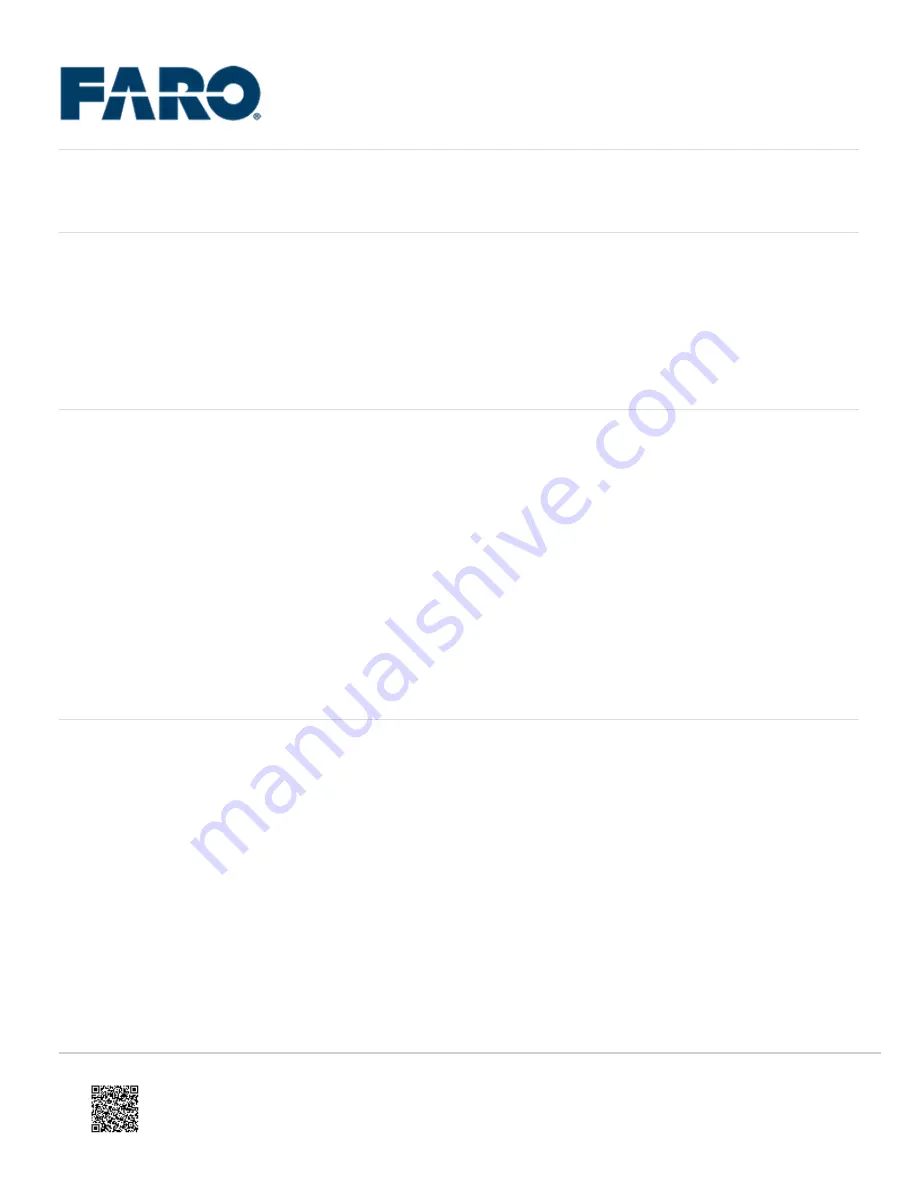
Ethernet Connection Instructions for the FARO Edge
Overview
There are 2 types of Ethernet connections available for the Edge FaroArm
®
to use: DHCP and Static IP.
Note:
Ethernet connections to the Edge require the use of UDP port 2010. This port must be set to allow broadcast
traffic in order to detect devices in the local network.
DHCP Connection
A DHCP connection involves plugging your Edge FaroArm directly to a network hub as well as your workstation
computer.
1. From the
MAIN
menu on the touch screen, press
SETTINGS
.
2. In the
SETTINGS
menu, press
CONNECTION
.
3. Press the
ETHERNET
button.
4. Press
DHCP
for the Ethernet connection.
5. Press the Green Checkmark.
NOTE: Your computer’s Ethernet card should be set up to detect an obtain an IP address automatically.
Static IP Connection
A Static IP connection allows you to directly connect your Edge to a PC with a network card.
Configure Edge
1. From the
MAIN
menu on the touch screen, press
SETTINGS
.
2. In the
SETTINGS
menu, press
CONNECTION
.
3. Touch the
ETHERNET
button.
4. Touch
Static IP
for the Ethernet connection.
5. You will be taken to the Static IP window where you can assign the Edge an actual network address.
◦ For IP, use 128.128.128.100
◦ For Subnet Mask, use 255.255.255.0
Updated: Sat, 11 Dec 2021 08:17:31 GMT
1



















