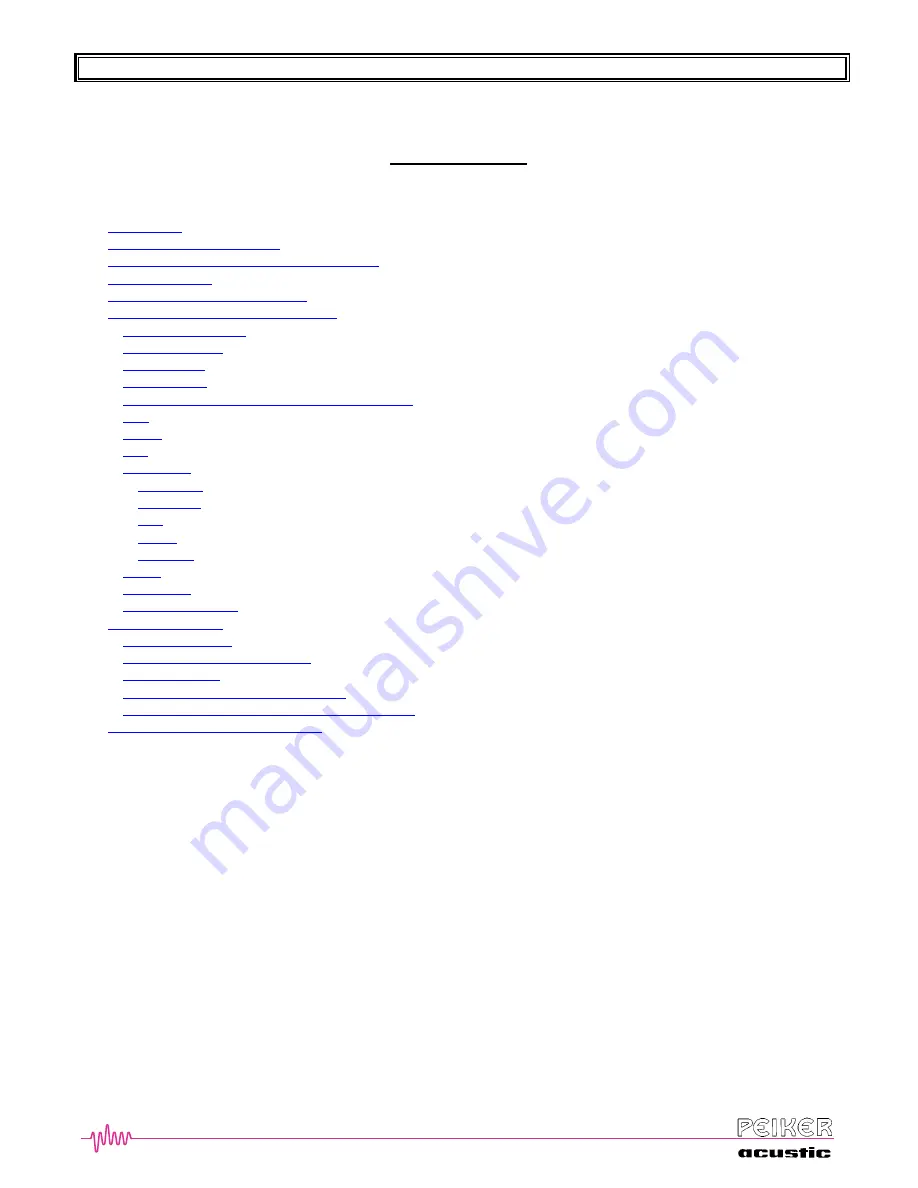
BTHFCK User’s Guide
Revision: A
Page
2
2
2
Table of Contents
Introduction
...................................................................................................................................................................3
Symbols used in this manual
.........................................................................................................................................3
HMI control pad (Human Mashine Interface)
...............................................................................................................4
Feature overview
...........................................................................................................................................................6
Selection of the desired language
..................................................................................................................................7
Setup and phone registration (Pairing)
..........................................................................................................................8
Initial Requirements
..................................................................................................................................................8
Receiving a Call
.........................................................................................................................................................9
Ending a Call
.............................................................................................................................................................9
Placing a Call
.............................................................................................................................................................9
Activating the VR System – the
‘Ready’ p
rompt
......................................................................................................9
Dial
..........................................................................................................................................................................10
Redial
.......................................................................................................................................................................11
Call
..........................................................................................................................................................................11
Phonebook
...............................................................................................................................................................12
New Entry
............................................................................................................................................................13
List Name
............................................................................................................................................................14
Edit
......................................................................................................................................................................14
Delete
...................................................................................................................................................................15
Erase All
..............................................................................................................................................................15
SetUp
.......................................................................................................................................................................16
Emergency
...............................................................................................................................................................16
Towing Assistance
...................................................................................................................................................17
Advanced Features
......................................................................................................................................................17
Microphone Mute
....................................................................................................................................................17
Privacy Calls – Audio Transfer
...............................................................................................................................17
Rejecting a Call
.......................................................................................................................................................17
Call Waiting and Conference Calling
......................................................................................................................18
Barge-In – Voice Mail, Initiate Second Call, etc.
....................................................................................................18
Speaker and Microphone Mounting
............................................................................................................................20



































