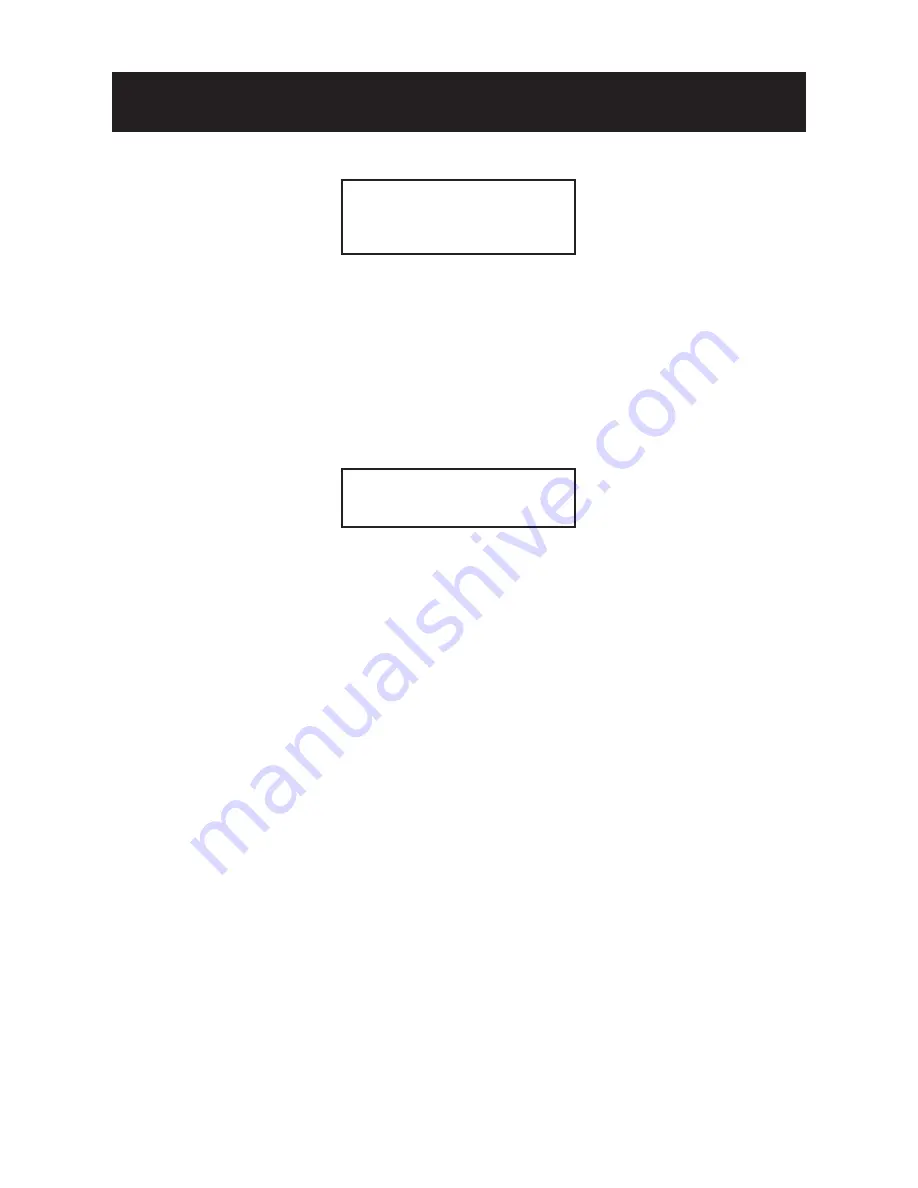
13
OSD SETTINGS
BURST
OFF
DELAY CNT
100
DAY->NIGHT
100
NIGHT->DAY
100
•
COLOR:
Force the camera to stay in DAY (COLOR) mode at all times.
•
B/W:
Force the camera to stay in B/W (NIGHT) mode at all times. The B/W
submenu allows you to set BURST to be ON or OFF.
3.10 NR
NR allows you to configure the DNR (Digital Noise Reduction) settings to reduce noise
on the screen. In the NR submenu, you can enable the NR MODE to the Y (BRIGHT) /
C (COLOR), C LEVEL or Y LEVEL mode. According to your NR mode, you can adjust Y
LEVEL or C LEVEL as required.
NR MODE
Y/C
Y LEVEL
000
C LEVEL
000
Note:
When the Y/C Level is higher, the noise in dark areas become lessened. Also,
resolution will become lower. When it is lower, there are more noise in dark areas.
3.11 CAMERA ID
CAMERA ID allow you to specify camera ID. Options are OFF (default) and ON. In the
ON submenu, you can add a camera title up to 26 characters with 2 lines and also
select where the title appears on the monitor screen.
3.12 SYNC
Set the sync mode as INT (internal, the default) or LL (line lock) mode. The LL option
only works with AC power.
3.13 LANGUAGE
OSD supports 8 multiple languages. Options include ENGLISH (default), JAPANESE,
GERMAN, FRENCH, RUSSIAN, PORTUGUESE, SPANISH and SIMPLIFIED CHINESE.
3.14 CAMERA RESET
To restore factory defaults, select CAMERA RESET and then press the joystick control.
3.15 SAVE ALL
SAVE ALL item allows you to save all settings and exit the OSD menu.
Summary of Contents for PDCHRDN-700AI
Page 2: ......
















