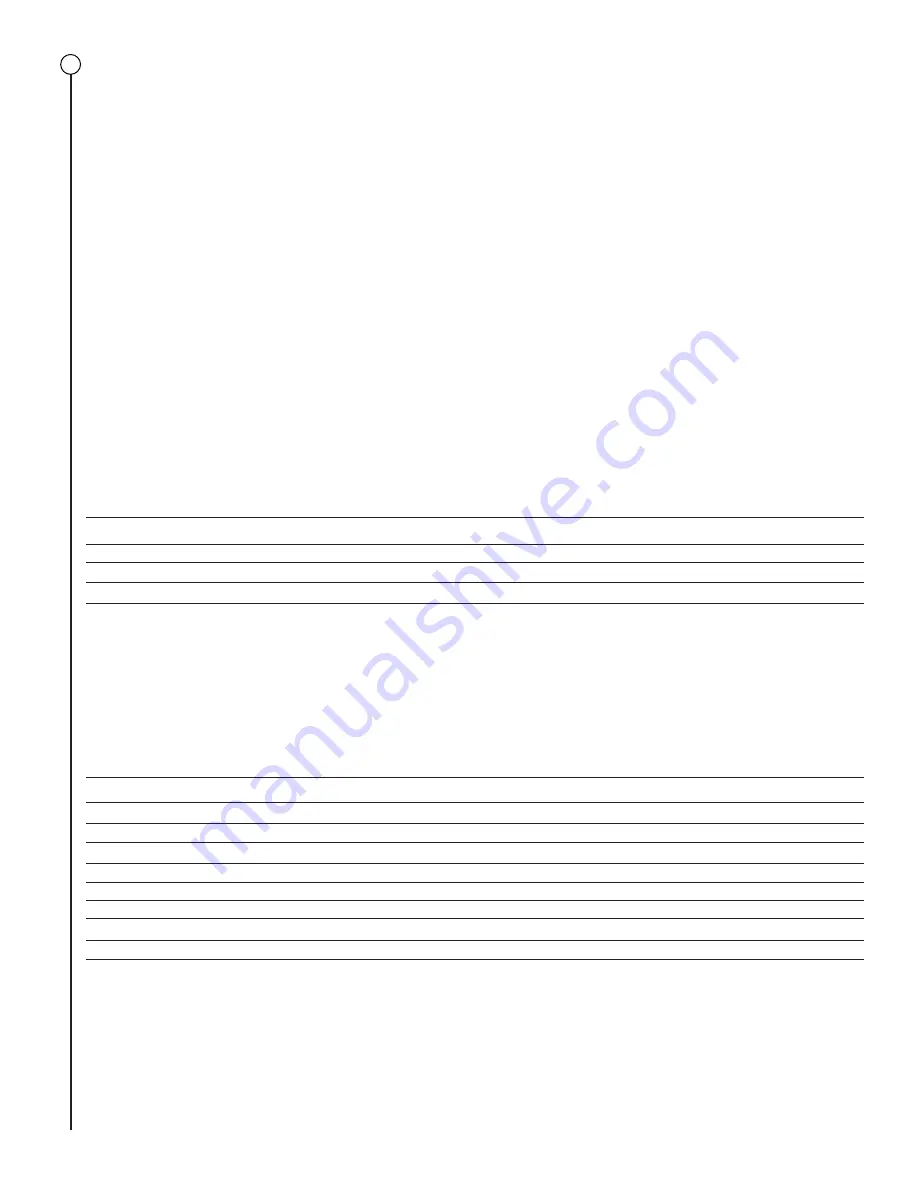
AUTO-TUNE FOOTSWITCH
MIDI In/Footswitch
This 8-pin DIN connector is provided for the connection of the Peavey 5-Button MIDI Footswitch. Preferably this should be connected before
the mixer is powered up. See the “Peavey 5-Button MIDI Footswitch” section of this manual for a more detailed explanation of operation.
This can also be used as a MIDI IN connection, using a standard 5-pin MIDI cable, if the mixer is going to be controlled by a separate MIDI
controller other than the Peavey footswitch. See the “MIDI” section of this manual for a more detailed explanation of the MIDI features.
PEAVEY 5-BUTTON MIDI FOOTSWITCH
The
XR-
AT
Auto-Tune
®
can be controlled using the Peavey 5-Button MIDI Footswitch. Connect the footswitch to the
XR-
AT
with the 8-pin MIDI
cable provided with the footswitch. The 8-pin cable must be used because it provides power to the footswitch. The footswitch will initialize
itself and reflect the current Auto-Tune preset selection. Below are the descriptions of each button on the Peavey 5-Button MIDI Footswitch for
the
XR-
AT
.
1 = Auto-Tune Enable/Disable (LED Green = Enabled, LED Red = Disabled)
2 = Preset Selector 1
3 = Preset Selector 2
4 = Preset Selector 3
5 = Preset Bank Selector (LED Off = Bank 1 , LED Red = Bank 2, LED Green = Bank 3)
Pressing the Auto-Tune Enable/Disable button will globally disable all Auto-Tune channels. This is useful when a performer is speaking
between songs at a performance; the performer can disable the Auto-Tune while speaking into the microphone so that the
XR-
AT
does not
apply Auto-Tune to their speech. Pressing the switch again will enable the Auto-Tune channels that were enabled previously. If the Auto-Tune
is globally disabled and one of the Auto-Tune channel buttons on the
XR-
AT
mixer is pressed, the Auto-Tune will automatically globally enable
but will only enable the Auto-Tune channel that was selected.
Buttons 2-4, the Preset Selector buttons, allow the performer to change Auto-Tune presets on-the-fly along with button 5, the Preset Bank
Selector. Below is a table describing which Auto-Tune preset will be selected when using the Preset Selector buttons and the Preset Bank
Selector button.
BANK 1 (LED OFF)
BANK 2 (LED RED)
BANK 3 (LED GREEN)
Preset Selector 1
Preset 1
Preset 4
Preset 7
Preset Selector 2
Preset 2
Preset 5
Preset 8
Preset Selector 3
Preset 3
Preset 6
Preset 9
MIDI
The
XR-
AT
Auto-Tune is also capable of being controlled with other types of MIDI controllers by using a standard 5-pin MIDI cable. It is capable
of receiving Control Change messages and Program Change messages, as laid out by the MIDI standard. This is the information you need to
use this mixer with other MIDI devices.
MIDI CC:
MIDI Control Change messages are used to change one function at a time. After selecting a preset (see MIDI Program below), modifications to
that preset can be done with these messages.
Note: The
XR-
AT
is designed to receive MIDI messages on MIDI Channel 1, so the first byte of every Control Change message should be
B0h
.
CONTROL
CONTROLLER NUMBER
DATA
Channel 1 Enable
01h
00h-3Fh (Off) OR 40h-7Fh (On)
Channel 2 Enable
02h
00h-3Fh (Off) OR 40h-7Fh (On)
Channel 3 Enable
03h
00h-3Fh (Off) OR 40h-7Fh (On)
N/A
04h
N/A
Speed
05h
00h-19h (0-25)
N/A
06h
N/A
N/A
07h
N/A
Detune
08h
00h-7Fh (0-127)
Example: B0 05 0F
Changes Speed to 15
MIDI PROGRAM:
MIDI Program Changes are used to recall Auto-Tune presets.
The
XR-
AT
is designed to receive MIDI messages on MIDI Channel 1, so the first byte of every Program Change message should be
C0h
. The
second byte should be the preset number minus one.
Example: C0 05
Recalls Auto-Tune preset 6
51




















