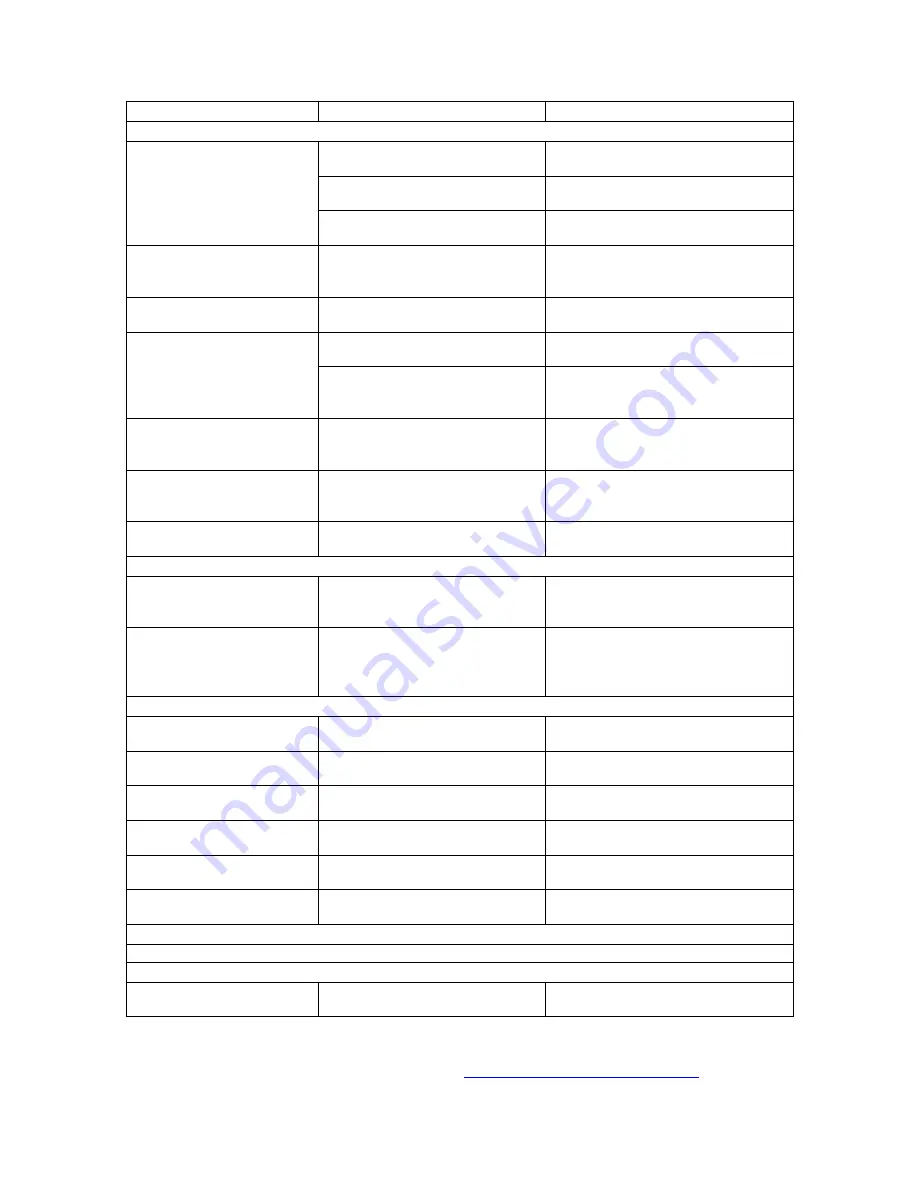
19
Troubleshooting
Symptom
Probable Cause
Remedy
Searchlights, All
Searchlight ignites but then
flashes repeatedly or turns
off after 1-2 seconds
(also described as
“searchlight stuck in strobe
mode”)
Low/Dead Battery OR
Insufficient Input Voltage
Charge Battery OR
Check Power Source
If Battery/Input Voltage are OK,
Bad Lamp
Replace Lamp
For Gen. 2* Searchlights only,
Failed Ignition Circuit
Contact Peak Beam for an RMA #
Searchlight ignites but turns
off when switched to high
beam
Low Battery OR
Low Input Voltage
Charge Battery OR
Check Power Source
Nothing happens when
power button is pressed
No Power
Check Power Source and Cable
Searchlight turns on but
motorized focus will not
work
Spot/Flood Limits not set
correctly
Adjust Spot/Flood Limits
(p. 7)
or
Restore Factory Settings
(p. 8)
If Restore Settings does not
resolve issue, Defective Servo or
Switch/Controller
Contact Peak Beam for an RMA #
Searchlight turns on but
high/strobe and focus will
not work
Defective Switch/Controller
Contact Peak Beam for an RMA #
Searchlight beam will not
focus to the full flood
position
Flood Limit not set correctly OR
Lamp is not fully seated in socket
Reprogram Flood Limit
(p. 7)
OR
Reseat Lamp
(p. 14-15)
Searchlight turns on but
will not change power level
Supply Voltage is too high
Ensure Supply Voltage is within
correct range
(p. 18)
Searchlights, RS-232 Computer-Controlled
Error during GUI Software
Installation
Permissions not properly granted
to installer file
Follow instructions in “ReadMe
Before Install” document included on
software CD
“Device Not Found” error
upon software launch
Searchlight not connected OR
COM Port not assigned
Check Searchlight connection and
power OR Consult “ReadMe Before
Install” for instructions on how to
configure COM Port
MBP-1308 Lithium Iron Phosphate (LiFePO
4
) Battery Systems**
Battery will not run
Searchlight
Battery discharged OR short
circuited
Connect battery to charger
Fuel Gauge does not
respond when pressed
Battery is over-discharged
Connect battery to charger
All Fuel Gauge LEDs flash
continuously during charge
Battery is too hot or cold to be
safely charged
Allow battery temperature to
stabilize before charging
Fuel Gauge LEDs scroll up
and down 3X when pressed
Internal Communication Error
Contact Peak Beam for assistance;
Battery may still operate normally
Power cord will not connect
to battery
Older style cable is being used
LiFePO
4
-specific cable must be used;
older cables are not compatible
Charger’s LED does not
light
(all charger models)
No Power OR
Defective Charger
Check Power Source OR
Contact Peak Beam for an RMA #
MBP-3200 Series Smart AC/DC LiFePO
4
Chargers
Please see complete list of Charger LED Status Indications on page 10.
MBA-7100 and MBA-7110 Vehicle Power Adapters
Light will not turn on when
powered from adapter
No Power OR Blown Fuse in
Adapter
Check Power Source OR Replace
adapter’s 3AG 15A fuse
*Gen. 2 searchlights were manufactured prior to 2005; indicated by “G2” in searchlight’s serial number.
**This section covers troubleshooting for Peak Beam’s current LiFePO4 Battery systems. To view
information regarding older battery chemistries, visit
http://www.peakbeam.com/downloads/
.



































