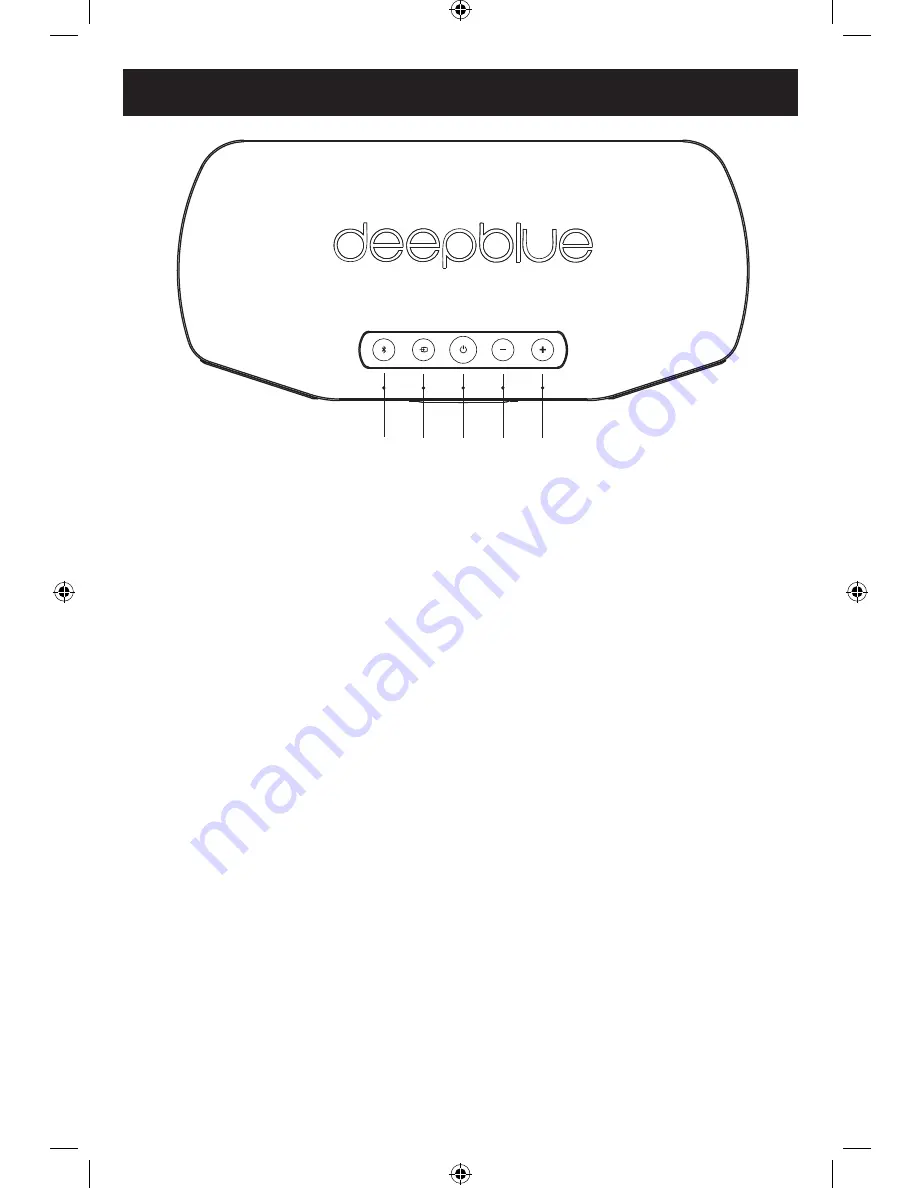
B
Bluetooth: Push and release to select the Bluetooth input. The LED will light blue
for 10 seconds indicating the input is selected. Push and hold for 5 seconds to
enter Bluetooth pairing mode. The Bluetooth LED will flash blue and white in this
mode. Enter the Bluetooth menu on your device and select “deepblue
3
” to confirm
the pairing. The Bluetooth LED will light solid blue and you will hear a double-beep
when the deepblue
3
is connected to a Bluetooth device.
Notes: deepblue
3
will pair with up to 5 Bluetooth devices. After they are paired,
pressing and releasing the Bluetooth button will switch between them. To clear
all paired devices, press and hold the power button for 10 seconds. The power
LED will blink white to confirm that the Bluetooth paired device memory has been
cleared.
C
INPUT: Push and release to toggle between the AUX (blue LED) and OPT (white
LED) inputs on the rear panel. The LED will light blue for 10 seconds indicating the
AUX input is selected. The LED will light white for 10 seconds indicating the OPT
input is selected.
D
On/Standby: Push and release to toggle between power on and standby modes.
The current input LED will light for 10 seconds after the unit is powered on.
E
Volume “-”: Push and release to decrease the volume level by 1 step. Push and
hold for more than 1 second to continually decrease the volume level. The volume
level will continue decreasing until you release the button or achieve the minimum
volume level.
F
Volume “+”: Push and release to increase the volume level by 1 step. Push and
hold for more than 1 second to continually increase the volume level. The volume
level will continue increasing until you release the button or achieve the maximum
volume level.
Notes: The five LEDs flash white while the volume level is muted. The blue
LEDs indicate the volume level for 10 seconds after a volume button is released.
Each LED represents ~20% of the volume level range.
B
C
D
E
F
TOP PANEL BUTTONS
Summary of Contents for deepblue3
Page 1: ...Owner s Manual...
Page 12: ...Owner s Manual...












