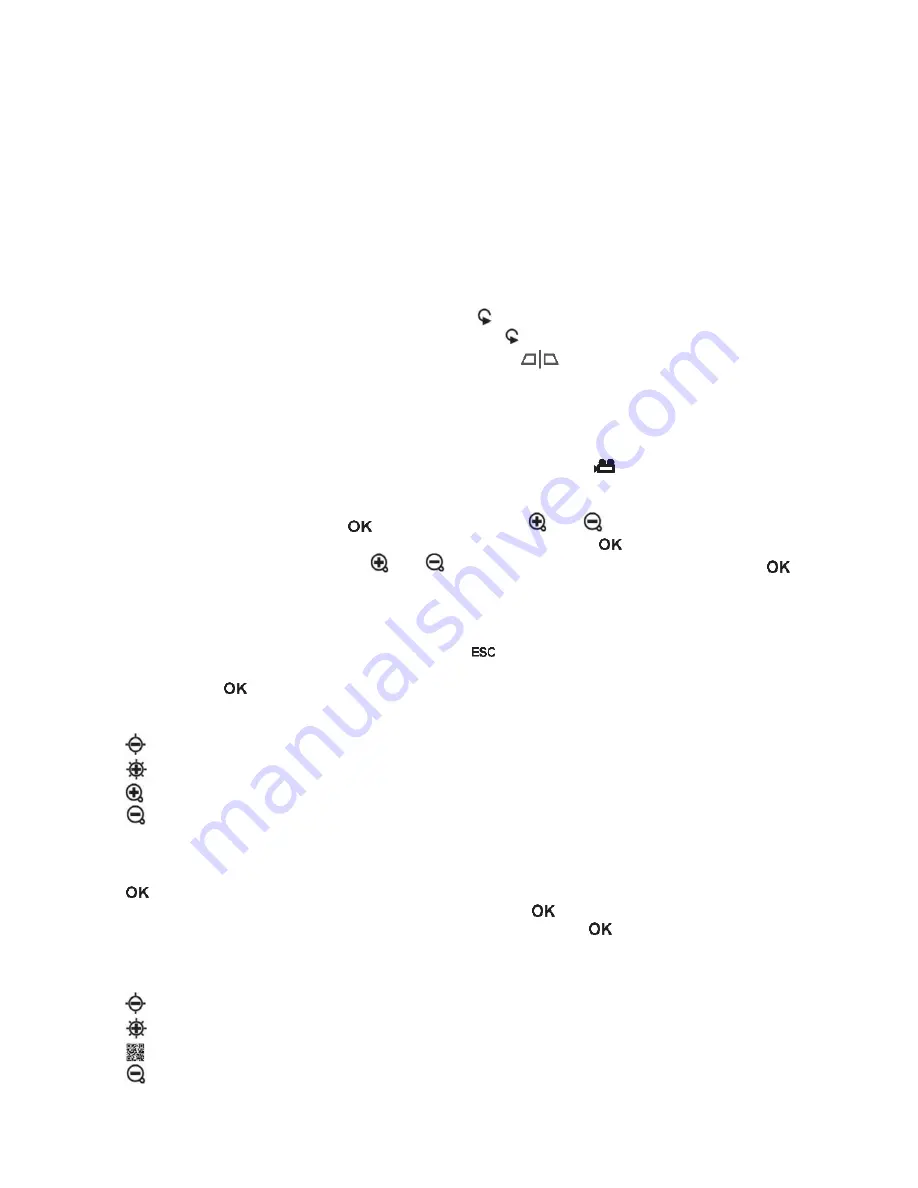
© PCE Instruments
6.2
Zoom
During the inspection of live images, digital zoom can be used. This can be done by pressing
the Zoom-In and Zoom-Out buttons. If the “+”-button is pressed the image is enlarged. Pressing
the “-“-button will zoom out again. The zoom ratio is scaled linearly starting from 1.0 x up to 5.0
x. Due to the fact that it is a digital zoom, it may occur that the quality of the image suffers when
zooming in.
6.3
Rotating and reflecting the image
From time to time it is useful and or even necessary to rotate the image on the display without
moving the camera head. This can have multiple reasons.
1. Rotate image:
To rotate the image in steps of 90 ° the button must be pressed.
2. Reflect image: The image is reflected if the button is pressed for more than three
seconds. On the left-hand side of the display,
will be shown. If the non-reflected
image is displayed, the same procedure must be repeated.
6.4
Pre-timed video recordings
The borescope offers the opportunity to record pre-timed sequences which will be repeated
after the time has run off. These sequences are recorded until the button is pressed again.
The duration of the video can be 5, 10, 20 and 30 minutes. If the function is not activated, the
recording will automatically be stopped after 30 minutes. To enable the single sequences, enter
the main menu by pressing the
button. After this, the and buttons must be used to
get to the submenu “REPEAT RECORDING”. Confirm by pressing
once again. Now choose
your desired duration by using the and buttons and confirm your choice by pressing
.
You can choose between 5, 10, 20, 30 minutes and “OFF”.
6.5
Playback function
To review the last recorded files on the LCD, the
button must be pressed after the
recording. The images will automatically be displayed after that. If a video has just been
recorded, the
button must be pressed additionally to play the video.
You can scroll through the files:
switch to the previous file
switch to the next file
go 10 files back
go 10 files forward
When reviewing images you can also zoom to a desired area within the picture. You have the
opportunity to zoom in in three steps. To do so, the image must be on the display. Then press
. After this, a small window will appear in the bottom right corner of the LCD with a green
frame, which shows the area which is enlarged. Pressing
again enlarges the section once
again. If the maximum enlargement of the section is reached and
is pressed once again, the
device will switch to playback mode again. The specific section which is framed green can also
be moved within the image:
left
right
up
down









































