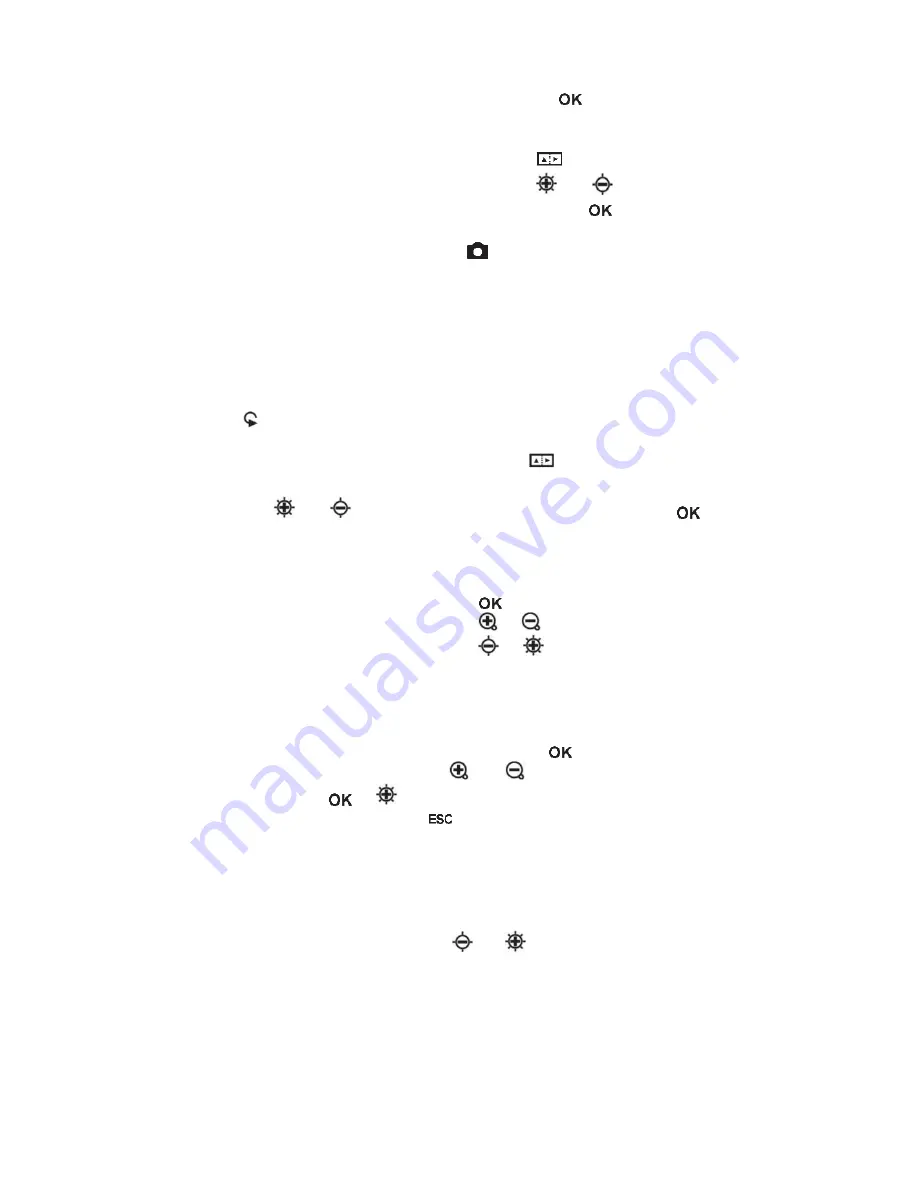
© PCE Instruments
A video file can be played (without the audio file) by pressing
if the video is selected.
In the playback function, unwanted files can also be deleted. In order to do so, the files have to
be selected first. When reviewing them on the LCD, press
. The dialogue “DELETE FILE ?”
will be shown with the answers “YES” and “NO”. By using and , you can make your
choice (highlighted in green) which can be confirmed by pressing
.
To show thumbnails of saved images, press the button. The function keys help you to
navigate through the thumbnails. On each page, nine files will be shown in a 3x3 grid. This
makes it possible to delete more than one file at a time. This can be done by following these
steps:
1. Move the orange frame to the unwanted file. Use the arrow keys in the corresponding
direction.
2. Press to mark the chosen file. It will then be marked with an orange “X”.
3. When all unwanted files are marked, press the
button to start the deletion
process. The display will show “DELETE FILE ?” and give you the options “YES” and
“NO”. Use and to make your choice and confirm by pressing
. The data will
then be deleted.
6.6
Functions for video recording
1. Pause:
2. Change the speed of the playback:
or
3. Fast forward / rewind
or
7
Settings
7.1
General settings
1. Open main menu: When reviewing files, pressing
opens the main menu
2. Navigating through the main menu: and
3. Open a submenu:
or
4. Return to the higher menu level:
7.2
SD card
1. Check the state of the SD card: Open the main menu and then open the submenu
“SD CARD STATUS”.
2. Format SD card: Open the main menu and open the submenu “SD CARD STATUS”.
Choose “FORMAT SD CARD”. Use and to choose “YES” and confirm your
choice.
3. Delete all files on the SD card: Open the main menu and then open the submenu “SD
CARD STATUS”. Choose “DELETE ALL FILES”, go to “YES” and confirm your
choice.























