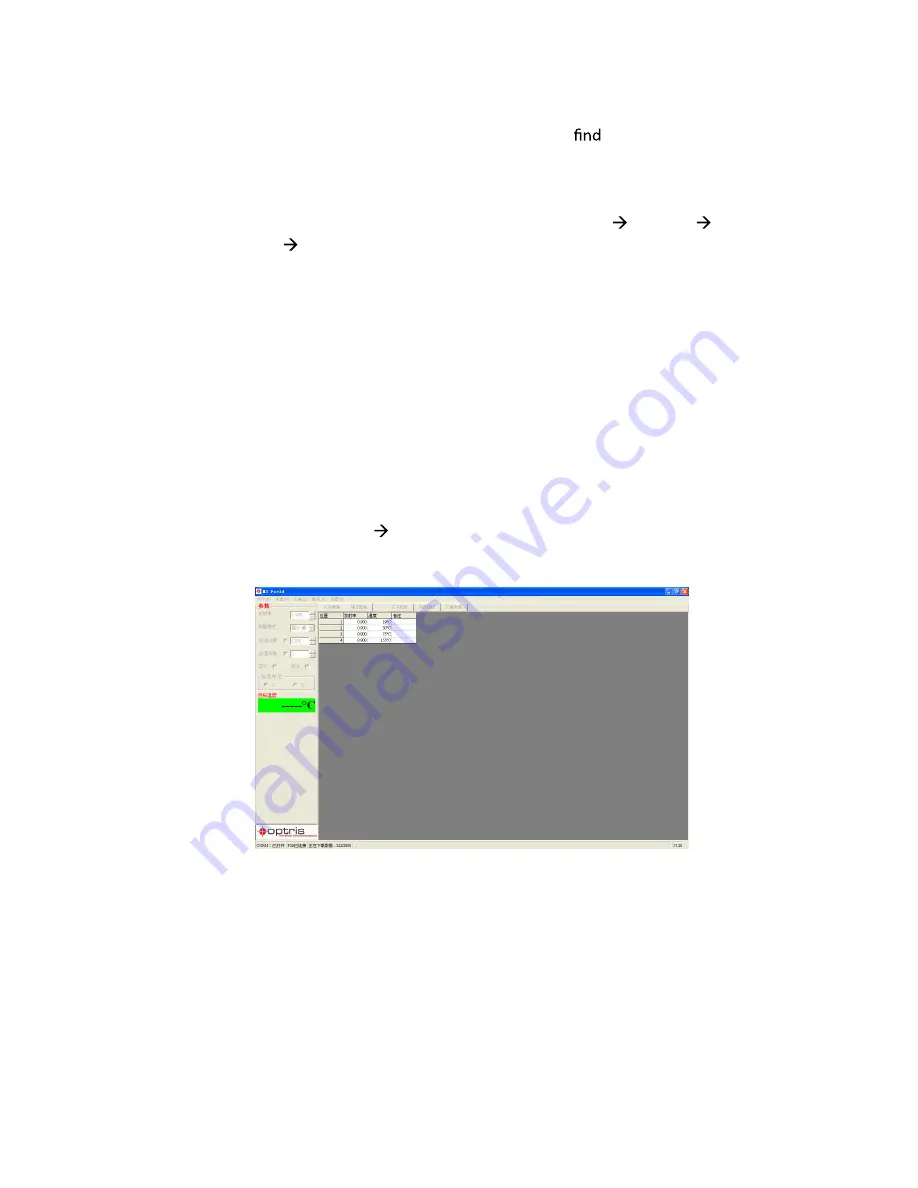
0
1
7) After completing the driver installation, it will
new hardware again,
repeat the above operations until system prompt “New hardware has been
installed successfully, you can use it now”.
8) Right click “My computer” to see “attributes”, choose hardware device
manager port as follows:
We can see there is a new port named “Infrared Thermometer Adapter” with
the port number behind. By now, the USB Cable Driver installation is completed.
9) After the successful start of the software, the communication will be displayed
in the status bar of the windows. Choose the correct COM-Port via: [MENU:
Setup\ interface]. There will be a signal of
[PCE-IR 1000 connected]
show on the left
bottom of the windows after connect successfully.
4.3 Download the data
To download the loggered data from the infrared thermometer, please press the
download menu: [measure
download data], and all the loggered data will be
indicated on the screen.
4.4 Software interface
1) Digital display
After PCE-IR 1000 portable infrared thermometer connected to your personal computer
and the software is started successfully, the target temperature will show on
the left in digital form.


















