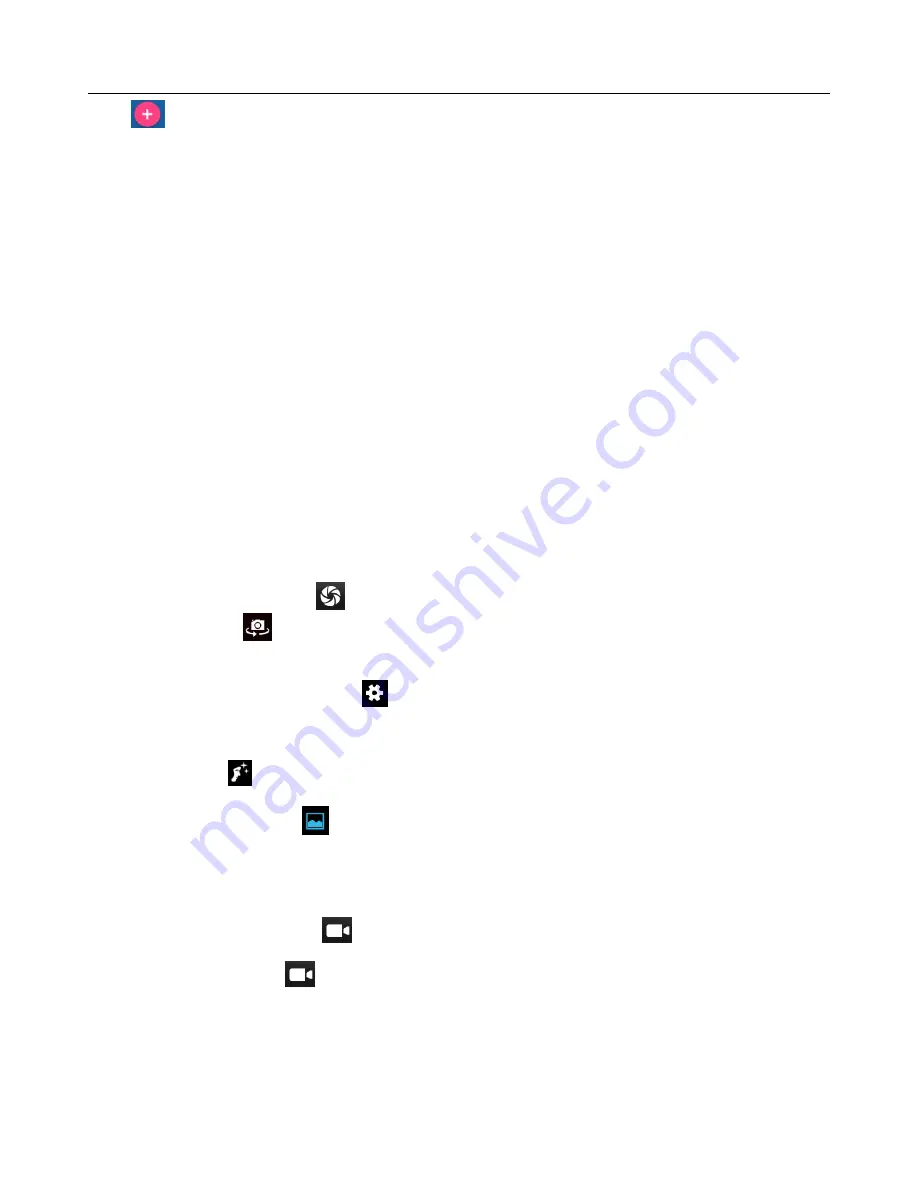
User
Manual
9
icon (
) to add a new alarm. You could set the alarm according to your needs.
You can also edit the current alarm
,
you could edit time
、
ringtones
、
vibration
、
repeat and add labels
12. Calculator
This function can turn your phone into calculator to do some simple calculations.
Touch the number keys to make it appear in the blank box. In the interface of calculator, slide the screen to the left to
make the senior panel appear
13. Camera
Select “Camera” from app menu, where you can take photos or record videos.
Take pictures
1
)
In Camera interface->Aim your object with the screen. You can also touch and hold the screen to enable the
“Object tracking” function
2
)
Touch the shutter button (
) on the screen. The photos will be shot and saved to the Galley
3) Tap the icon (
) from interface to switch into font camera, tap it again to change back to back camera
4
)
Camera settings
You can touch the setting button (
) in the interface of camera to enter camera settings. You can select GPS
location info, Exposure, Color effect, Scene mode, White balance, Anti-flicker and so on.
Face beauty mode
Tap the icon (
) on tap of camera interface to activate the “Face beauty mode”. In this mode, when you take
photos of the face, it will make the face on the photo look more radiant, which the skin looks smoother and has an
even skin tone. Tap the icon “
” on top of camera interface to go back to normal mode.
Record videos
1
)
Press the video recording icon (
) from camera interface and it will record videos instantly.
2
)
Press the recording icon (
) again to save the file.
3
)
video record settings
You can touch the settings button in the interface of camera to select video record settings. It includes Audio mode,
Time lapse interval, Video quality and so on.
















