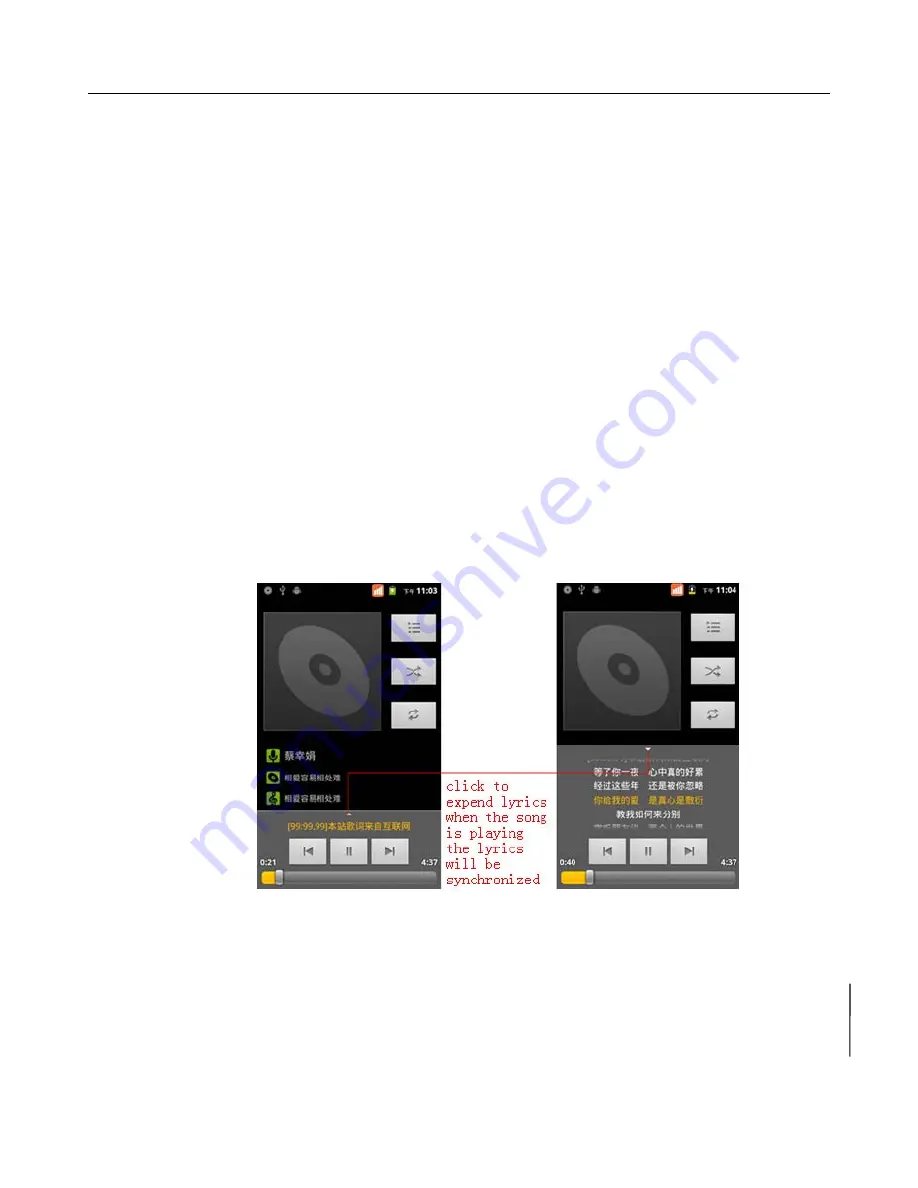
User
Manual
10
14. Gallery
Open images
On home screen
,
touch label of applications
,
then touch Gallery to view all the images saved. Touch one album to
open the images.
View images
1) In the picture interface, touch photo album to view images.
2) Touch the thumbnail to view pictures on full screen.
You can choose to display small or large thumbnails. Hold down the screen towards the left side to view the next
photo or towards right to view the previous one.
In the photo album or list, press and hold down the picture towards left to view the next picture, or towards right to view
the previous one.
Crop images
In the gallery, press the photo you want to crop, choose from Menu->crop
,
then the instruments of cropping will
appear.
1) To adjust the trimmer size, press and hold the edge of cutting tool. After the trimmer arrow appears, drag your
finger from the center inward or outward, then you can adjust the size.
2) To keep the ratio of the trimmer
,
please press any one of the four corners.
。
3) To move the trimmer to other areas of the picture, hold down the center of cutting device, then drag your
finger to certain position.
15. Music
Create a playlist
On home screen, touch the label of music. Then the interface of music appears.
Play music media
Your music files are classified according to the following four categories
:
“Artists”, “Albums”, “Songs” and
“Playlists”. Touch one of these categories and you can view the list inside.
Choose any item to open the list
,
then all the albums and songs will appear. Select one album, then the songs in it
will be played.
Create a playlist
1) Touch any category of music media on the screen.
2) In the list, you can press and slide up and down the screen to browse the artist, album or song that you want
















