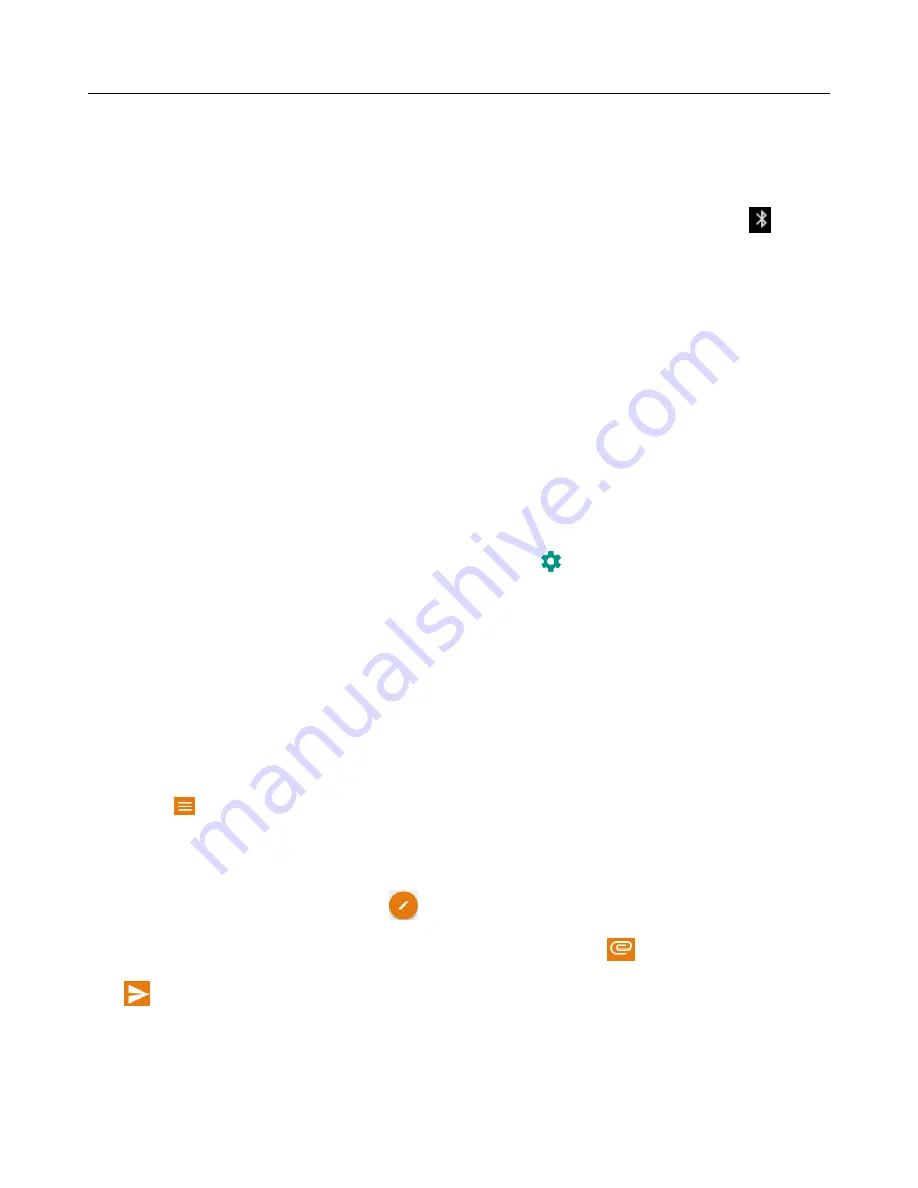
User
Manual
5
4. Bluetooth
Turn on Bluetooth
1)
Press Menu key from home screen
,
then touch Settings->Wireless & networks.
2)
Touch “Bluetooth” to open the Bluetooth function. After being turned on, the status box will show this icon (
). Once the
Bluetooth is turned on, then it will start to scan for all devices within range automatically.
3)
All the devices founded will display in a list. If you want to search devices again, Press Menu key, select
“Refresh” to start searching again.
Pairing and connection of Bluetooth headset
1) Press Menu key from home screen, then touch Settings.
2) Touch Wireless & networks->Bluetooth, Set the Bluetooth to “On” and also turn on the Bluetooth headset. It
will search the Bluetooth headset automatically. Once it searches out the headset, it will display the name in the
list. Touch the name of headset, it will start to pair.
Tips
:
a.
If there is no device in the list after searching, press Menu key->Refresh to search again
b.
Make sure that the devices are also with Bluetooth turned on and detectable.
Notice
:
Generally Bluetooth devices need password to be paired, often use
「
0000
」
as the default password.
Cut the connection to the Bluetooth
1)
Press Menu key from home screen->Settings->wireless &networks->Bluetooth.
2)
In the list of Bluetooth equipment, touch the setting icon: (
)
and select “FORGET”. Then the Bluetooth
connection is not connected any more.
5.
Load Email
Select “Email” from app screen. Input the correct Email address and password-> It will match up with the correct
“Port” and “Server” and login in your Email account. If you want to change the settings of Email account, Just select the
Setting icon (
)
and select “Settings”->Select the current account name->Server settings->Incoming settings/Outgoing
settings. You can set the new server, port, security type and so on.
Create and send mails
When creating a new Email, select the icon (
) from Email interface first and enter the address(recipient)
、
subject
and contents. You can tap the icon behind “To” to add “Cc” or “Bcc”. Tap the icon (
) to add attachment, and tap the
icon (
) to send out the Email.
















