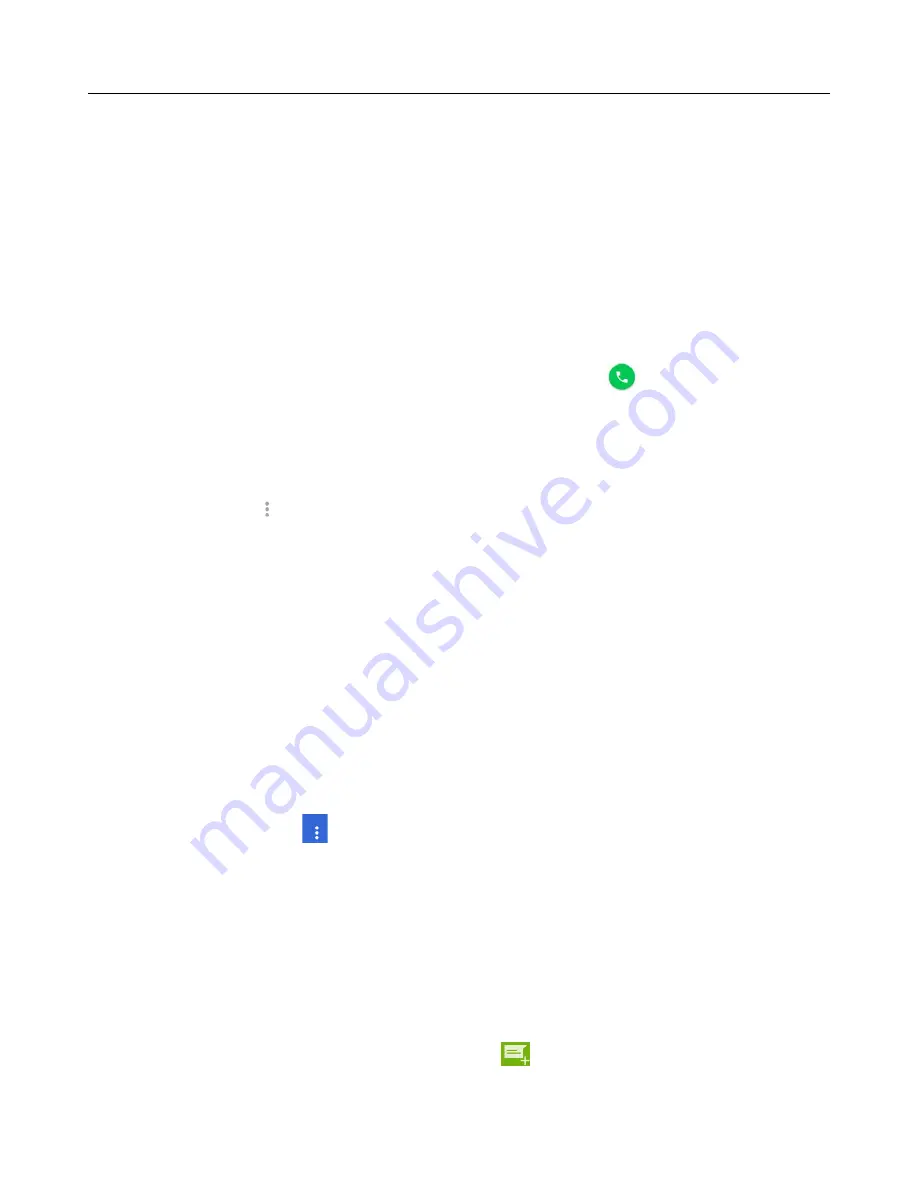
User
Manual
6
6. Phone
When the icon of internet server appears in the screen, you could dial or receive calls. The signal bar on the top, at the
right corner shows the strength of network signal.
Start dialing
Press the” Phone” on standby interface. You could choose SIM1 or SIM2 to do the dialing.
Dialing
At the interface
,
enter the phone number
,
and then click the dialing icon (
)
, after that, you should choose
one SIM card to dial out.
Telephone calls in the call history
Every telephone number called and received in “SIM1
、
SIM2” will be reserved in phone menu of call history. Select
“Phone”->Choose the icon (
) at the right corner on the top of interface->Select “Call history” to view the call logs.
Long press one call log, it will pop up options: “REDIAL” and “DETAILS”. Choose “REDIAL” to call the number
again and choose “DETAILS” to check the call time and duration. In call history, press Menu key to choose “Delete” to
remove the call logs or you can choose “Clear all history” to remove all the call logs.
Receive /Hang up calls
When a call comes, it will pop up an interface. Tap “Answer” to get in the call while tapping “Dismiss” to hang up the
call. .
Proximity sensor
According to the distance between phone and human body
,
it will automatically adjust the switch of the backlight.
During the call, put the phone close to the ear, the backlight will turn off automatically, which could save batteries and
prevent inadvertently touching.
Call recording
During the call, tap the icon (
) on the right->Choose “Start recording”
,
you could record the call. Then choose
“Stop recording”, it will end up recording with the file saved.
7. Messaging
This module allows you to create SMS/MMS to send to other phone numbers. Make sure an available SIM card is
inserted. Before you send your messages.
Create and send SMS
1)
Choose “Messaging” from app menu
,
touch the icon (
) to create a new message.
















