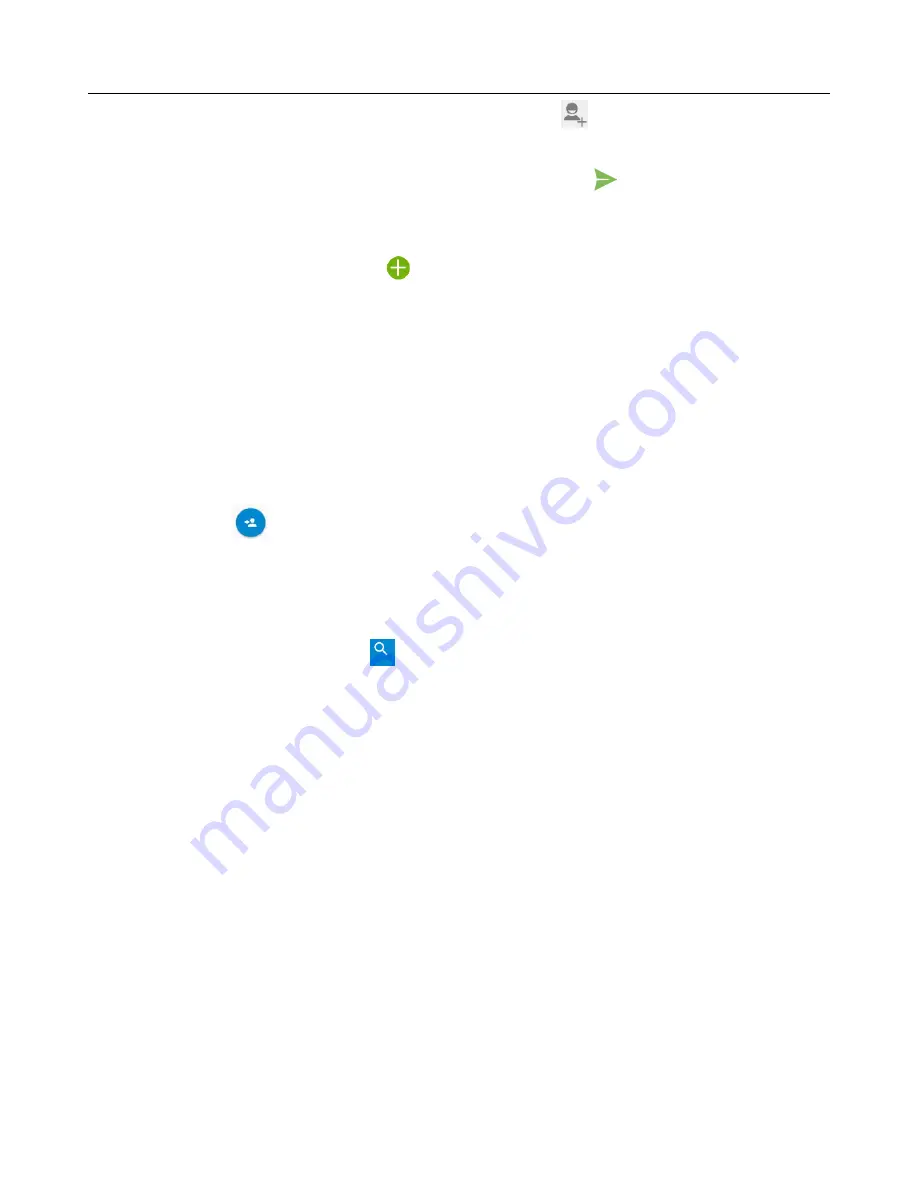
User
Manual
7
2)
On top of the interface, type the name or number or tap the icon (
) to add contact number from
phonebook.
3)
At the bottom of the interface, type the text message and tap the icon (
) to send out.
Create an MMS
When you create an MMS, tap the icon (
) to add pictures, videos, audios, calendar events and so on.
8. Contacts
Open the menu of applications->Select “Contacts”
It displays all the phone contacts and SIM card contacts, the contacts are sorted by the first letter of name in the
alphabet order.
Add a new contact
Tap the icon (
) to add a new contact. You can choose save to SIM or Phone. Then input the name and phone
number. You can also input other information, like Email, State, City, Street, Company and so on. When you finish
composing the information, just tap “SAVE” to save it.
Search contacts
When you enter “Contacts”, tap the (
) icon and input the first letter of contact name. It will display the results
in the list.
Delete contacts
Enter “Contacts”, press Menu key->Select “Delete contact”-> Tap the contacts you want to delete, and select OK.
Then the contacts will be removed.
More options about contacts
1)
Select “Import/Export”, you can choose any contact to backup to SD card or Phone storage and still you can
restore the contacts from SD or Phone storage.
2)
Select “Contacts to display”, you can select which contacts to display. (Only display the contacts saved in
SIM or phone, or display both contacts)
3)
Select “Accounts”, you can choose a current account to “Auto-sync”.
4)
Select “Share Visible contacts”. All of the contacts can be imported into the SD card, or sharing via Bluetooth,
SMS/MMS, Gmail and so on.
















