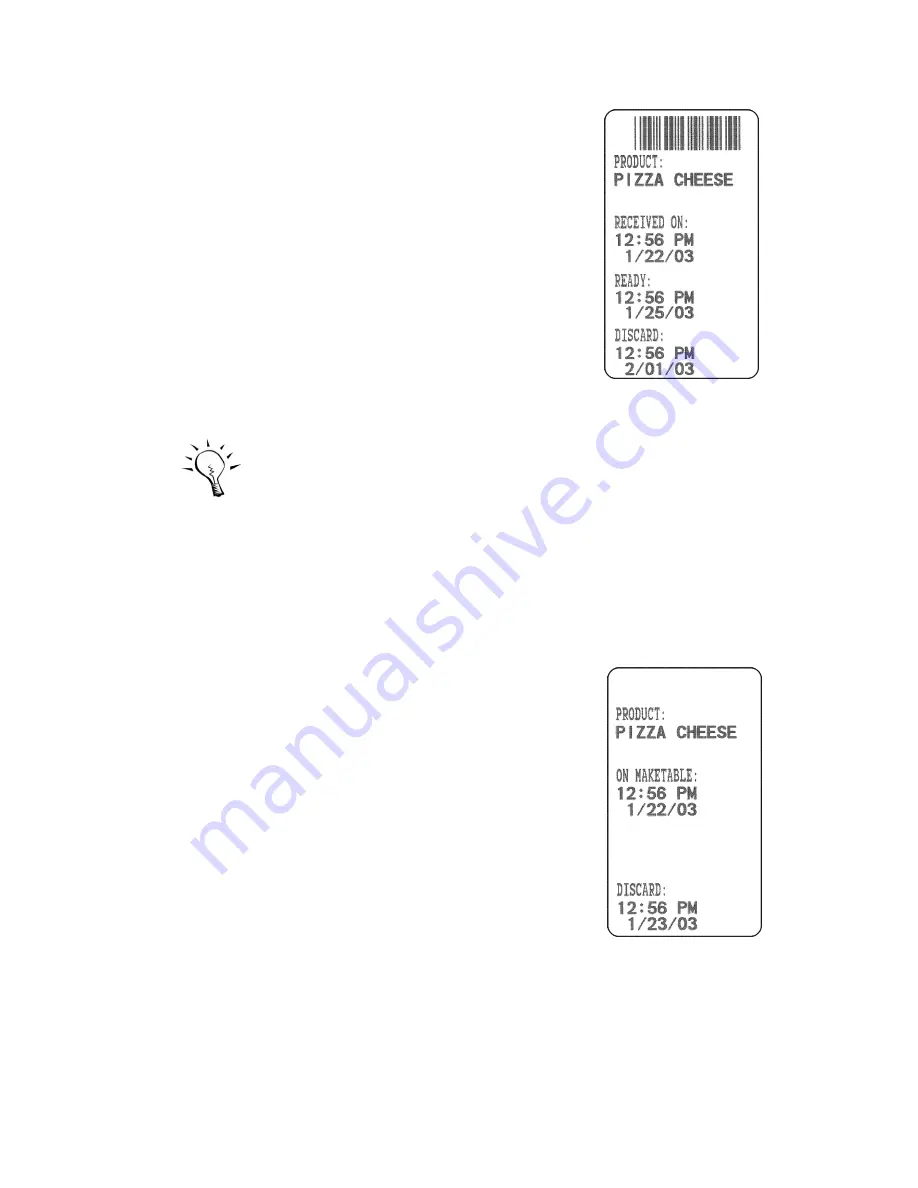
Using the Pizza Hut
Application
2-15
Stage 2 Label
Stage 2
1.
When the product is ready for the
next process (Stage 2), scan the
barcode from the Stage 1 label or
scan "Thaw" from the process box
on the top of the scan sheet and
then scan the product.
2.
Scan a quantity barcode from the
scan sheet. The Stage 2 label
prints with the new date/time
information. Apply the Stage 2
label on top of the Stage 1 label.
To by-pass a Stage 2 label and
go directly to a Stage 3 label,
scan "Maketable" from the
process box on the top of the
scan sheet and then scan the
product.
3.
Go to Stage 3.
Stage 3
1.
When the product is ready for the
next process (Stage 3), scan the
barcode from the Stage 2 label or
scan "Maketable" from the process
box on the top of the scan sheet
and then scan the product.
The process is done (all stages
complete) when a label prints
without a barcode.
2.
Scan a quantity barcode from the
scan sheet. The Stage 3 label
prints with the new date and time
information. Apply the Stage 3 label
on top of the Stage 2 label.
Stage 3 Label
Summary of Contents for Monarch 9414
Page 1: ...Monarch 9414 Printer TC9414PHX Rev AG 4 05 1999 Paxar Americas Inc All rights reserved ...
Page 14: ...1 10 Getting Started ...
Page 32: ...2 18 Using the Pizza Hut Application ...
Page 36: ...3 4 Care and Maintenance ...
Page 42: ...A 6 Troubleshooting ...
Page 43: ......
Page 44: ......






























