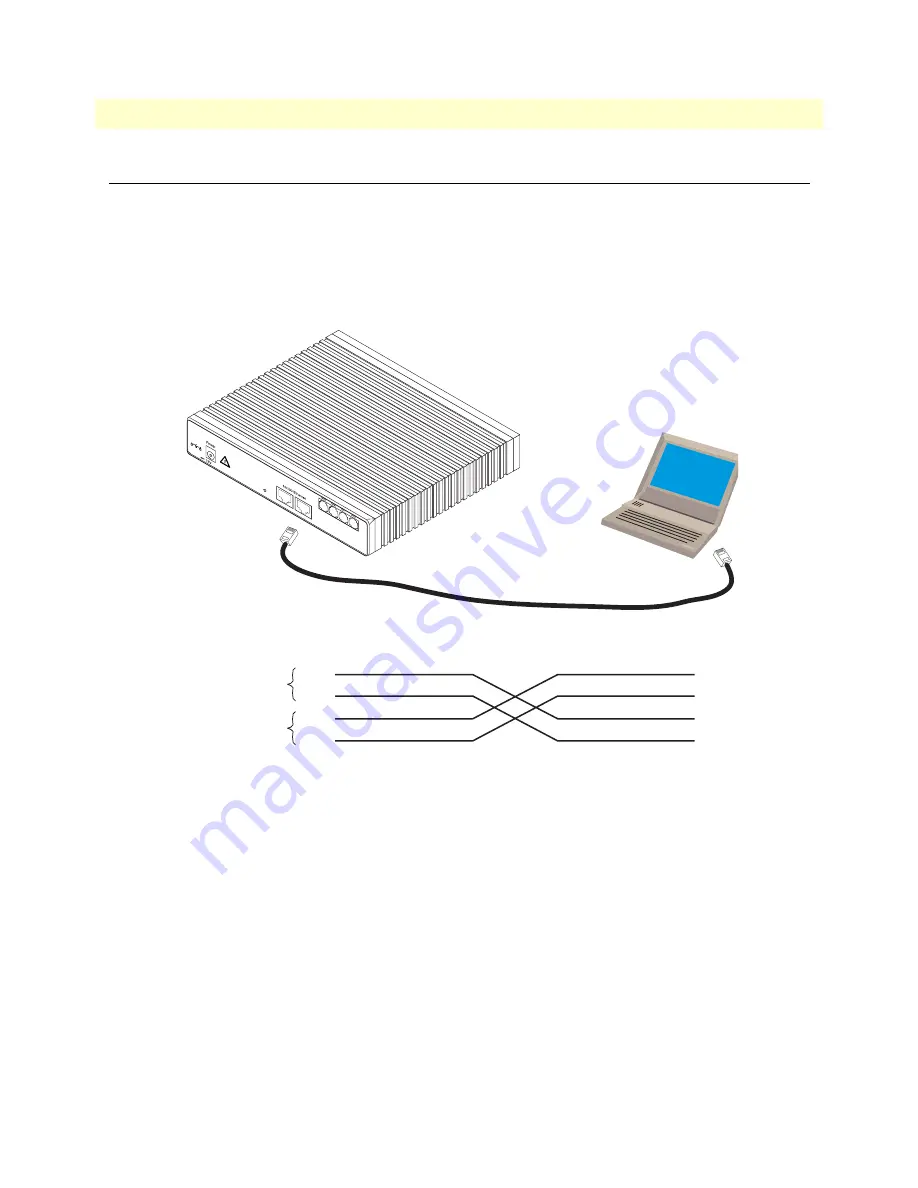
Ethernet 10Base-T and 100Base-T
47
SmartNode 2290 Series User Manual
C • Cabling
Ethernet 10Base-T and 100Base-T
Ethernet devices (10Base-T/100Base-T) are connected to the SmartNode over a cable with RJ-45 plugs. Use a
cross-over cable to a host, or a straight cable to a hub. See
figure 18
(host) and
figure 19
on page 48 (hub) for
the different connections.
Note
The SmartNode 2292 Series is equipped with Auto-MDX Ethernet ports.
Use straight-through wired cables for host or hub/switch connections
Figure 18. Ethernet cross-over
Host
Cross-over cable
RJ-45, male
Tx+
Tx-
Rx+
Rx-
1
2
3
6
RJ-45,
1 TX+
2 TX-
3 RX+
6 RX-
Twisted pair 1
Twisted pair 2
, 1
.2
5A
Re
se
t
Po
rts
ET
H 0
/1
ET
H 0
/0






































