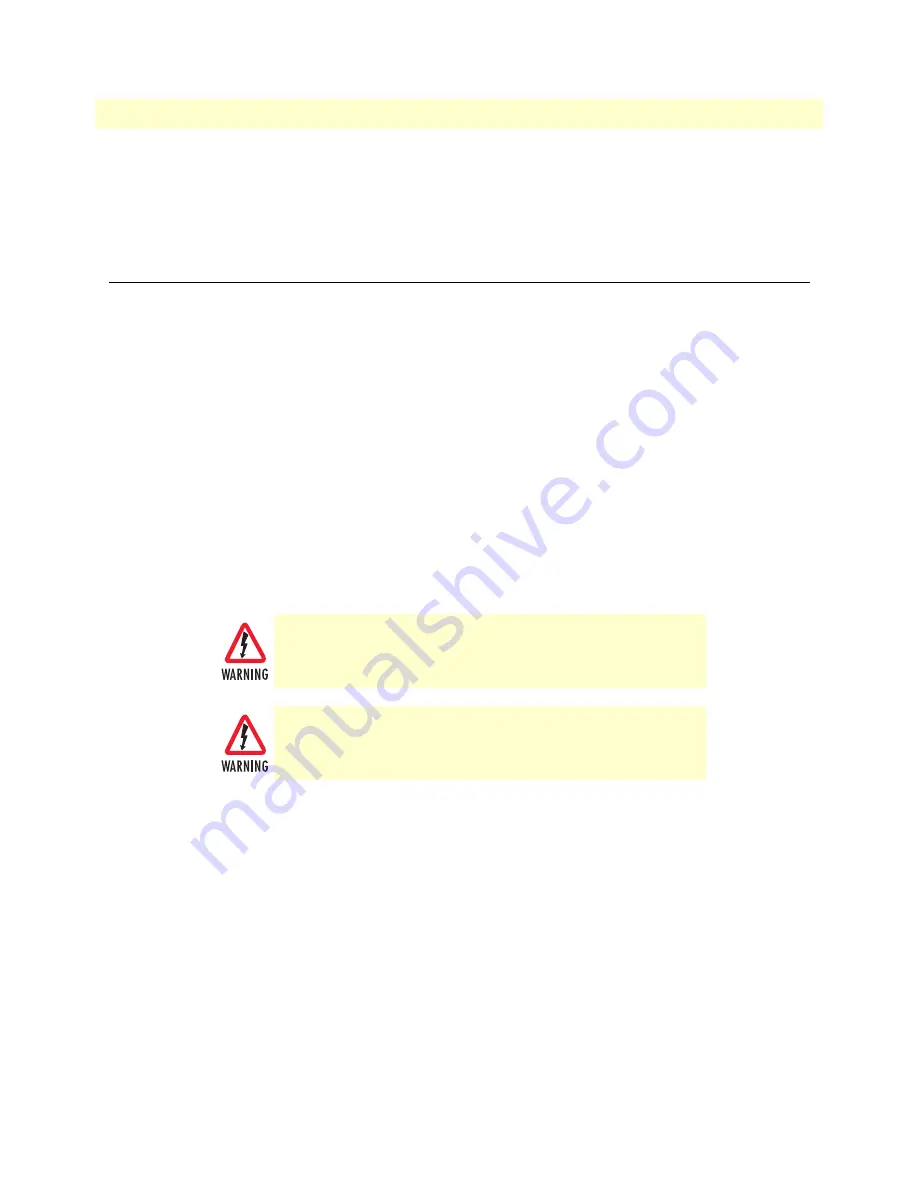
Installing the SmartNode extender
24
SmartNode 2290 Series User Manual
3 • Hardware installation
Location and mounting requirements
The SmartNode extender is intended to be placed on a desktop or similar sturdy, flat surface that offers easy
access to the cables. Allow sufficient space at the rear of the chassis for cable connections. Additionally, you
should consider the need to access the unit for future upgrades and maintenance.
Installing the SmartNode extender
SmartNode extender installation consists of the following:
•
Placing the device at the desired installation location (see section
“Mounting the SmartNode extender”
on
page 24)
•
Installing the interface and power cables (see section
“Connecting cables”
on page 24)
When you finish installing the SmartNode, go to chapter 4,
“Getting started with the SmartNode”
on page 31.
Mounting the SmartNode extender
Place the extender on a desktop or similar sturdy, flat surface that offers easy access to the cables. The extender
should be installed in a dry environment with sufficient space to allow air circulation for cooling.
Note
For proper ventilation, leave at least 2 inches (5 cm) to the left, right, front,
and rear of the SmartNode extender.
Connecting cables
Installing extender cables takes place in the following order:
1.
Installing the RJ-11 voice port cable or cables (see
“Installing an interface cable on the extender’s voice
ports”
on page 25)
2.
Installing the 10/100 Ethernet port cable or cables (see
“Installing the Ethernet cable”
on page 27)
3.
Installing the power input (see
“Connecting to external power source”
on page 29)
Do not work on the system or connect or disconnect cables during periods of
lightning activity.
The Interconnecting cables shall be acceptable for external use and shall be
rated for the proper application with respect to voltage, current, anticipated
temperature, flammability, and mechanical serviceability.
















































