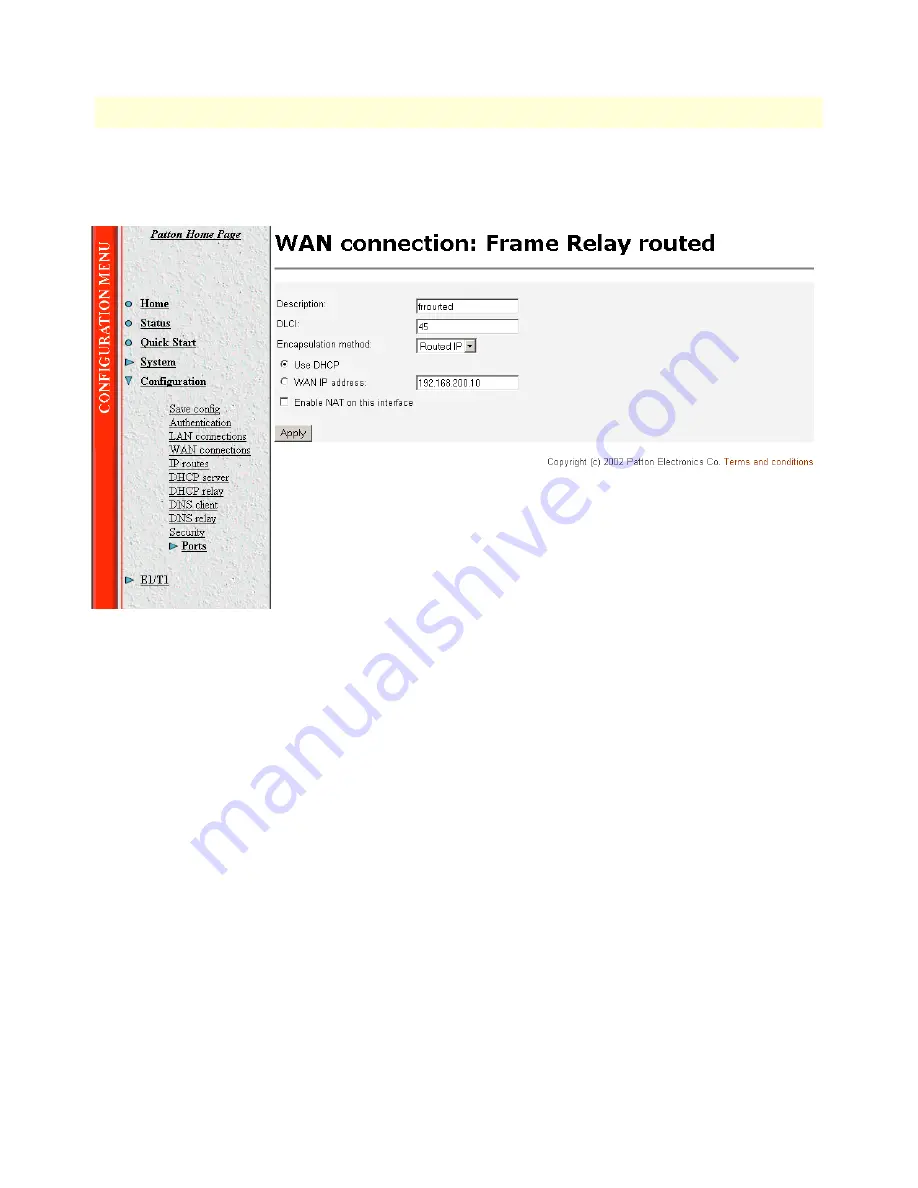
4 • Configuring the IPLink Router
Models 2603, 2621, & 2635 High Speed Routers User Guide
60
WAN Service Configuration
6. Click on Create a new service in the main window, select Frame relay routed and click on the
Configure
button.
7. In the Description field, enter the description you wish. In this example, it is called Frame Relay Routed .
–
Description:
Frame Relay Routed
–
DLCI.
Enter DLCI number. Consult with your service provider for the DLCI number required.
–
Encapsulation Method.
Defines the FRC1490 encapsulation type that will be used by the channel.
Choose the encapsulation method best suited for your network needs from the following options:
• Bridged Ethernet
• Bridged Ethernet with CRC
• Raw
–
WAN IP address.
Enter the IP address assigned to the WAN port (V.35, X.21, or T1/E1)
–
Enable NAT on this interface.
In this example leave this option blank
8. Click the
Apply
button.
9. Go to Configuration Menu > Configuration > WAN connections > Edit (for Frame Relay Routed service) >
Edit ‘Frame Relay Channel> Ipaddr: [enter the WAN IP Address, in this example = 192.168.164.2].
Summary of Contents for IPLink 2603 Series
Page 8: ...Contents Models 2603 2621 2635 High Speed Routers User Guide 8 ...
Page 14: ...About this guide Models 2603 2621 2635 High Speed Routers User Guide 14 ...
Page 23: ...23 Chapter 2 Product Overview Chapter contents Introduction 24 Applications Overview 25 ...
Page 89: ...89 Chapter 8 Monitoring Status Chapter contents Status LEDs 90 ...
Page 98: ...9 T1 E1 Diagnostics Models 2603 2621 2635 High Speed Routers User Guide 98 Software Upgrades ...
Page 109: ...109 Appendix B Cable Recommendations Chapter contents Ethernet Cable 110 Adapter 110 ...






























