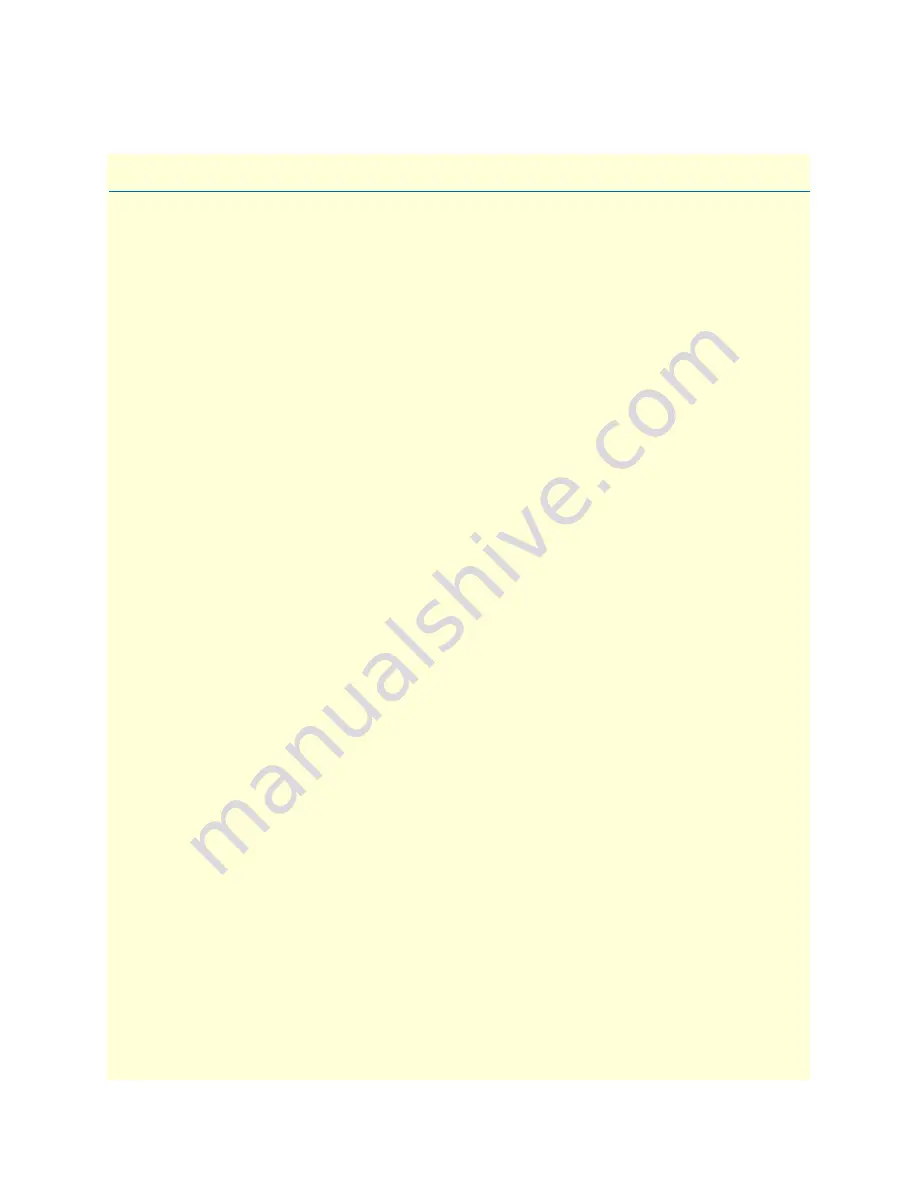
111
Appendix C
Physical Connectors
Chapter contents
RJ-45 shielded 10/100 Ethernet port...................................................................................................................112
RJ-45 non-shielded RS-232 console port (EIA-561)............................................................................................112
Serial port............................................................................................................................................................113
V.35 (DB-25 Female Connector) ..................................................................................................................113
X.21 (DB-15 Connector) ..............................................................................................................................113
E1/T1 (RJ-48C Connector) ..........................................................................................................................114
Summary of Contents for IPLink 2603 Series
Page 8: ...Contents Models 2603 2621 2635 High Speed Routers User Guide 8 ...
Page 14: ...About this guide Models 2603 2621 2635 High Speed Routers User Guide 14 ...
Page 23: ...23 Chapter 2 Product Overview Chapter contents Introduction 24 Applications Overview 25 ...
Page 89: ...89 Chapter 8 Monitoring Status Chapter contents Status LEDs 90 ...
Page 98: ...9 T1 E1 Diagnostics Models 2603 2621 2635 High Speed Routers User Guide 98 Software Upgrades ...
Page 109: ...109 Appendix B Cable Recommendations Chapter contents Ethernet Cable 110 Adapter 110 ...









































