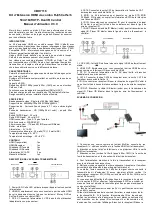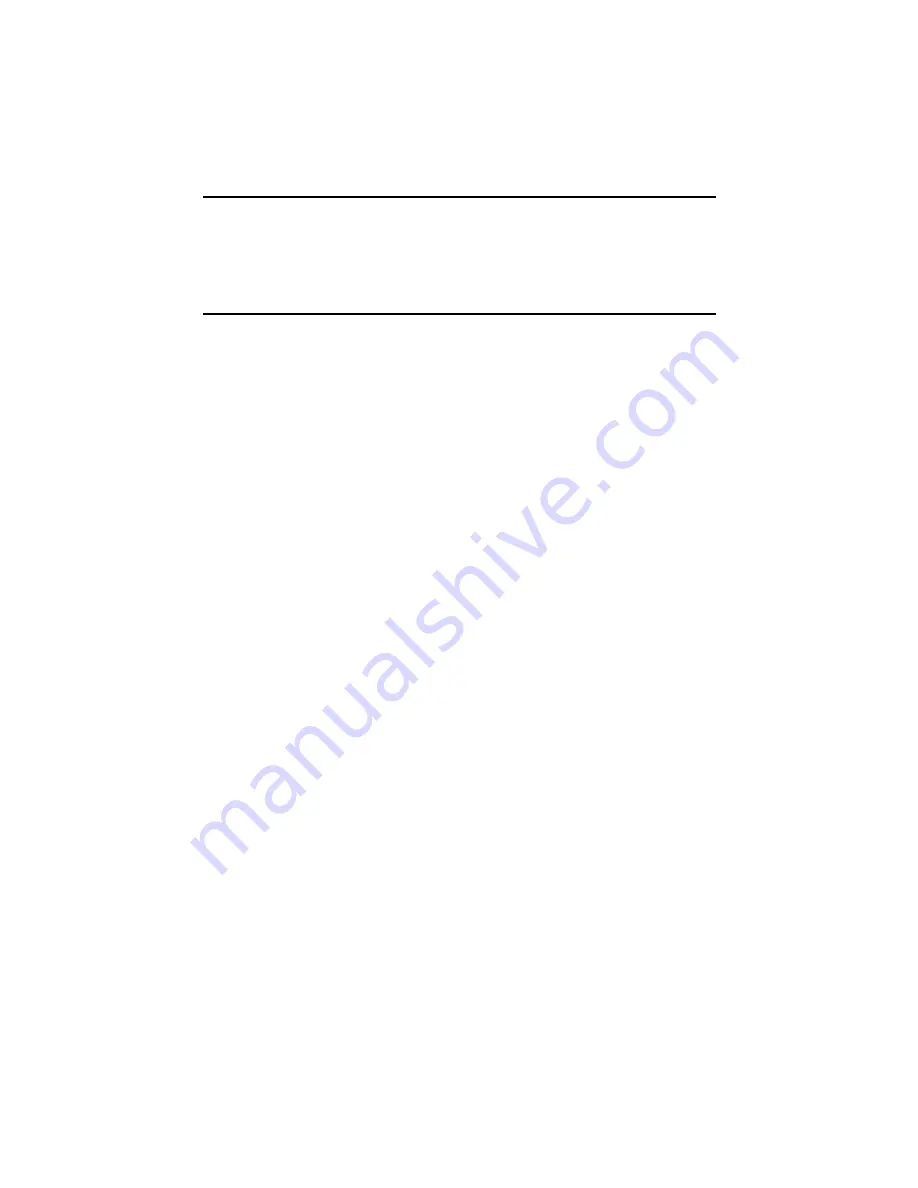
18
CopperLink 1300 Quick Start Guide
5.4 Save the Configuration
Follow the command sequence below:
node~>enable
node~#configure
node~(cfg)#copy running-config startup-config
5.5 CopperLink Line Commands
Local and Remote
This will set the Ethernet Extender as Local or Remote. Local is typically used at the
network, Remote is typically used at the remote device or remote network. Your Cop-
perLink 1300 when received in a 2pk is already configured one CL1300 as Local and
one CL1300 as Remote.
node(cfg)# mode {local|remote}
Annex Type
Please consult support before changing this setting.
node~(pf-dsl)[<name>]# annex-type { b-g | a-f }
Line Rate Configuration
This will increase the line rate of the CL1300. Your CopperLink 1300 is defaulted to
automatically select the optimal rate based on the distance (adaptive).
node(prt-line)[0/0]# payload-rate {adaptive [max
<192..15296>] | <192..15296>}
Modulation Scheme
Note higher TC-PAM rates will increase maximum payload rates available but will
decrease distance. Your CopperLink 1300 is defaulted to automatically select the opti-
mal setting. Please consult manual for rate reach chart to determine your optimal set-
ting if you choose to hard set this value. Higher TC-PAM rates are ideal for shorter cable
runs offering max symmetrical (upstream/downstream) speeds of 11.4 Mbps
(TCPAM64) and 15.3 Mbps (TCPAM128) per pair.
node(prt-line)[0/0]# tcpam {auto(16/32) | auto(64/128) |
16 | 32 | 64 | 128}
CopperLink Ports
The configurations below are used to configure various aspects of the CopperLink
port(s).
node~(cfg)# port dsl 0 0