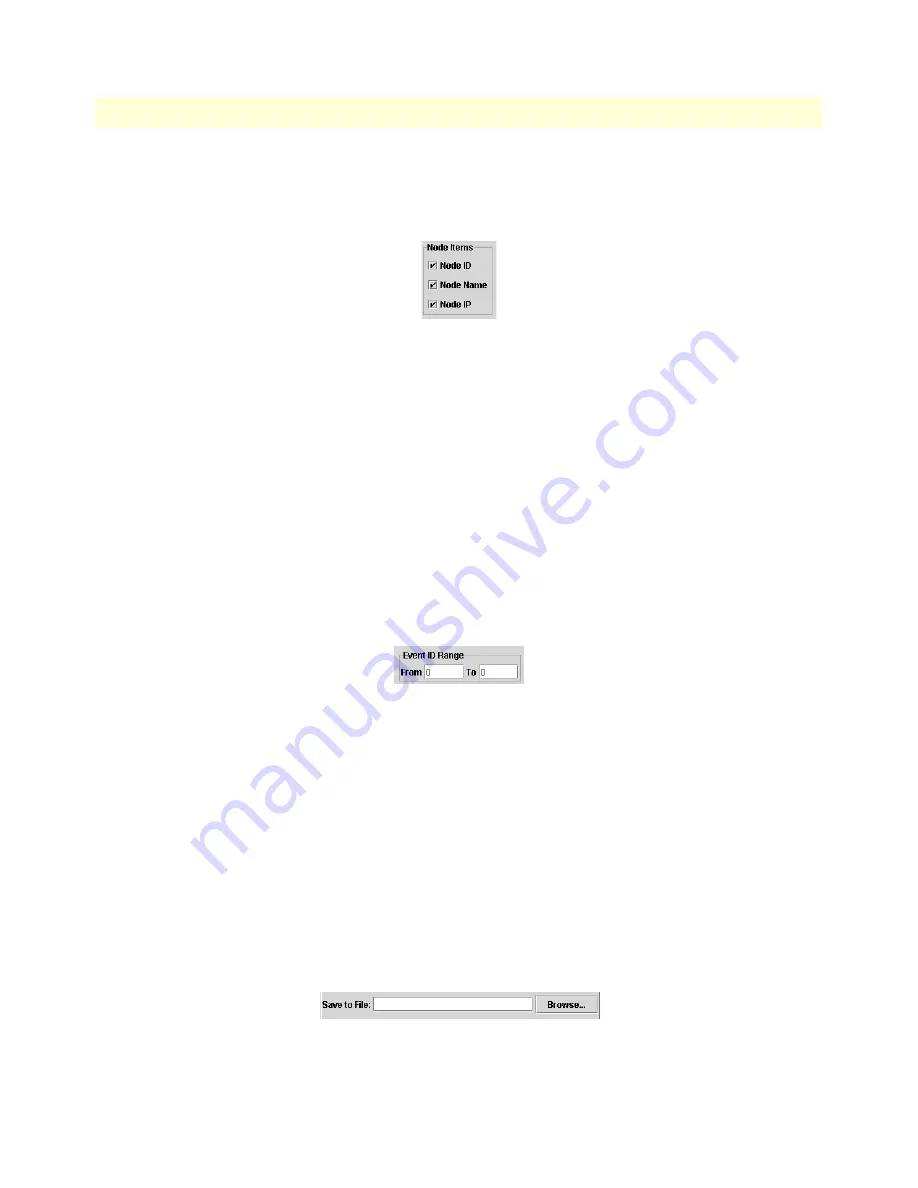
4 • File menu reference
ForeSight 6100 EMS User Guide
28
Export Events
Node Items
The Node Items section of the Export Events dialog (see
figure 20
) has the following items that determine how
much detail about a reporting node is included in the exported file. Checked items are saved to the file.
Figure 20. Export Events dialog—Node Items section
Node Name
The name of the node.
Node ID
The unique ID for the node that generated the event (in case there are mutiple nodes with the same node
name).
Node IP
The IP address of the node.
Event ID Range
The Event ID Range section of the Export Events dialog (see
figure 21
)enables you to choose to export some or
all events as determined by the range of event IDs.
Figure 21. Export Events dialog—Event ID Range section
To export some of the events, (for example all events from 100 to 1000), you would type 100 in the From box
and 1000 in the To box.
A quicker way to specify large ranges of events is to use the 0 (zero). Using a 0 in the From box tells the Fore-
Sight 6100 to export all events from 1 up to the number in the To box (for example, a range of From 0 To 1,000
would export events 1–1,000). Using a 0 in the To box exports all events starting from the number in the From
box (for example, if there were 5,000 events stored, a range of From 1000 To 0 would export events 1,000–
5,000). To export all stored events, set a range of From 0 To 0.
Save to File/Browse button
The Save to File of the Export Events dialog (see
figure 22
) is where you can type the directory path to where the
exported file is to be saved and the file name. The file will be saved as a comma-separated-values (CSV) format
file, so you can reuse the event data in other applications.
Figure 22. Export Events dialog—Save to File section
















































